Troubleshooting your system, Safety first—for you and your system, Start-up routine – Dell PowerEdge SC 420 User Manual
Page 30: Opening the system
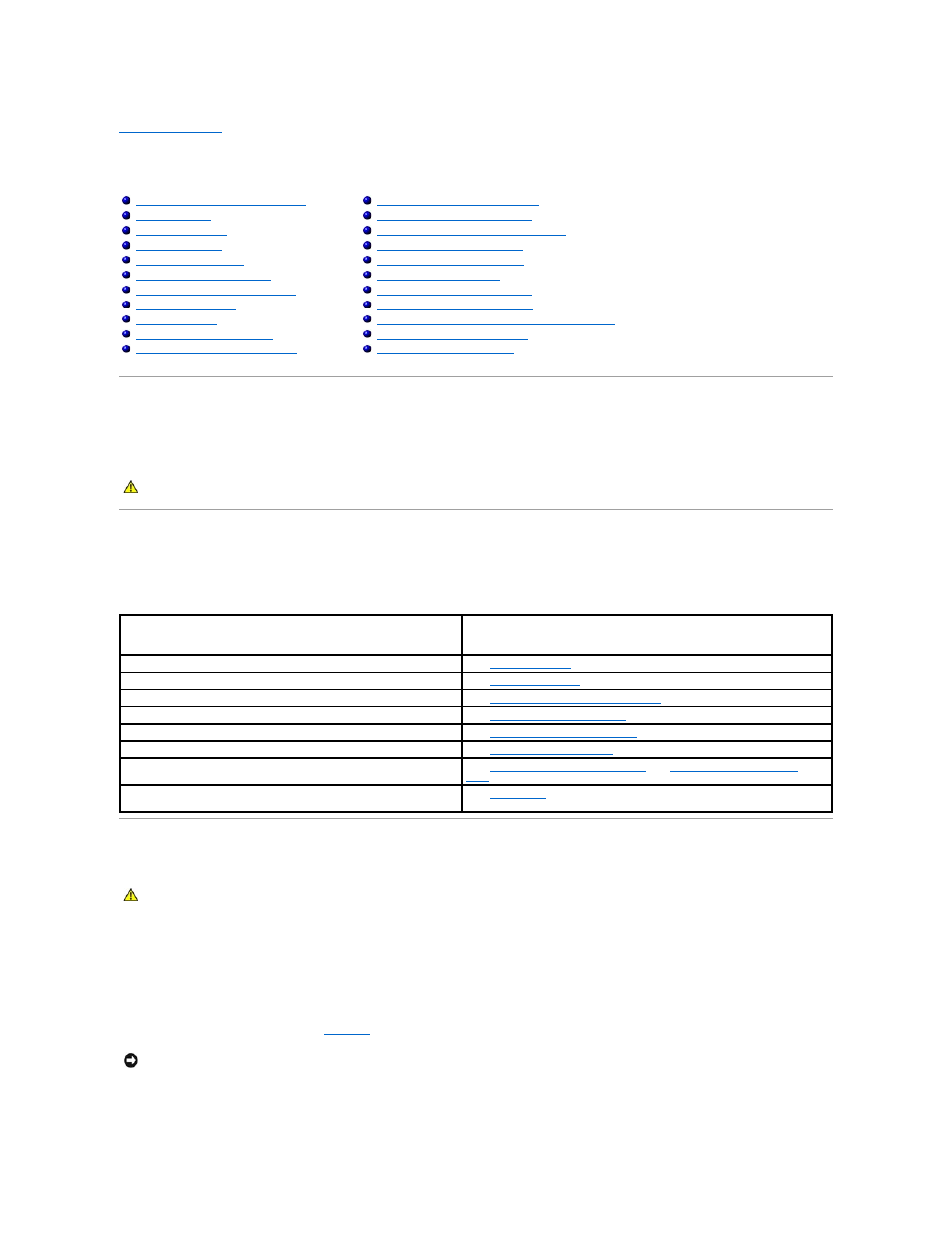
Back to Contents Page
Troubleshooting Your System
Dell™ PowerEdge™ SC420 Systems Installation and Troubleshooting Guide
Safety First—For You and Your System
To perform certain procedures in this document, you must remove the system cover and work inside the system. While working inside the system, do not
attempt to service the system except as explained in this guide and elsewhere in your system documentation.
Start-Up Routine
Look and listen during the system's start-up routine for the indications described in Table 1-1.
Table 5-1. Start-Up Routine Indications
Opening the System
1.
Turn off the system and attached peripherals, and disconnect the system from the electrical outlet.
2.
Press the power button to ground the system board.
3.
If you have installed a padlock through the padlock ring on the back panel, remove the padlock.
4.
Lay the system on its side as shown in
5.
Open the system by pushing the buttons on both ends and lifting the cover open.
Safety First—For You and Your System
Troubleshooting Basic I/O Functions
Troubleshooting a Damaged System
Troubleshooting the System Battery
Troubleshooting the Power Supply
Troubleshooting System Cooling Problems
Troubleshooting a Diskette Drive
Troubleshooting a SCSI Hard Drive
Troubleshooting a SATA Hard Drive
Troubleshooting a Hard Drive in a RAID Configuration
Troubleshooting Expansion Cards
CAUTION:
See your Product Information Guide for complete information about safety precautions, working inside the computer, and protecting
against electrostatic discharge.
Look/listen for:
Action
An error message displayed on the monitor.
See "
System Messages
" in "Indicators, Codes, and Messages."
A series of beeps emitted by the system.
See "
System Beep Codes
" in "Indicators, Codes, and Messages."
The monitor's power indicator.
Troubleshooting the Video Subsystem
The keyboard indicators.
."
The diskette drive activity indicator.
Troubleshooting a Diskette Drive
The CD drive activity indicator.
The hard-drive activity indicator.
Troubleshooting a SATA Hard Drive
An unfamiliar constant scraping or grinding sound when you access a
drive.
See "
Getting Help
."
CAUTION:
See your Product Information Guide for complete information about safety precautions, working inside the computer, and protecting
against electrostatic discharge.
NOTICE:
Ensure that sufficient space exists to accommodate the open cover—at least 30 cm (1 ft) of desktop space.
