System beep codes – Dell PowerEdge SC 420 User Manual
Page 23
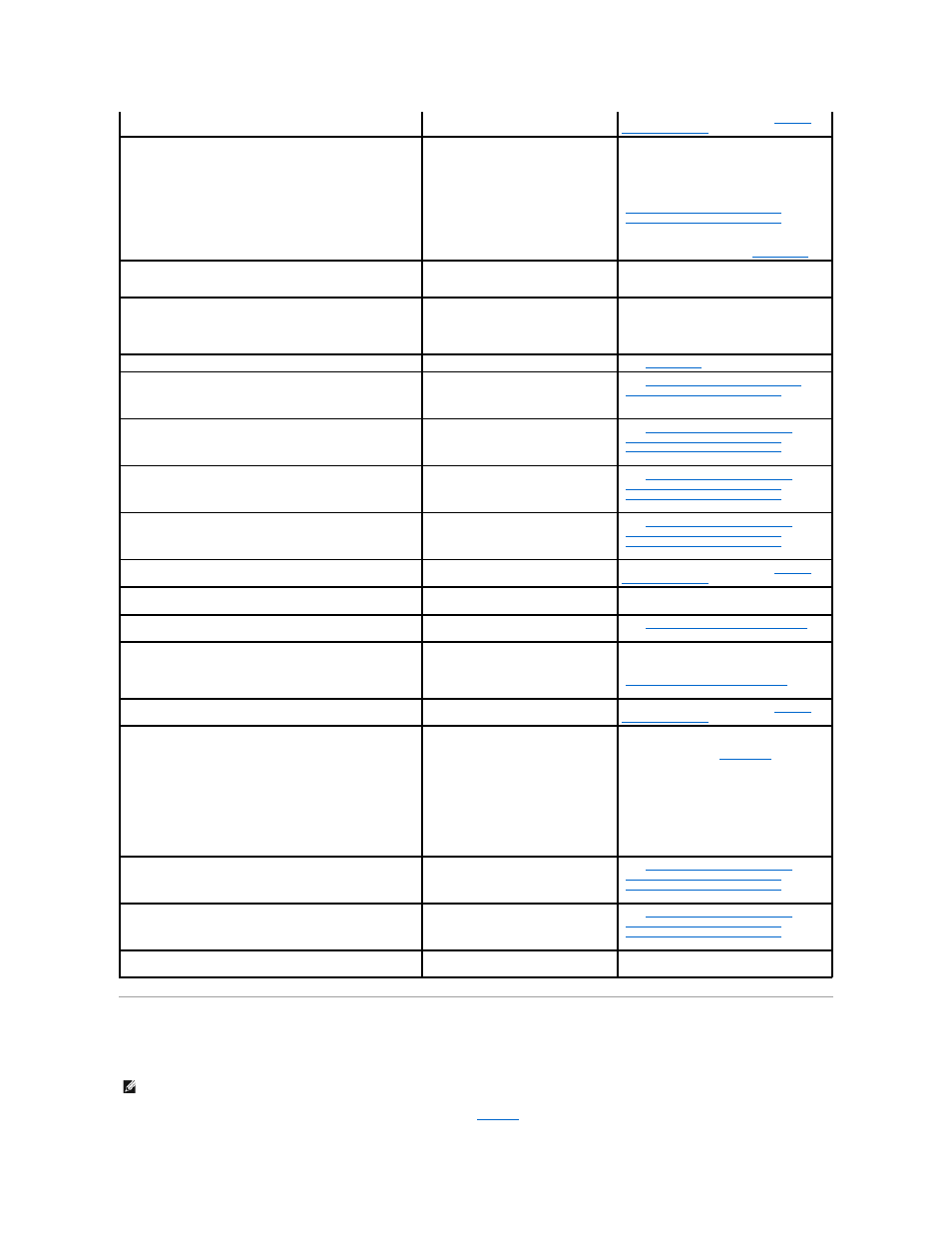
System Beep Codes
If an error that cannot be reported on the screen occurs during POST, the system may emit a series of beeps that identifies the problem.
If a beep code is emitted, write down the series of beeps and then look it up in
. If you are unable to resolve the problem by looking up the meaning
No timer tick interrupt
A chip on the system board might be
malfunctioning.
Run the system diagnostics. See "
Running
System Diagnostics
."
Non-system disk or disk error
The diskette in the diskette drive or your
hard drive does not have a bootable
operating system installed on it.
Replace the diskette with one that has a
bootable operating system or remove the
diskette, and then restart the system.
If the problem persists, see the appropriate
hard drive troubleshooting procedure:
"
Troubleshooting a SATA Hard Drive
" and
"
Troubleshooting a SCSI Hard Drive
" in
"Troubleshooting Your System."
If the problem persists, see "
Getting Help
."
Not a boot diskette
The operating system is trying to boot
from a diskette that does not have a
bootable operating system installed on it.
Insert a diskette that has a bootable
operating system.
Not enough memory or resources. Close some programs and try
again
You have too many programs open.
Close all windows and open the program that
you want to use. In some cases, you might
have to restart your system to restore
system resources. If so, try opening the
program that you want to use first
Operating system not found
See "
Getting Help
."
Read fault
The operating system cannot read from
the diskette or hard drive, the system
could not find a particular sector on the
disk, or the requested sector is defective.
See "
Troubleshooting a SATA Hard Drive
" and
"
Troubleshooting a SCSI Hard Drive
" in
"Troubleshooting Your System."
Requested sector not found
The operating system cannot read from
the diskette or hard drive, the system
could not find a particular sector on the
disk, or the requested sector is defective.
See "
Troubleshooting a Diskette Drive
" or
"
Troubleshooting a SATA Hard Drive
" and
"
Troubleshooting a SCSI Hard Drive
" in
"Troubleshooting Your System."
Reset failed
The disk reset operation failed.
See "
Troubleshooting a Diskette Drive
" or
"
Troubleshooting a SATA Hard Drive
" and
"
Troubleshooting a SCSI Hard Drive
" in
"Troubleshooting Your System."
Sector not found
Seek error
A faulty diskette drive or hard drive.
See "
Troubleshooting a Diskette Drive
" or
"
Troubleshooting a SATA Hard Drive
" and
"
Troubleshooting a SCSI Hard Drive
" in
"Troubleshooting Your System."
Shutdown failure
A chip on the system board might be
malfunctioning.
Run the system diagnostics. See "
Running
System Diagnostics
."
The file being copied is too large for the destination
drive
The file that you are trying to copy is too
large to fit on the disk.
Try copying the file to a blank diskette or
using a larger capacity disk.
Time-of-day clock stopped
The battery might be faulty.
See "
Troubleshooting the System Battery
" in
"Troubleshooting Your System."
Time-of-day not set
The time or date stored in the System
Setup program does not match the
system clock.
Enter the System Setup program and correct
the Date and Time options. See your User's
Guide for details. If the problem persists, see
"
Troubleshooting the System Battery
" in
"Troubleshooting Your System."
Timer chip counter 2 failed
A chip on the system board might be
malfunctioning.
Run the system diagnostics. See "
Running
System Diagnostics
."
NOTICE: The [primary/secondary/primary serial] IDE
[master/slave] hard drive SELF MONITORING SYSTEM has
reported that a parameter has exceeded its normal operating
range. Dell recommends that you back up your data
regularly. A parameter out of range may or may not indicate
a potential hard drive problem.
During initial start-up, the drive detected
possible error conditions.
When your system finishes booting,
immediately back up your data and replace
your hard drive. See "
Hard Drives
" in
"Installing drives."
If no replacement hard drive is immediately
available and the drive is not the only
bootable drive, enter the System Setup
program and change the appropriate drive
setting to Off. See your User's Guide for
details. Then remove the hard drive from the
system.
Write fault
The operating system cannot write to the
diskette drive or hard drive.
See "
Troubleshooting a Diskette Drive
" or
"
Troubleshooting a SATA Hard Drive
" and
"
Troubleshooting a SCSI Hard Drive
" in
"Troubleshooting Your System."
Write fault on selected drive
The operating system cannot write to the
diskette drive or hard drive.
See "
Troubleshooting a Diskette Drive
" or
"
Troubleshooting a SATA Hard Drive
" and
"
Troubleshooting a SCSI Hard Drive
" in
"Troubleshooting Your System."
x:\ is not accessible. The device is not ready
The diskette drive cannot read the
diskette.
Insert a diskette into the drive and try again.
NOTE:
If the system boots without a keyboard, mouse, or monitor attached, the system does not issue beep codes related to those peripherals.
