How to recover virtual machines as files – Dell PowerVault DP600 User Manual
Page 92
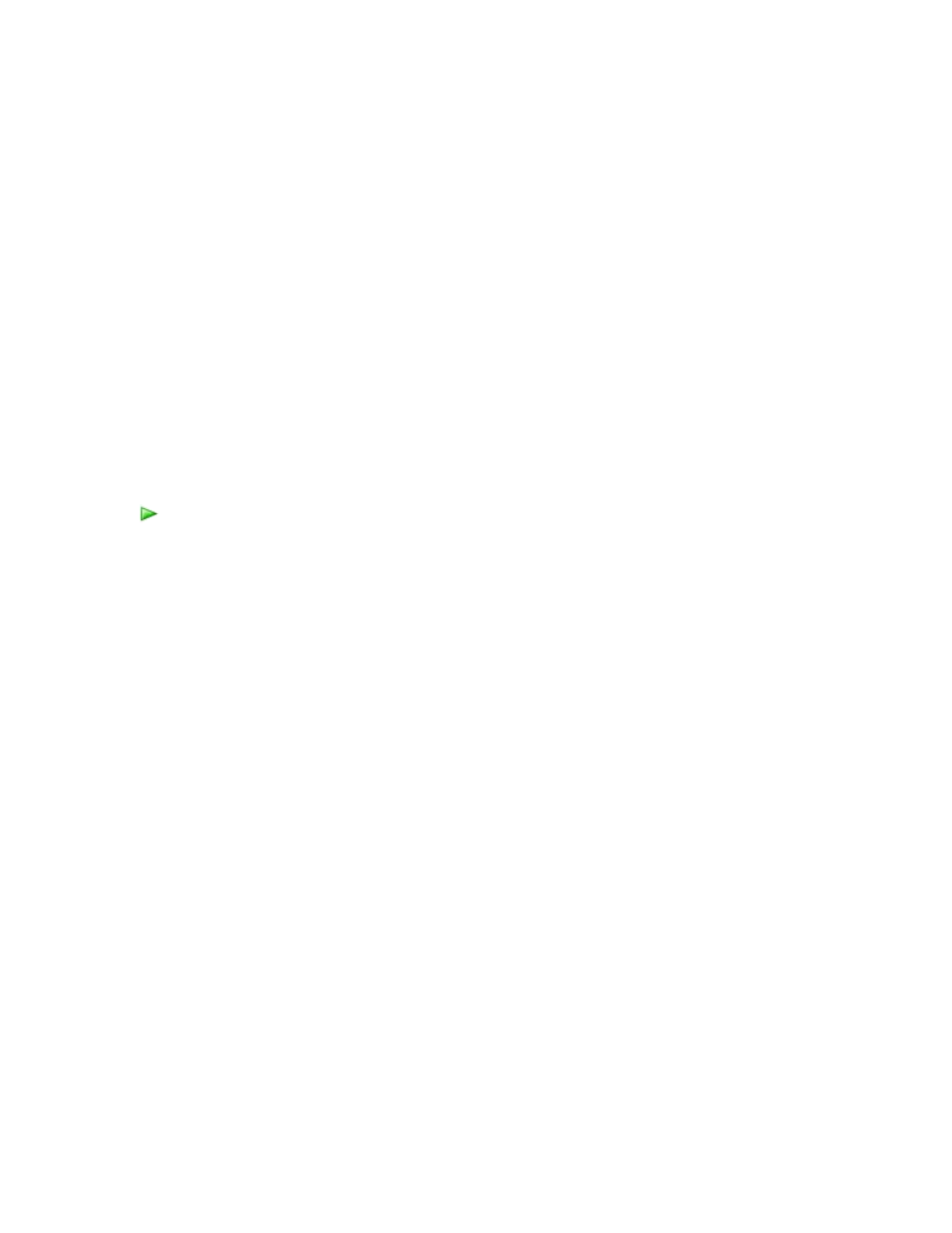
92
How to Recover Virtual Machines as Files
You can recover the Virtual Server configuration and virtual machines as files to a network folder,
enabling you to copy those files to an alternate Virtual Server host.
The following files are recovered to the network folder:
• For the Virtual Server configuration, options.xml
• For each virtual machine, all associated .vhd, .vmc, and .vsv files
When you restore a virtual machine to a network folder and then copy the files to a new Virtual
Server host and start the virtual machine, you may see an error message that the server shut
down unexpectedly. This can occur because DPM cannot mark the recovery files as an expected
shutdown. The recovered files are otherwise application-consistent.
When the .vhd file for a virtual machine is stored in the root of a volume and you recover the
virtual machine to an alternate location as files, the .vhd file will be recovered with directory
attributes set to hidden and system. To view the recovered .vhd file, you must remove the
directory attributes.
To recover virtual machines as files
1. In DPM Administrator Console, click Recovery on the navigation bar.
2. Using either the browse or search functionality, select the storage group to recover.
3. On the calendar, click any date in bold to obtain the recovery points available for that
date. The Recovery time menu lists the time for each available recovery point.
4. On the Recovery time menu, select the recovery point you want to use.
5. In the Actions pane, click Recover.
The Recovery Wizard starts.
6. On the Review recovery selection page, click Next.
7. Select Copy files to network location, and then click Next.
8. On the Specify destination page, specify the network folder to which the files should be
copied.
9. Specify your recovery options:
a. Select Apply security settings of the destination computer or Apply the security
settings of the recovery point version.
b. Select Enable SAN-based recovery using hardware snapshots to use SAN-based
hardware snapshots for quicker recovery.
This option is valid only when you have a SAN where hardware snapshot
functionality is enabled, the SAN has the capability to create and split a clone to
make it writable, and the protected computer and the DPM server are connected to
the same SAN.
c. In the Notification area, click Send an e-mail when the recovery completes, and
specify the recipients who will receive the notification. Separate the e-mail addresses
with commas.
