Dell PowerVault DP600 User Manual
Page 58
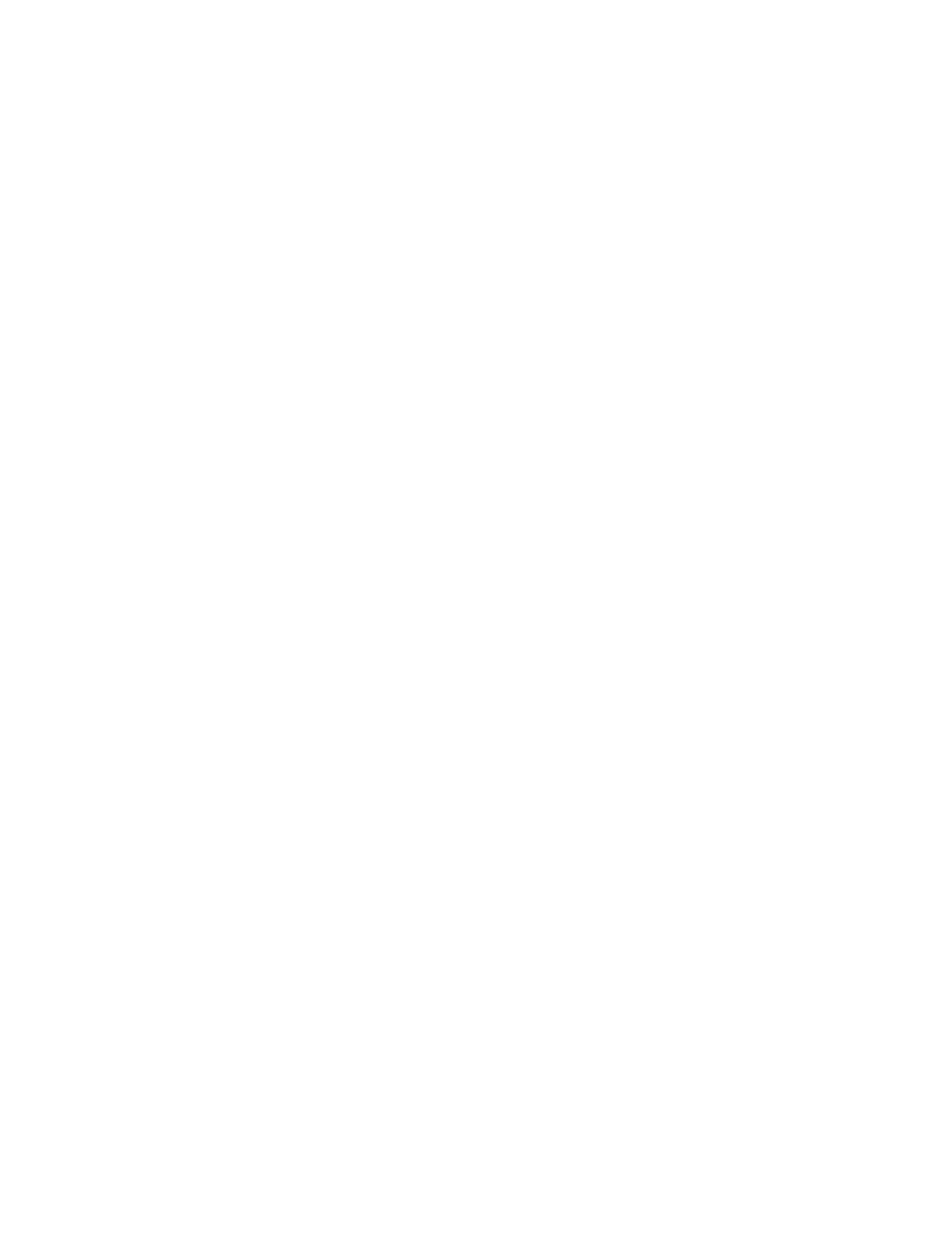
58
2. Create a recovery database in the Recovery Storage Group by using the new-
mailboxdatabase cmdlet in Exchange Management Shell.
3. Configure the recovery database to allow it to be overwritten by using the set-
mailboxdatabase cmdlet in Exchange Management Shell.
4. In DPM Administrator Console, click the Search tab and select a date range to locate the
mailbox you want to recover.
5. Select a recovery point that contains the mailbox to be restored, and then click Recover.
DPM recovers the database that contains the selected mailbox.
6. On the Review Recovery Selection page, click Next.
7. On the Select Recovery Type page, select Recover mailbox to an Exchange server
database.
8. On the Specify Destination page, enter the full names of the Exchange server, including
the domain, the name of the Recovery Storage Group that you created in step 1, and the
name of the recovery database that you created in step 2.
9. Complete the Recovery Wizard. DPM recovers the database.
10. Configure the destination database to allow it to be overwritten by using the set-
mailboxdatabase cmdlet in Exchange Management Shell.
11. Merge the mailbox data in the recovery database to the production mailbox database,
using the restore-mailbox cmdlet in Exchange Management Shell.
Example
You need to retrieve some items from a mailbox for an employee who has left the organization.
The following is the identification of the mailbox:
• Exchange Server: exchangeserver1
• Storage group: SG1
• Database: DB11
• Mailbox: John
Storage group SG1 is protected by DPM. You decide to recover the mailbox John to the
manager's mailbox so that he can retrieve the necessary items. The following is the identification
of the manager's mailbox:
• Exchange Server: exchangeserver1
• Storage group: SG2
• Database: DB21
• Mailbox: Simon
To recover the mailbox John to the mailbox Simon, you perform the following steps:
1. Create a Recovery Storage Group (RSG) by running the following Exchange Management
Shell cmdlet:
