Protection task area – Dell PowerVault DP600 User Manual
Page 27
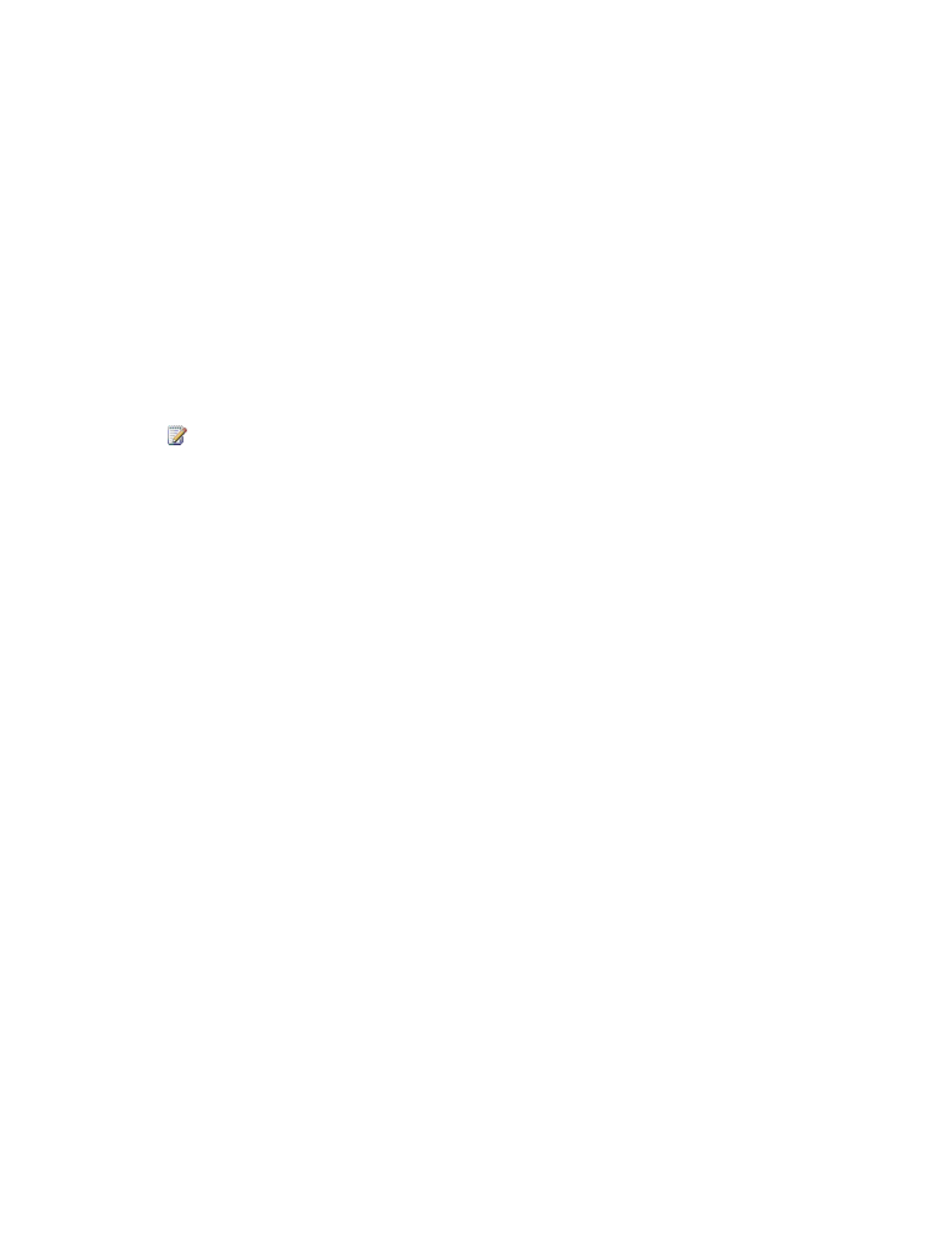
27
alert. For example, you see failure alerts for the past three days for a data source that is
configured for daily backups to tape. You decide to rerun only the latest failed backup job. In this
situation, you might want to mark the alerts for the previous failures as inactive.
When you mark an alert as inactive, the protection status for the protection group will change
to OK in DPM Administrator Console and in the DPM Management Pack.
For more information, see the “Resolving Alerts” section in Data Protection Manager Help.
As a general guideline, we recommend that you do the following:
• View active alerts when you want to focus on active, current issues.
• Use inactive alerts as a source of information when you want to identify trends or analyze
issues.
• Mark alerts as inactive only when you are sure that you need not address the issue.
Note
Marking an alert as inactive should be evaluated on a case-by-case basis and should
not be done except when absolutely necessary.
Monitoring Task Area: Jobs
What do you look for on the Jobs tab?
• When jobs ran
• When jobs are scheduled to run
• Which jobs of a specific type are scheduled
• Which jobs are scheduled for a protected computer
• Which jobs are scheduled for a protection group
• Which jobs did not complete successfully and why
• How long jobs took to run
• The amount of data transferred for a job
• Number of files scanned during a consistency check
• Which tape and library resources were used
The Jobs tab displays the status of jobs. You can group jobs by protection group, computer,
status, or type. You can also create filters to customize the view of jobs according to any
combination of job parameters.
Detailed information for each job is available only on the Jobs tab in the Details pane. Detailed
information about job failures can be useful for advanced troubleshooting.
You can choose to include regularly scheduled synchronization operations in the list of jobs.
However, it is not necessary to monitor synchronization jobs regularly because any problems will
be reported on the Alerts tab.
Protection Task Area
What do you look for in the Protection task area?
• Status of volumes and shares in each protection group
