Recovering virtual server data, How to recover the virtual server host – Dell PowerVault DP600 User Manual
Page 90
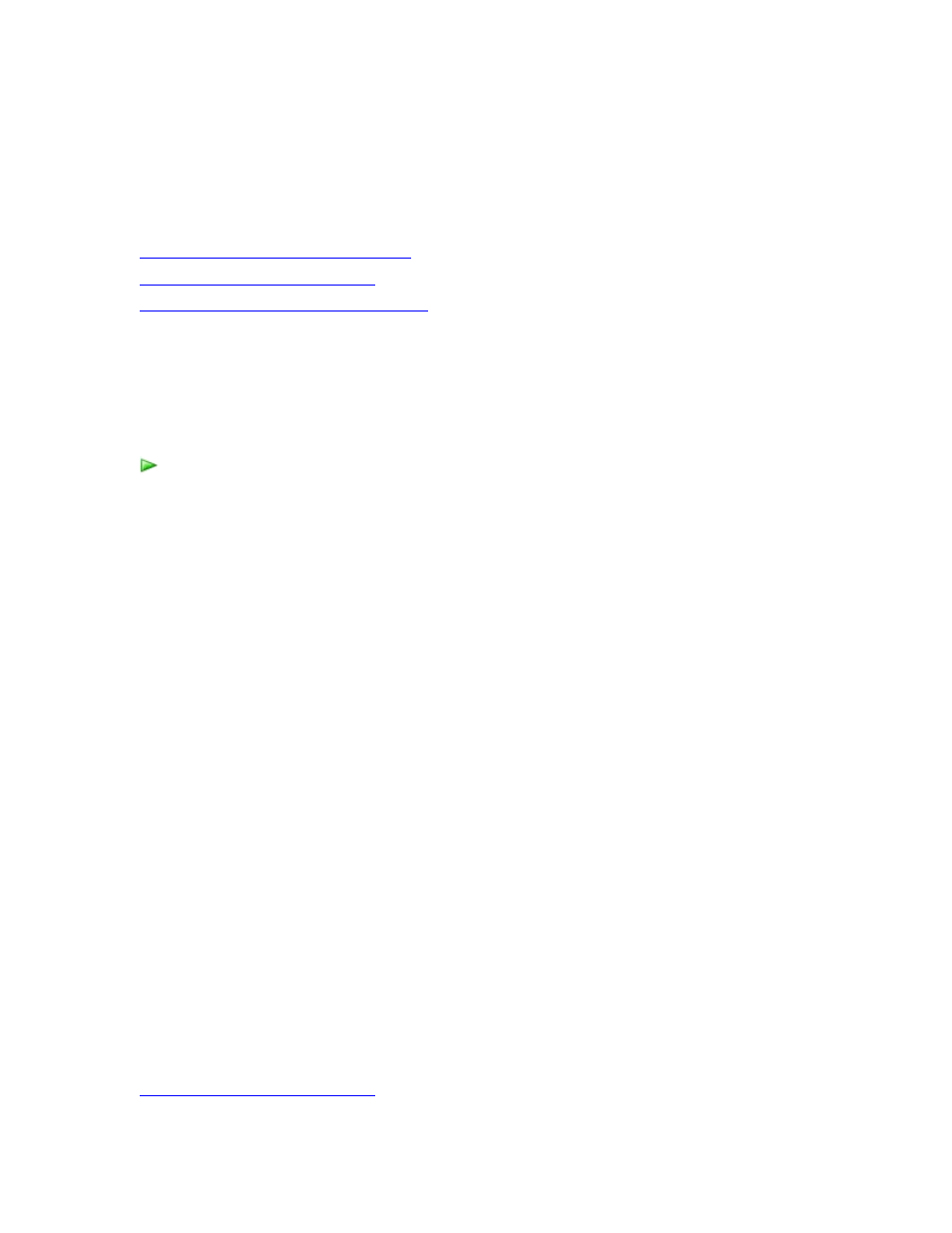
90
Recovering Virtual Server Data
In This Section
How to Recover the Virtual Server Host
How to Recover a Virtual Machine
How to Recover Virtual Machines as Files
How to Recover the Virtual Server Host
When you protect a Virtual Server host and its virtual machines, the recoverable items are the
Virtual Server configuration and each virtual machine. You should recover the Virtual Server
configuration before you recover the individual virtual machines.
To recover a virtual machine
1. In DPM Administrator Console, click Recovery on the navigation bar.
2. Browse or search for the virtual server name you want to recover, and then select the
data in the results pane.
3. Select the bold date for the recovery point you want to recover. Available recovery points
are indicated in bold on the calendar in the recovery points section.
4. In the Recoverable item pane, click the Virtual Server configuration item.
5. In the Actions pane, click Recover. The Recovery Wizard starts.
6. Review your recovery selection, and then click Next.
7. Select Recover to original instance,and then click Next. The current files will be
overwritten during recovery.
8. Specify your recovery options, and then click Next. The following recovery options are
available:
a. Select Enable SAN-based recovery using hardware snapshots to use SAN-based
hardware snapshots for quicker recovery.
This option is valid only when you have a SAN where hardware snapshot
functionality is enabled, the SAN has the capability to create a clone and to split a
clone to make it writable, and the protected computer and the DPM server are
connected to the same SAN.
b. In the Notification area, click Send an e-mail when the recovery completes, and
specify the recipients who will receive the notification. Separate the e-mail addresses
with commas.
9. Review your recovery settings, and then click Recover.
See Also
