How to copy exchange data to tape – Dell PowerVault DP600 User Manual
Page 54
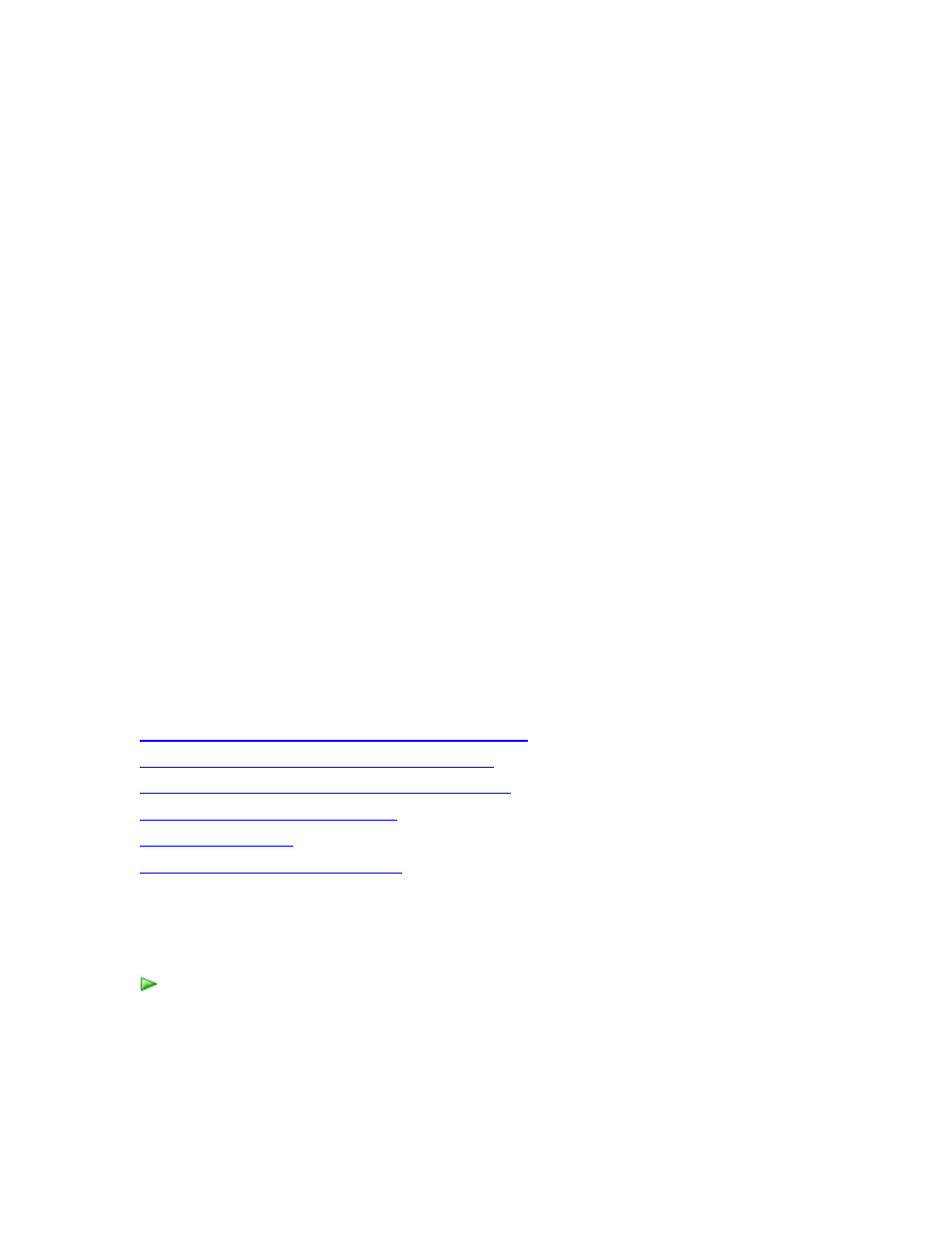
54
3. On the calendar, click any date in bold to obtain the recovery points available for that
date. The Time menu lists the time for each available recovery point.
4. On the Time menu, select the recovery point you want to use. Do not select Latest for
the recovery point.
5. In the Actions pane, click Recover.
The Recovery Wizard starts. The wizard options vary depending on the version of
Exchange.
6. On the Review recovery selection page, click Next.
7. Select Copy to a network folder, and then click Next.
8. Specify the destination path to which the storage group or database should be copied.
9. On the Specify recovery options page, you can select from the following options:
• Bring the database to a clean shutdown after copying the files.
This option is available if you are copying a database, and it brings the database files
to a mountable condition by copying the logs. Select this option only if the destination
is an Exchange-based server that has the same version of the Exchange application
and the same or later version of Eseutil.exe as at the time of protection.
• Send an e-mail when this recovery completes.
Select this option to specify an e-mail address or addresses to notify upon recovery
completion. If you select this option, you must enter the e-mail address to notify.
Multiple e-mail addresses must be separated by a comma.
10. On the Summary page, review the recovery settings and then click Recover.
See Also
How to Recover a Storage Group to its Original Location
How to Recover a Database to Its Original Location
How to Recover a Database to an Alternate Database
How to Copy Exchange Data to Tape
Recovering Data to Clustered Servers
How to Copy Exchange Data to Tape
Use the following procedure to copy Exchange data to tape.
How to copy Exchange data to tape
1. In DPM Administrator Console, click Recovery on the navigation bar.
2. Using the browse functionality, select the storage group or database to recover.
3. On the calendar, click any date in bold to obtain the recovery points available for that
