Monitoring with reports and alert notifications – Dell PowerVault DP600 User Manual
Page 31
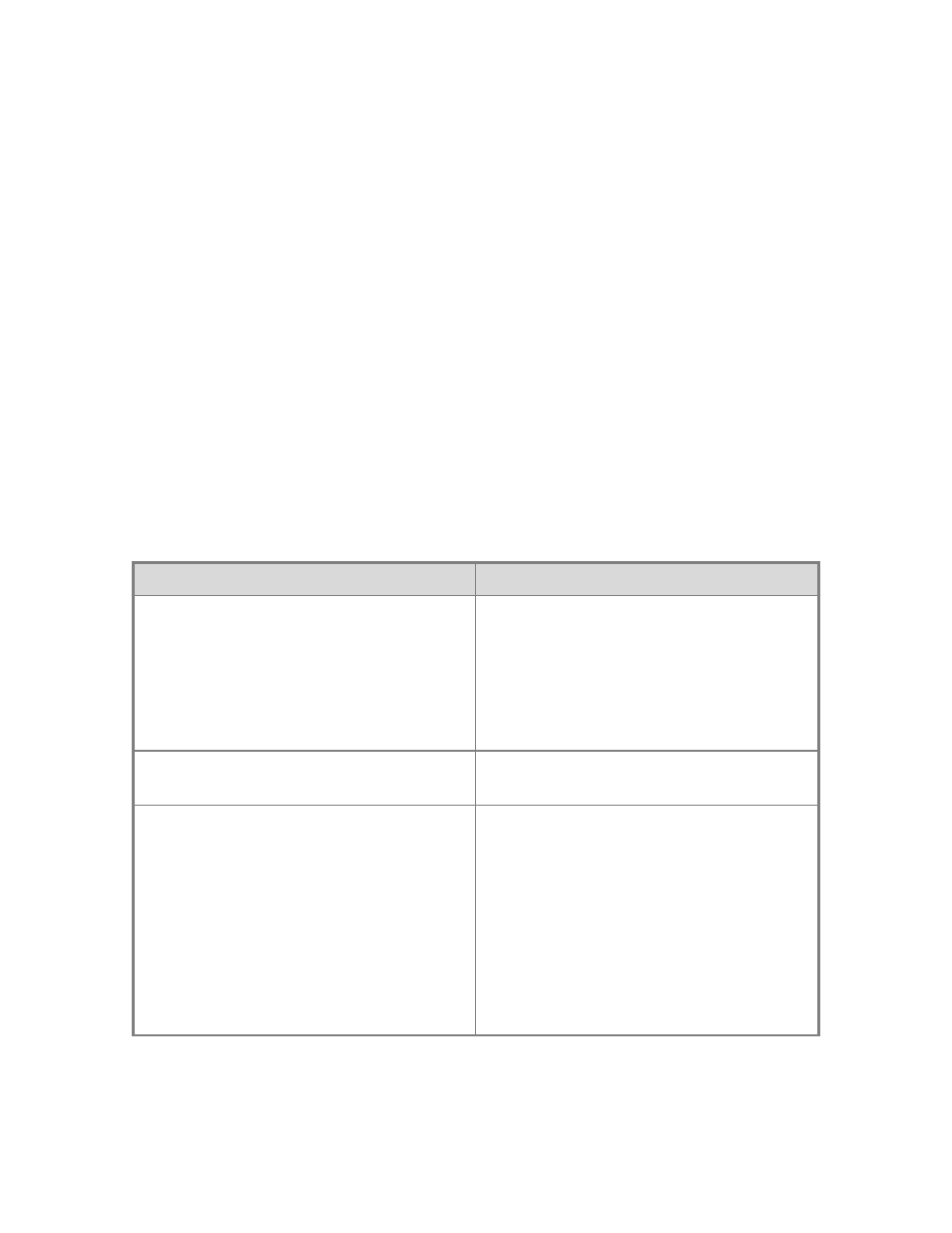
31
Monitoring with Reports and Alert Notifications
Notifications increase the ease of your routine monitoring. Rather than connecting to DPM
Administrator Console to find out whether any alerts require your attention, you can subscribe to
receive the following by e-mail:
• Any or all DPM reports, in the format that you select and on a schedule that you establish.
• Individual notification for each alert of the type to which you subscribe, and a notification
when the alert has been resolved.
If you enable notifications or subscribe to reports, consider setting up a rule in Microsoft Office
Outlook to filter notification and report mail into one or more dedicated mailbox folders. You can
filter these e-mail notifications by using the From address or subject line. The From address of e-
mail messages that contain notifications or reports will be the address that you specify when you
configure the SMTP server.
The Subject Lines Contained in E-Mail Notifications table provides a list of subject lines that
are used in each type of alert notification and each type of DPM report. You can use the text in
these subject lines when you set up rules in Outlook to filter reports and alert notifications into
specific folders. You can customize your e-mail notifications by using Operations Manager.
Subject Lines Contained in E-Mail Notifications
E-Mail Type
Subject Line
Notification of an alert
• DPM: Information (Protected computer
name)
• DPM: Warning (Protected computer name)
• DPM: Critical (Protected computer name)
• DPM: Recovery (Protected computer
name)
Notification of a resolved alert
• DPM: Resolved (Protected computer
name)
Report
• Status Report from specified server
• Media Management Report from specified
server
• Protection Report from specified server
• Recovery Report from specified server
• Tape Utilization Report from specified
server
• Disk Utilization Report from specified
server
