Scheduling consistency checks – Dell PowerVault DP600 User Manual
Page 104
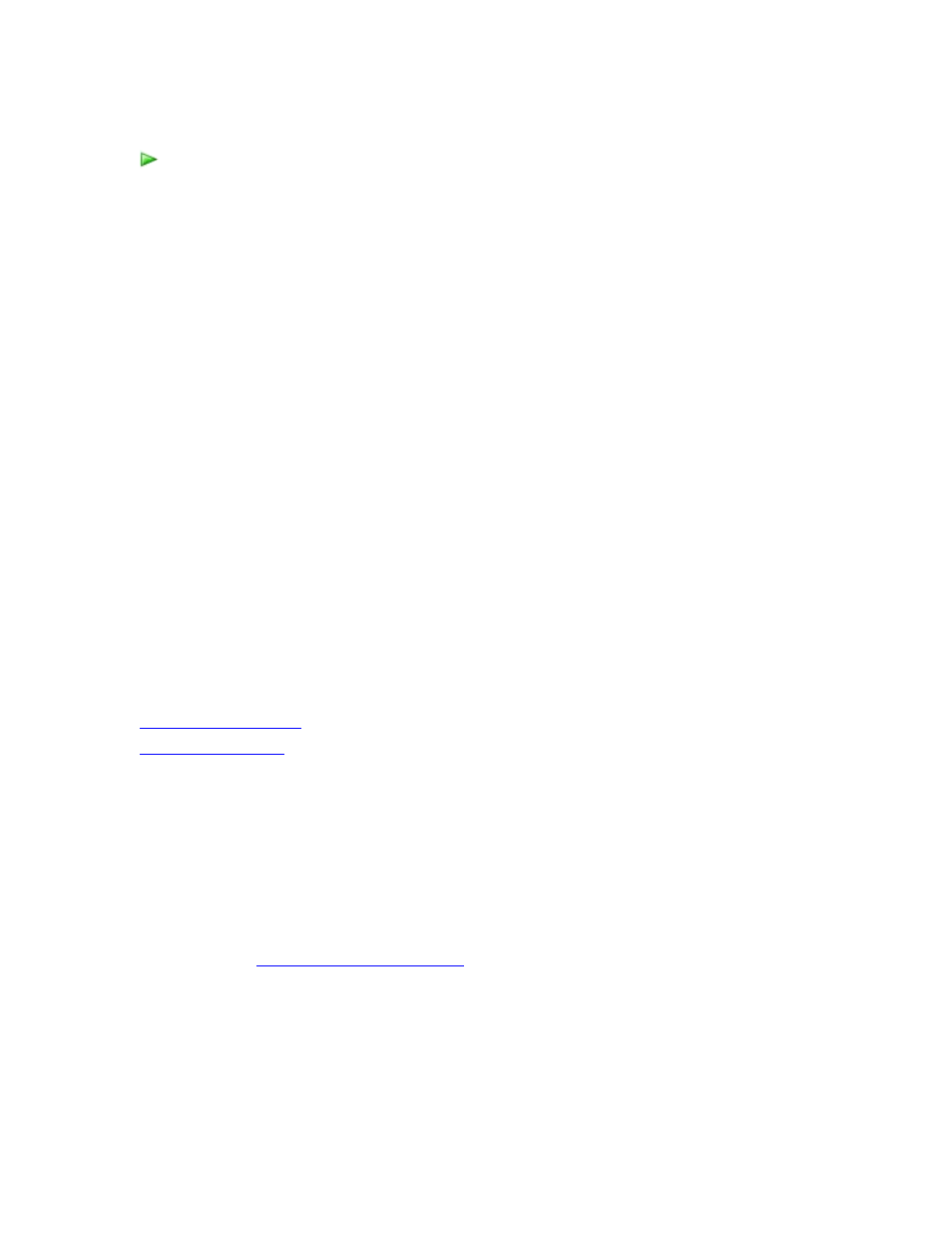
104
To stagger synchronization start times
1. In DPM Administrator Console, click Protection on the navigation bar.
2. In the display area, select a protection group.
3. In the Actions pane, click Optimize performance.
4. On the Network tab, select the hours and minutes to offset the start of the
synchronization job in the Offset field.
The maximum allowed value for offset is the same as the synchronization frequency.
5. To apply your changes, click OK.
Changing the start time offsets recovery points for files by the equivalent amount of time.
You can choose between two modes of synchronization: at regular intervals or just before a
recovery point is created.
Synchronization at regular intervals distributes the load on the network throughout the day. In the
case of synchronization just before a recovery point is created, the network traffic is potentially
greater at the time of synchronization, but data is not sent throughout the day.
If an organization has limited network bandwidth between the protected computer and the DPM
server and this limited bandwidth is also expected to be shared by normal corporate usage,
consider using synchronization only before recovery point and schedule it during off-peak hours.
Although the impact on network traffic and performance is important, you must also consider how
the choice of synchronization mode affects your ability to recover data. If you synchronize only
once a day, the maximum loss window is 24 hours. However, if you choose to synchronize every
hour, your maximum loss window is 1 hour.
See Also
Scheduling Consistency Checks
Because consistency checks affect the performance of both the DPM server and the protected
computer, you should schedule consistency checks for hours when reduced responsiveness of
the protected computer has the least impact on your business operations and there is the least
amount of network traffic.
After a protection group is created manually or if a replica becomes inconsistent because of a
network outage or another reason, you must perform a manual consistency check. For
instructions, s
in DPM Help (
http://go.microsoft.com/fwlink/?LinkId=102162).
You can also schedule a daily consistency check to ensure that inconsistent replicas are
automatically repaired.
