How to copy a sql database to tape – Dell PowerVault DP600 User Manual
Page 73
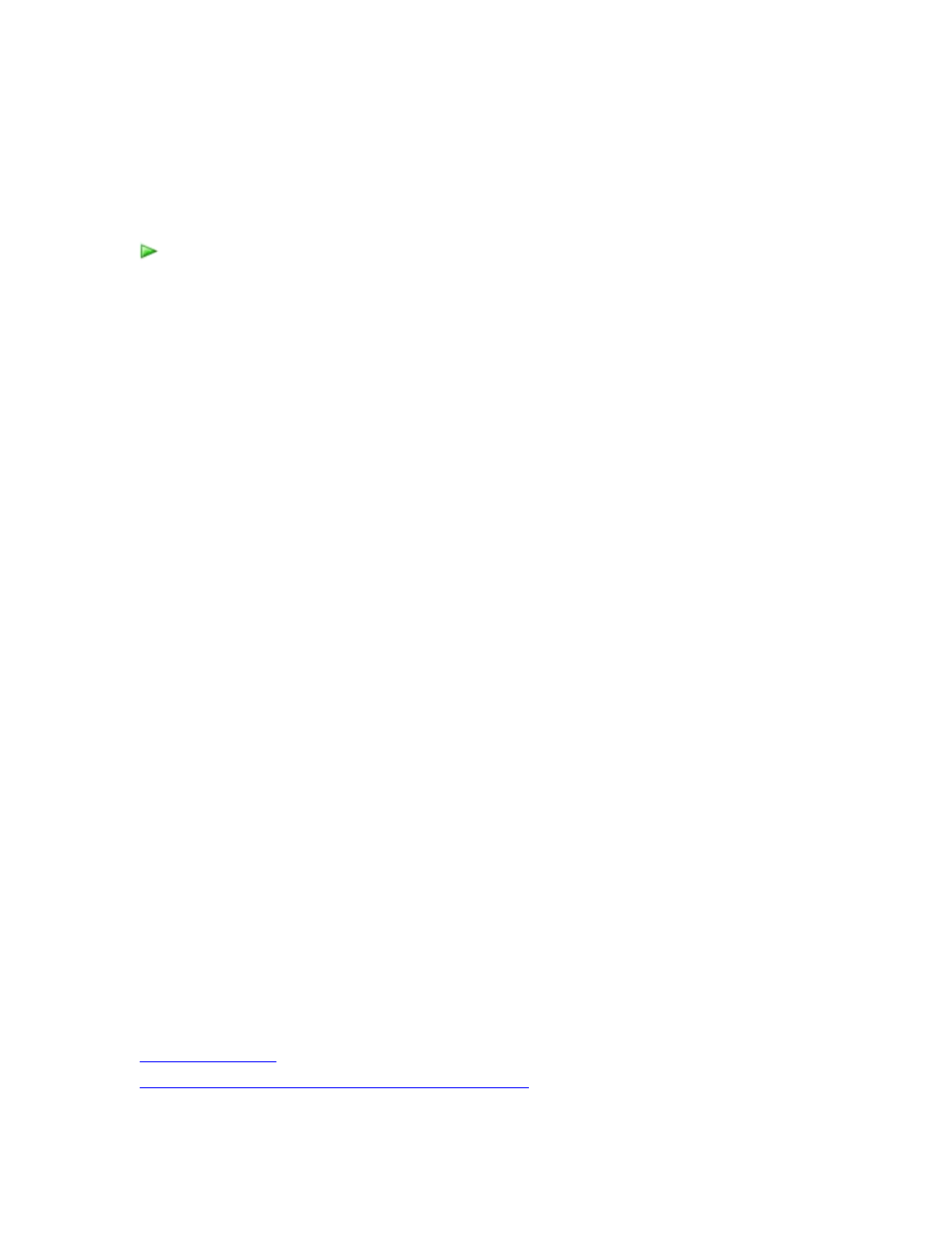
73
How to Copy a SQL Database to Tape
You can copy a SQL Server database to tape only from a recovery point that was created from an
express full backup.
To copy a database to tape
1. In DPM Administrator Console, click Recovery on the navigation bar.
2. Using either the browse or search functionality, select the database to recover.
3. On the calendar, click any date in bold to obtain the recovery points available for that
date. The Recovery time menu lists the time for each available recovery point.
4. On the Recovery time menu, select the recovery point you want to use.
You must select the most recent recovery point to recover the storage group to its original
location.
5. In the Actions pane, click Recover.
The Recovery Wizard starts.
6. On the Review recovery selection page, click Next.
7. Select Copy to tape, and then click Next.
If the recovery point that you selected was not created from an express full backup, you
will be presented with new recovery point choices.
8. On the Specify Library page, in Primary library, select a library to use for recovery.
(Copy library is available only when the job cannot be completed using only the tape
library selected in Primary library.)
• When the data is being copied from disk, the library you select in Primary library will
copy the data to tape.
• When the data is being copied from tape and the tape library has multiple tape
drives, the library you select in Primary library will read from the source tape and
copy the data to another tape.
• When the data is being copied from tape and the tape library has only a single tape
drive, the library you select in Primary library will read from the source tape and the
library you select in Copy library will copy the data to tape.
9. Enter a label for the tape on which the storage group will be copied.
10. Specify if the data that is copied should be compressed or encrypted.
11. On the Set notification page, you can select Send an e-mail when this recovery
completes.
12. On the Summary page, review the recovery settings, and then click Recover.
See Also
