How to perform a bare metal recovery, Using dpmsync – Dell PowerVault DP600 User Manual
Page 139
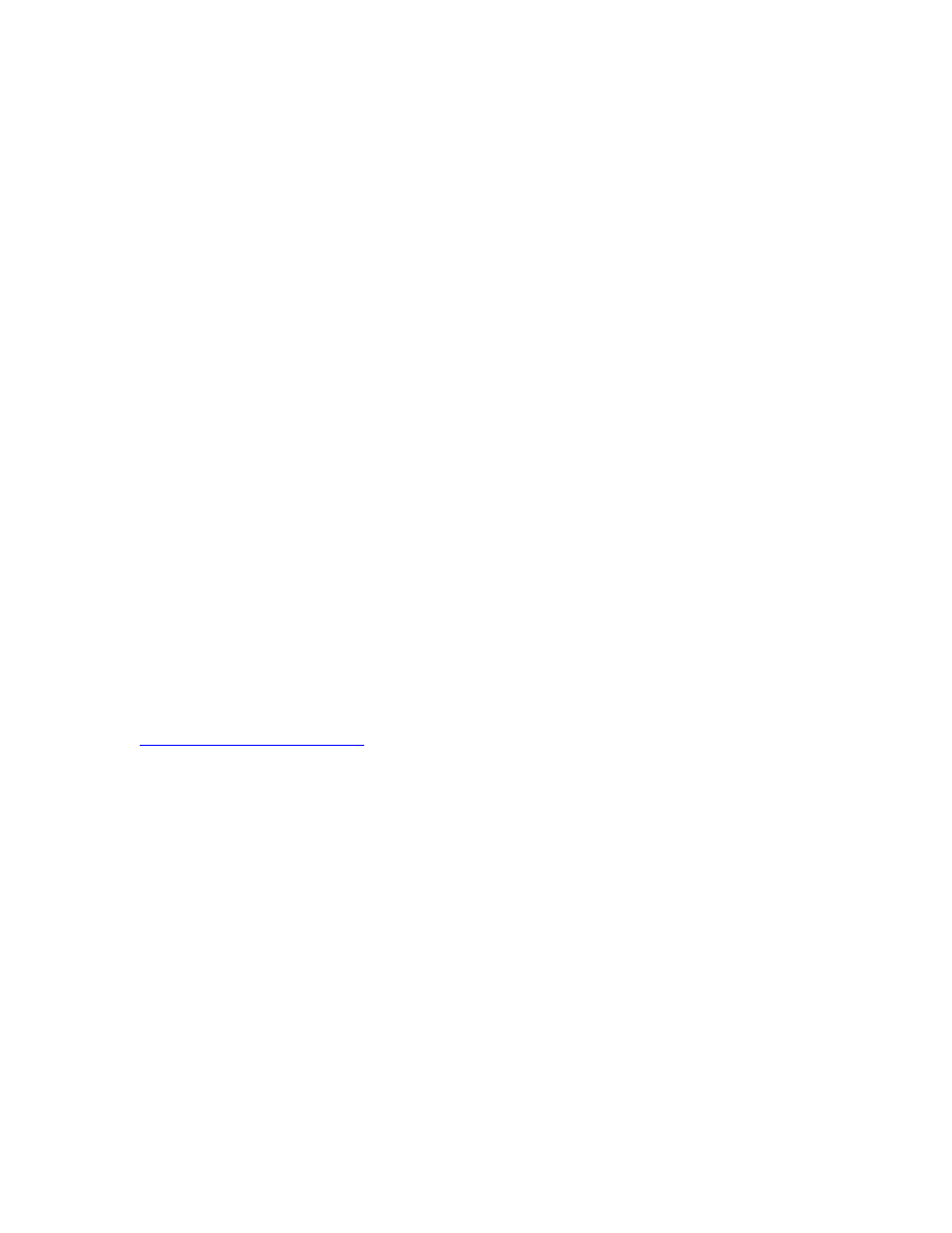
139
the server as a member in the format of Domain/Name.
If protection fails after completing the steps in the previous procedure, perform the following
steps:
1. In Administrative Tools, open Component Services.
2. Expand Computers, expand My Computer, and then click DCOM Config.
3. In the results pane, right-click DPM RA Service, and then click Properties.
4. In the Properties dialog box, click the Security tab.
5. In the Launch and Activation Permissions area, click Edit, and then do one of the
following:
• If the primary DPM server is listed, the Access Control List (ACL) entry might be
incorrect. Remove the entry, and then add the primary DPM server with full
permissions.
• If the primary DPM server is not listed, add the primary DPM server with full
permissions.
How to Perform a Bare Metal Recovery
If you use DPM System Recovery Tool (SRT) to back up the DPM server or a protected
computer, you can perform a bare metal recovery in the case of a hardware failure.
For instructions about recovering a DPM server by using DPM SRT, see "Bare Metal Recovery"
in DPM SRT Help.
See Also
Backup for Bare Metal Recovery
Using DpmSync
DpmSync is a command-line tool that enables you to synchronize the DPM database with the
state of the disks in the storage pool and with the installed protection agents. The DpmSync tool
restores the DPM database, synchronizes the DPM database with the replicas in the storage
pool, restores the Report database, and reallocates missing replicas.
DpmSync Syntax
DpmSync -Sync
DpmSync -DpmDbLoc location
DpmSync -DpmReportDbLoc location
DpmSync -ReallocateReplica
DpmSync -?
Parameters
