Dell PowerVault DP600 User Manual
Page 59
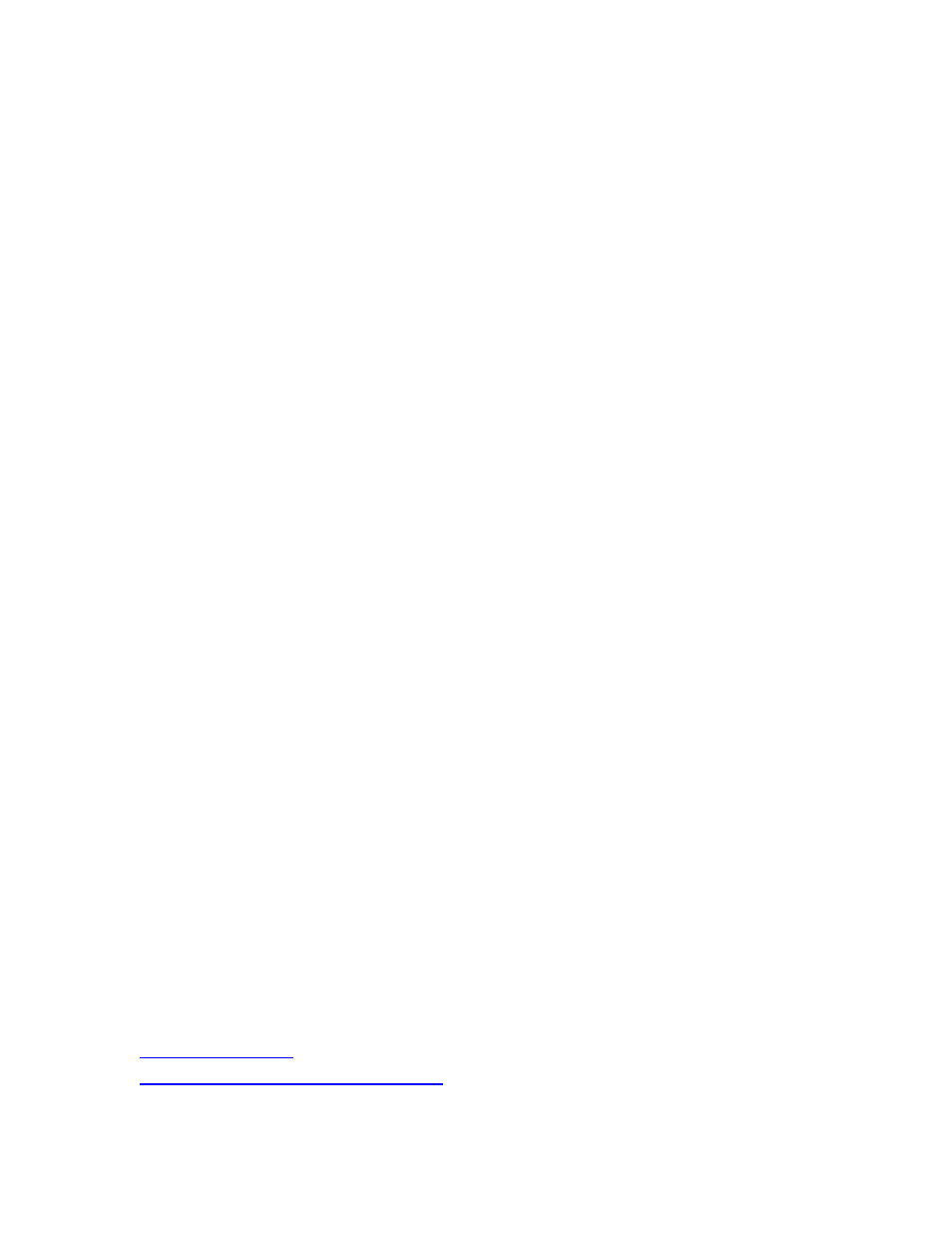
59
new-storagegroup -Server exchangeserver1 -LogFolderPath C:\RSG\ -Name RSG -
SystemFolderPath C:\RSG\ -Recovery
This creates a storage group named RSG on exchangeserver1.
2. Add a recovery database to the RSG by running the following Exchange Management Shell
cmdlet:
new-mailboxdatabase -mailboxdatabasetorecover exchangeserver1\SG1\DB11 -
storagegroup exchangeserver1\RSG -edbfilepath C:\RSG\DB11.edb
This creates a mailbox on exchangeserver1\RSG\DB11. The .edb file name must be the
same as the .edb file name for the mailbox you are recovering.
3. Set the recovery database to allow overwrites by running the following Exchange
Management Shell cmdlet:
set-mailboxdatabase -identity exchangeserver1\RSG\DB11 -AllowFileRestore 1
4. Open DPM Administrator Console and click Recovery on the navigation bar.
5. Expand the tree and select SG1.
6. Double-click database DB11.
7. Select John, and click Recover.
8. In the Recovery Wizard, on the Review Recovery Selection page, click Next.
9. On the Select Recovery Type page, select Recover mailbox to an Exchange server
database.
10. On the Specify Destination page, enter the following information:
• For Exchange server: exchangeserver1
• For storage group: RSG
• For database: DB11
11. Specify your recovery options, and then click Recover.
12. Set the destination database to allow overwrites by running the following Exchange
Management Shell cmdlet:
set-mailboxdatabase -identity exchangeserver1\SG2\DB21 -AllowFileRestore 1
The destination database is the database that contains the mailbox to which we want to
recover the e-mail from the John mailbox.
13. When the recovery is complete, run the following Exchange Management Shell cmdlet:
Restore-Mailbox -RSGMailbox 'John' -RSGDatabase 'RSG\DB11' -id 'Simon' -
TargetFolder 'John E-mail'
The manager opens his mailbox and finds a new folder named John E-mail, which contains
the e-mail items from the recovered mailbox.
See Also
