Managing clustered file servers – Dell PowerVault DP600 User Manual
Page 39
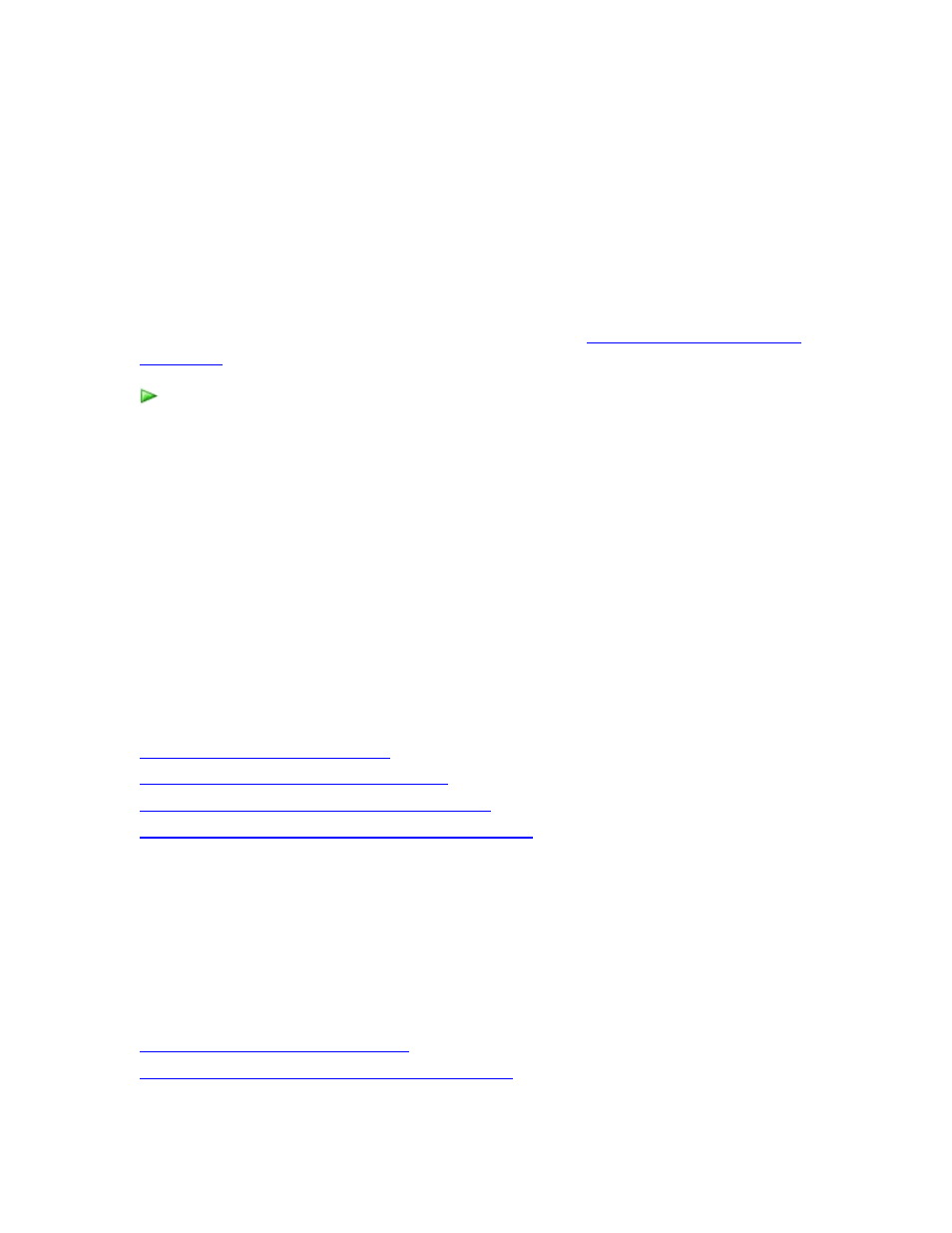
39
How to Change the Time Zone of a File Server or Workstation
DPM automatically identifies the time zone of a protected computer during installation of the
protection agent. If a protected computer is moved to a different time zone after protection is
configured, ensure that you do the following:
• Change the computer time in Control Panel by using the Time Zone tab in the Date and
Time Properties dialog box.
• Update the time zone in the DPM database.
For more information about time zones and DPM protection, see
Coordinating Protection Across
To update the time zone in the DPM database
1. On the protected computer, in Add or Remove Programs, uninstall Microsoft System
Center Data Protection Manager Protection Agent.
2. On the DPM server, in DPM Administrator Console, in the Management task area, click
the Agents tab, select the computer, and then, in the Actions pane, click Refresh
information.
The agent status will change to Error.
3. In the Details pane, click Remove the record of the computer from this DPM
computer.
4. Reinstall the protection agent on the computer.
5. Run synchronization with consistency check for each protected volume on the protected
computer.
See Also
Changing the Path of a Data Source
How to Rename a File Server or Workstation
Managing Protected File Servers and Workstations
Moving File Servers and Workstations Between Domains
Managing Clustered File Servers
On planned failover of a cluster, DPM continues protection. On unplanned failover, DPM issues
an alert that a consistency check is required.
For a non-shared disk cluster, planned failover may also require a consistency check.
In This Section
Changing File Server Cluster Members
