Troubleshooting the microprocessors – Dell POWEREDGE R805 User Manual
Page 84
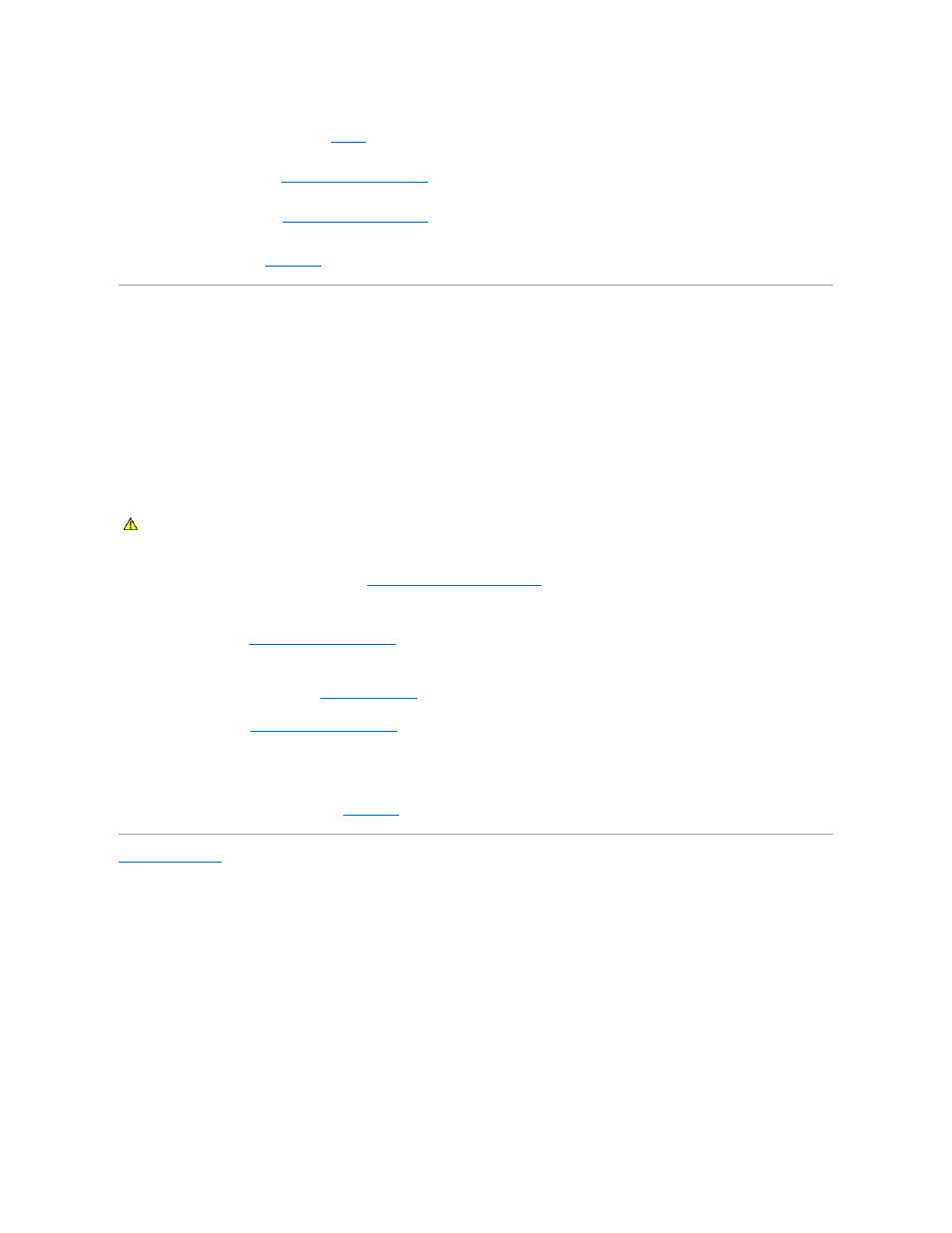
14.
For each expansion card you removed in
, perform the following steps:
a.
Turn off the system and attached peripherals, and disconnect the system from the electrical outlet.
b.
Open the system. See
Opening and Closing the System
.
c.
Reinstall one of the expansion cards.
d.
Close the system. See
Opening and Closing the System
.
e.
Run the appropriate diagnostic test.
If the tests fail, see
Getting Help
.
Troubleshooting the Microprocessors
Problem
l
Error message indicates a processor problem.
l
Front-panel status LCD indicates a problem with the processors or system board.
l
A heat sink is not installed for each processor.
Action
1.
Run the appropriate online diagnostics test. See
Using Server Administrator Diagnostics
.
2.
Turn off the system and attached peripherals, and disconnect the system from the electrical outlet.
3.
Open the system. See
Opening and Closing the System
.
4.
Inspect each processor and heat sink and ensure that they are properly installed.
If you need to make adjustments, see
Installing a Processor
.
5.
Close the system. See
Opening and Closing the System
.
6.
Reconnect the system to the electrical outlet, and turn on the system and attached peripherals.
7.
Run the appropriate online diagnostic test.
If the tests fail or the problem persists, see
Getting Help
.
Back to Contents Page
CAUTION:
Many repairs may only be done by a certified service technician. You should only perform troubleshooting and simple repairs as
authorized in your product documentation, or as directed by the online or telephone service and support team. Damage due to servicing that is not
authorized by Dell is not covered by your warranty. Read and follow the safety instructions that came with the product.
