Sas controller daughter card, Figure 3, Replacing a cooling fan – Dell POWEREDGE R805 User Manual
Page 31: Installing a sas controller daughter card
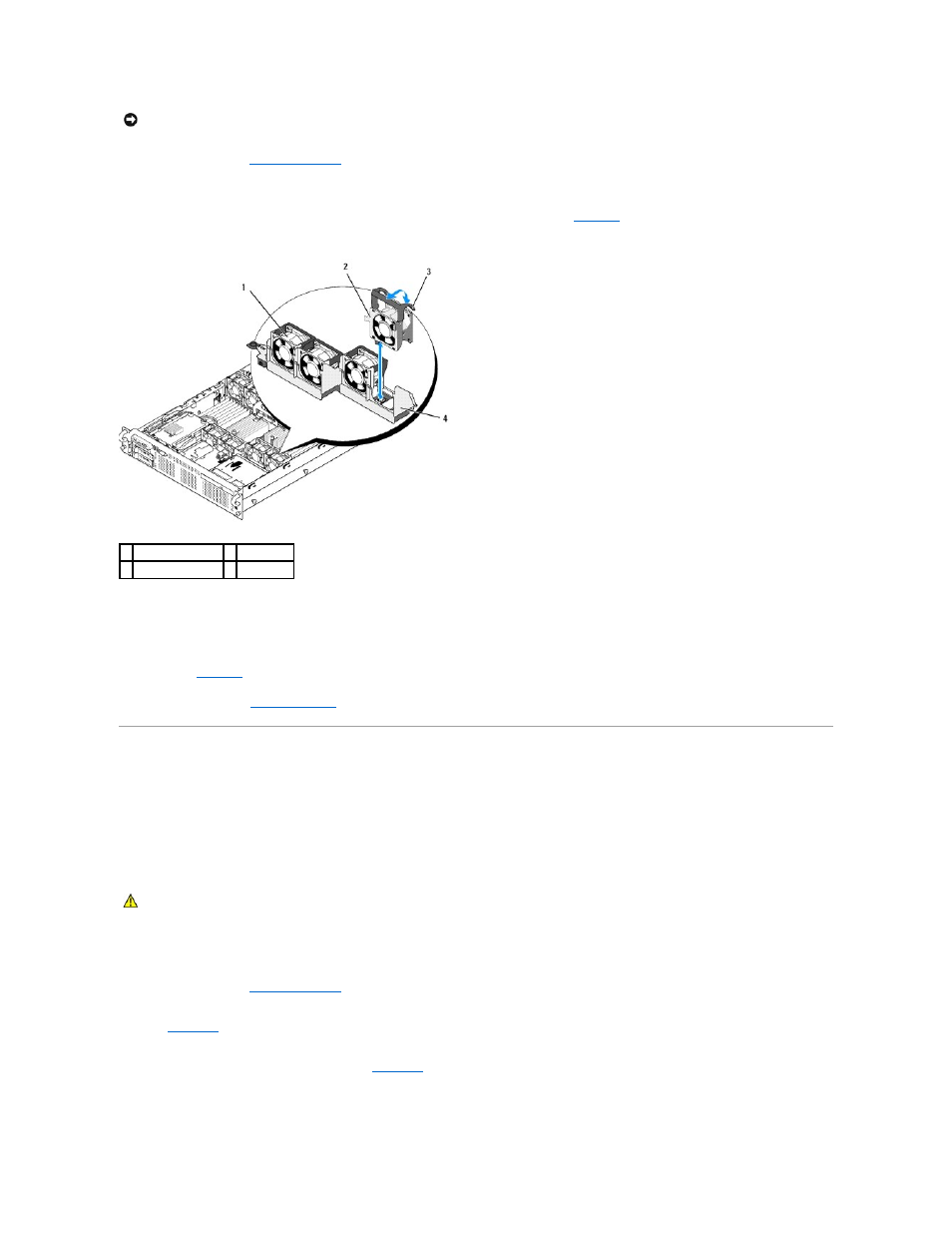
1.
Use caution when handling the fan until the fan blades stop spinning.
2.
Raise the fan handle and pull the fan straight up from the fan bracket to clear the chassis. See
Figure 3-9. Removing and Installing a Cooling Fan
Replacing a Cooling Fan
1.
Ensure that the fan handle is upright and lower the fan into its fan bracket until the fan is fully seated. Then lower the fan handle until it snaps into
place. See
2.
.
SAS Controller Daughter Card
Your system includes a dedicated slot on the sideplane for an internal SAS controller daughter card that provides the SAS storage subsystem for your system's
internal hard drives. The controller supports either all-SAS or all-SATA hard drive configurations and also enables you to set up the hard drives in RAID
configurations as supported by the version of the SAS controller included with your system.
Installing a SAS Controller Daughter Card
1.
Turn off the system, including any attached peripherals, and disconnect the system from the electrical outlet.
2.
3.
Place the SAS daughter card tray on the SAS card bay on top of the hard drive bay and align the card connector with the slot on the sideplane board.
See
.
4.
With the hooks on the SAS card bay inserted into the cutouts on the SAS daughter card tray, push the card edge connector into the card slot on the
sideplane board until the card is fully seated. See
.
Figure 3-10. Installing a SAS Controller Daughter Card
NOTICE:
The system fans are hot-pluggable. To maintain proper cooling while the system is on, replace only one fan at a time.
1 fan 1
2 fan 4
3 fan release handle 4 fan bracket
CAUTION:
Many repairs may only be done by a certified service technician. You should only perform troubleshooting and simple repairs as
authorized in your product documentation, or as directed by the online or telephone service and support team. Damage due to servicing that is not
authorized by Dell is not covered by your warranty. Read and follow the safety instructions that came with the product.
