Installing a rac card – Dell POWEREDGE R805 User Manual
Page 42
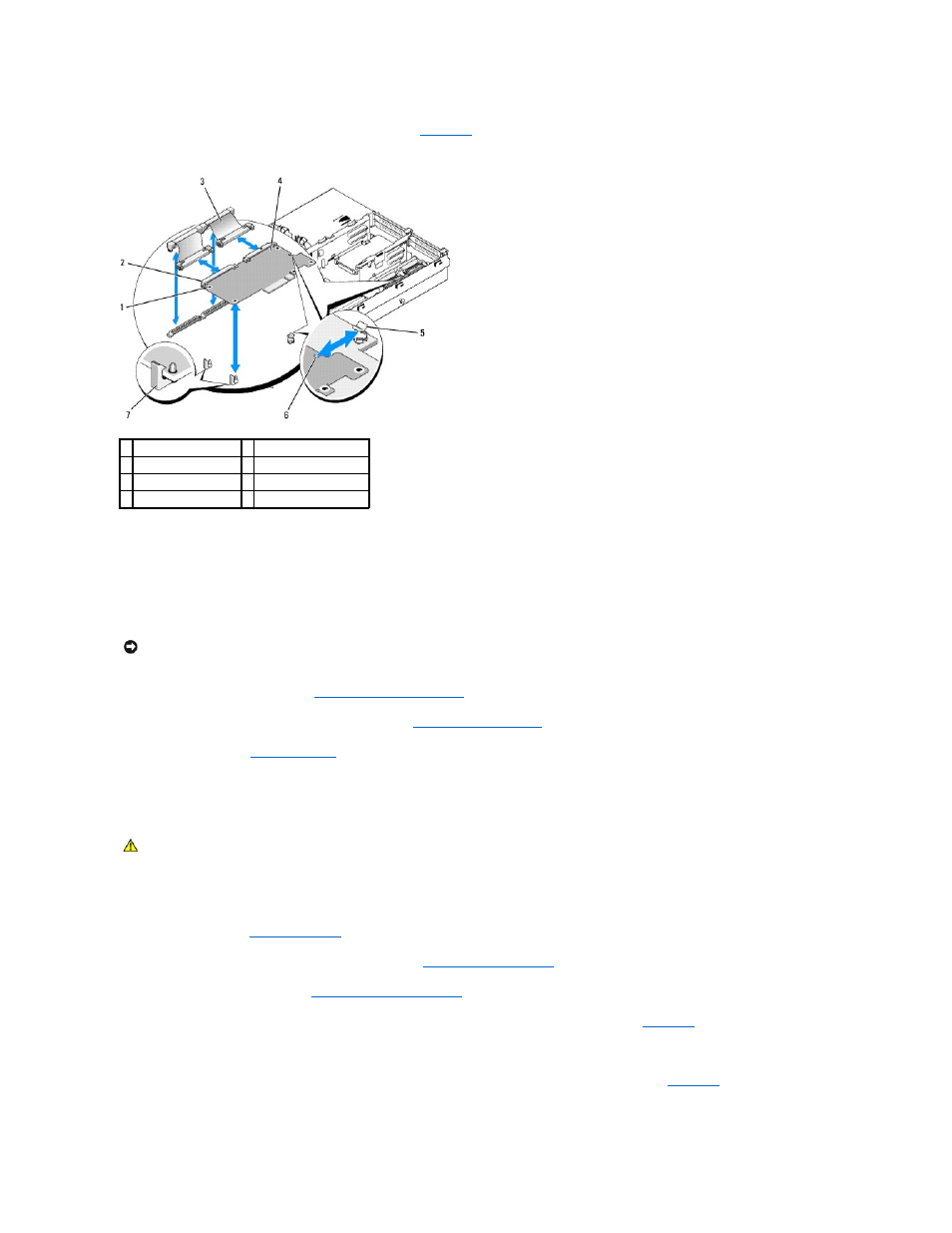
5.
Disconnect the two short ribbon cables to the RAC card. See
Figure 3-20. Removing and Installing a RAC Card
6.
Pull back slightly on one of the blue retention standoff tabs and gently work the edge of RAC card off of the standoff. Repeat for the other retention
standoff.
7.
Angle the free end of the RAC card up and pull the card away from the support standoff.
8.
If you are not replacing the RAC card, disconnect and remove the ribbon cables from the system board and insert the plastic filler plug in the system
back panel.
9.
Reinstall expansion-card riser 1. See
Replacing Expansion-Card Riser 1
10.
Reinstall all expansion cards in expansion-card riser 1. See
.
11.
.
Installing a RAC Card
1.
Turn off the system, including any attached peripherals, and disconnect the system from the electrical outlet.
2.
3.
Remove all expansion cards from expansion-card riser 1. See
.
4.
Remove expansion-card riser 1. See
Removing Expansion-Card Riser 1
.
5.
6.
Angle the RAC card so that its NIC connector inserts through the back- panel RAC card opening, and then straighten the card.
7.
8.
Align the front edge of the RAC card with the two front plastic retention standoffs and press down the side of the card until it is fully seated on the
1 standoff holes (2)
2 RAC-card connectors (2)
3 RAC-card cables (2)
4 RAC card
5 support standoff
6 cutout
7 retention standoffs (2)
NOTICE:
When detaching the RAC cables from the system board, squeeze the metal ends of the cable connectors and gently work the connector out of
the socket. Do not pull on the cable to unseat the connector. Doing so can damage the cable.
CAUTION:
Many repairs may only be done by a certified service technician. You should only perform troubleshooting and simple repairs as
authorized in your product documentation, or as directed by the online or telephone service and support team. Damage due to servicing that is not
authorized by Dell is not covered by your warranty. Read and follow the safety instructions that came with the product.
