Lom daughter card, Removing the lom daughter card – Dell POWEREDGE R805 User Manual
Page 43
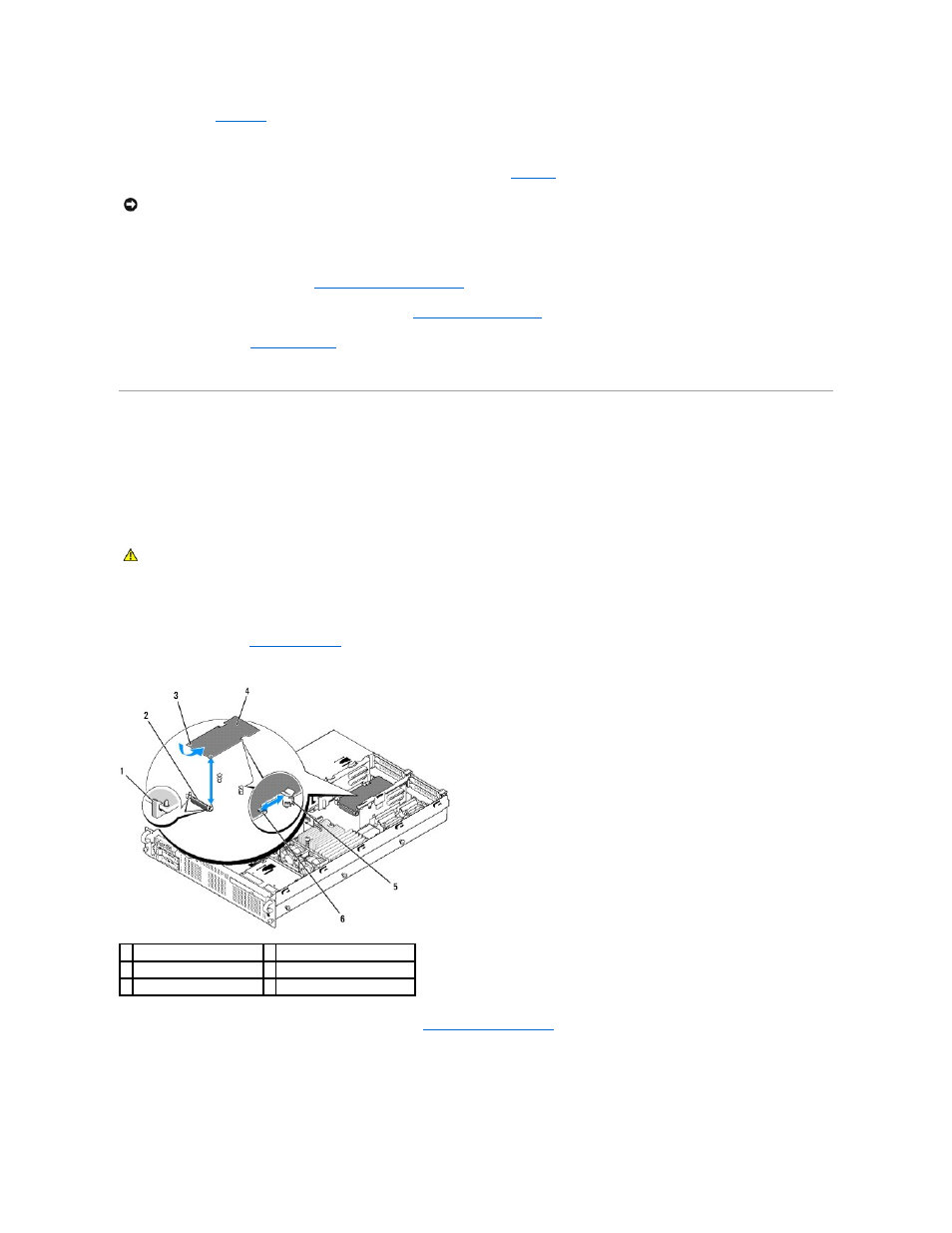
standoffs. See
When the front of the card is fully seated, the plastic standoff snaps over the edge of the card.
9.
Connect the two short ribbon cables to the RAC card and the system board. See
Figure 6
-2
for the connector locations
a.
Connect one cable to connector 1 on the RAC card and to RAC_CONN1 on the system board.
b.
Connect the second cable to connector 2 on the RAC card and to RAC_CONN2 on the system board.
j.
Reinstall expansion-card riser 1. See
Replacing Expansion-Card Riser 1
k.
Reinstall all expansion cards in expansion-card riser 1. See
.
l.
.
See the RAC card documentation for information on configuring and using the RAC card.
LOM Daughter Card
The LAN-on-motherboard (LOM) NIC daughter card provides two additional NIC LOMs. The two daughter card LOMs are upgradeable to 10Gbps data rate
capability, when available.
Removing the LOM Daughter Card
1.
Turn off the system, including any attached peripherals, and disconnect the system from the electrical outlet.
2.
Figure 3-21. Installing and Removing a LOM Daughter Card
3.
Remove all expansion cards from expansion-card riser 2. See
.
4.
Pull back slightly on the two blue retention standoff tabs at the front edge of the card and gently work the edge of LOM card off of the standoffs.
As the card releases from the standoffs, the connector under the LOM card disengages from the system board.
5.
Slide the card back to release the back edge of the card from the two support standoffs and lift the card out of the system.
NOTICE:
Be careful when attaching cables to the system board that you do not damage the surrounding system board components.
CAUTION:
Many repairs may only be done by a certified service technician. You should only perform troubleshooting and simple repairs as
authorized in your product documentation, or as directed by the online or telephone service and support team. Damage due to servicing that is not
authorized by Dell is not covered by your warranty. Read and follow the safety instructions that came with the product.
1 retention standoff (2)
2 LOM daughter card connector
3 retention standoff holes (2) 4 LOM daughter card
5 support standoff
6 cutout
