Troubleshooting an optical drive, Troubleshooting an external tape drive – Dell POWEREDGE R805 User Manual
Page 80
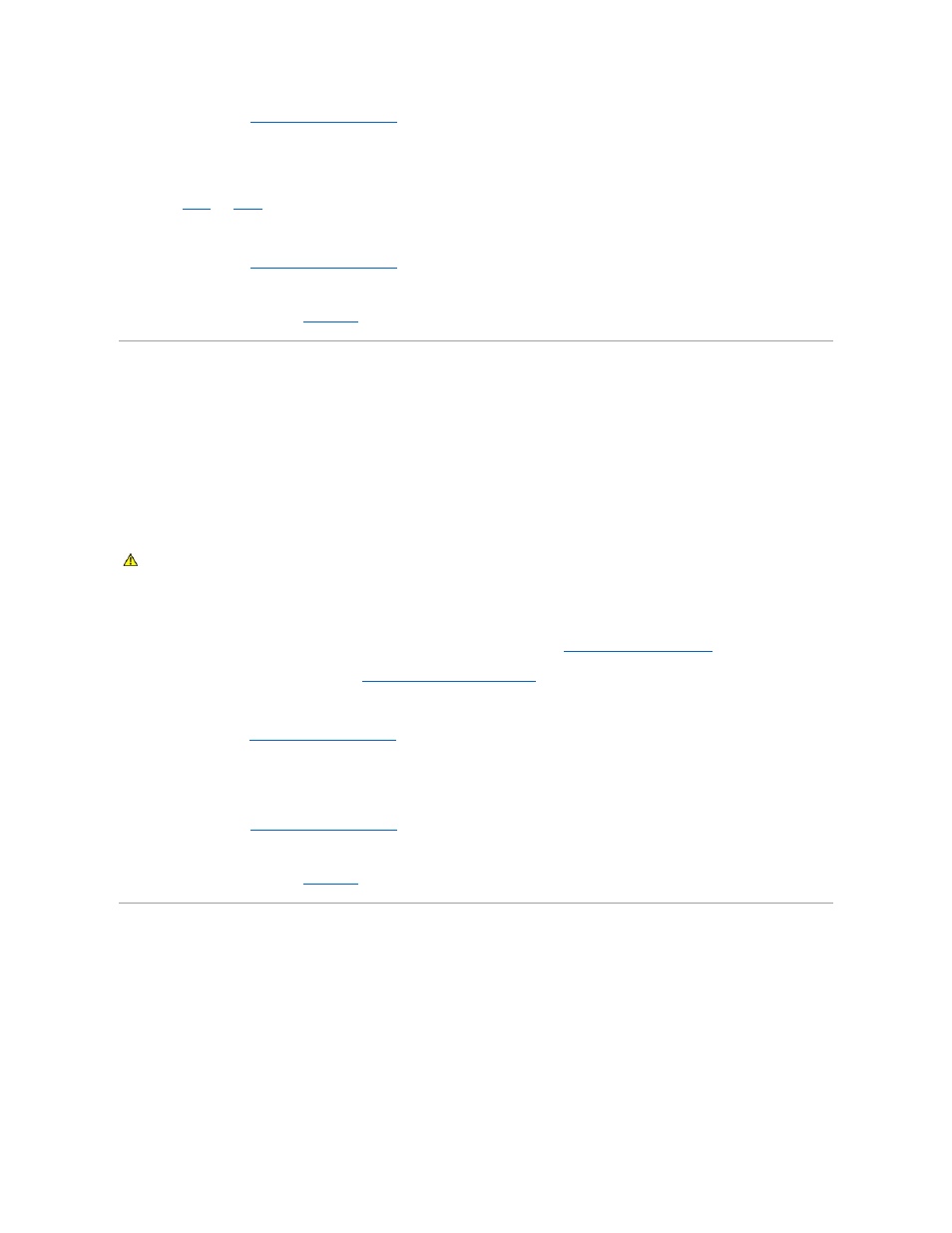
5.
Close the system. See
Opening and Closing the System
.
6.
Reconnect the system to the electrical outlet, and turn on the system and attached peripherals.
If the problem is not resolved, proceed to the next step.
7.
Repeat
8.
Insert a different SD card or USB key that you know works properly.
9.
Close the system. See
Opening and Closing the System
.
10.
Reconnect the system to the electrical outlet, and turn on the system and attached peripherals.
If the problem is not resolved, see
Getting Help
.
Troubleshooting an Optical Drive
Problem
l
System cannot read data from a CD or DVD in an optical drive.
l
Optical drive indicator does not blink during boot.
Action
1.
Try using a different CD or DVD that you know works properly.
2.
Enter the System Setup program and ensure that the optical drive controller is enabled. See
Using the System Setup Program
.
3.
Run the appropriate online diagnostic test. See
Using Server Administrator Diagnostics
.
4.
Turn off the system and attached peripherals, and disconnect the system from the electrical outlet.
5.
Open the system. See
Opening and Closing the System
.
6.
Ensure that the interface cable is securely connected to the optical drive and to the system board.
7.
Ensure that a power cable is properly connected to the drive.
8.
Close the system. See
Opening and Closing the System
.
9.
Reconnect the system to the electrical outlet, and turn on the system and attached peripherals.
If the problem is not resolved, see
Getting Help
.
Troubleshooting an External Tape Drive
Problem
l
Defective tape drive
l
Defective tape cartridge
l
Missing or corrupted tape-backup software or tape drive device driver
l
Defective tape drive controller
CAUTION:
Many repairs may only be done by a certified service technician. You should only perform troubleshooting and simple repairs as
authorized in your product documentation, or as directed by the online or telephone service and support team. Damage due to servicing that is not
authorized by Dell is not covered by your warranty. Read and follow the safety instructions that came with the product.
