System battery, Replacing the system battery – Dell POWEREDGE R805 User Manual
Page 51
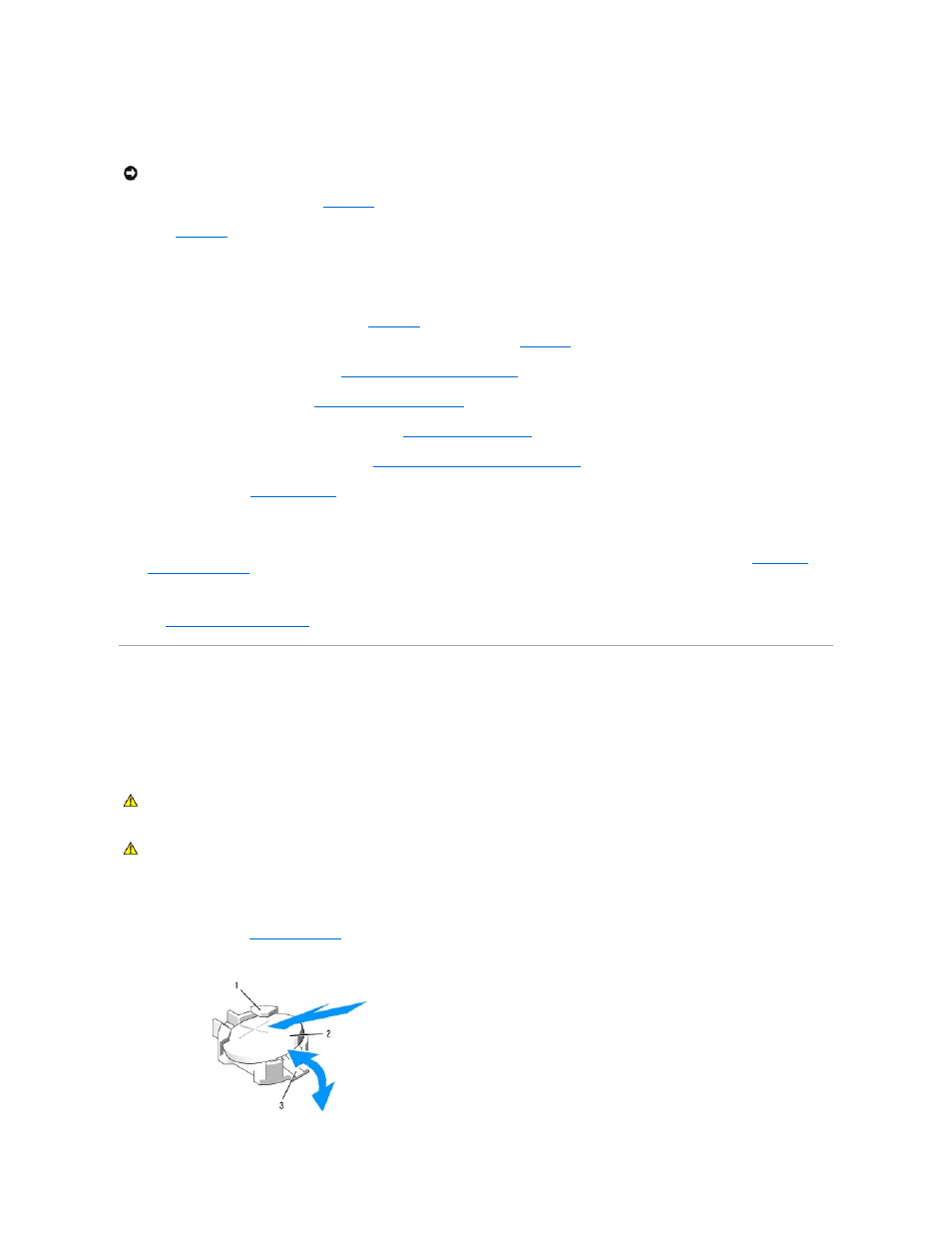
a.
If the release lever on the processor socket is not positioned all the way up, move it to that position.
b.
With the processor and the socket keys aligned, set the processor lightly in the socket.
c.
Close the processor shield. See
.
d.
When the processor is fully seated in the socket, rotate the socket release lever back down until it snaps into place, securing the processor. See
4.
Install the heat sink.
a.
Using a clean lint-free cloth, remove the thermal grease from the heat sink removed from the old processor.
b.
Open the grease packet included with your processor kit and apply thermal grease evenly to the top of the new processor.
c.
Place the heat sink on the processor. See
d.
Using a #2 Phillips screwdriver, tighten the heat-sink retention screws. See
.
5.
Replace the processor cooling shroud. See
Installing the Processor Cooling Shroud
.
6.
Reinstall expansion-card riser 2. See
Replacing Expansion-Card Riser 2
7.
Reinstall the expansion cards into the riser 2 board. See
8.
Replace the memory module cooling shrouds. See
Installing the Memory Module Cooling Shrouds
9.
.
As the system boots, it detects the presence of the new processor and automatically changes the system configuration information in the System Setup
program.
10.
Press
Entering the
System Setup Program
.
11.
Run the system diagnostics to verify that the new processor operates correctly.
See
Running the System Diagnostics
for information about running the diagnostics.
System Battery
The system battery is a 3.0-volt (V), coin-cell battery.
Replacing the System Battery
1.
Turn off the system, including any attached peripherals, and disconnect the system from the electrical outlet.
2.
Figure 3-28. Replacing the System Battery
NOTICE:
Do not use force to seat the processor. When the processor is positioned correctly, it engages easily into the socket.
CAUTION:
Many repairs may only be done by a certified service technician. You should only perform troubleshooting and simple repairs as
authorized in your product documentation, or as directed by the online or telephone service and support team. Damage due to servicing that is not
authorized by Dell is not covered by your warranty. Read and follow the safety instructions that came with the product.
CAUTION:
There is a danger of a new battery exploding if it is incorrectly installed. Replace the battery only with the same or equivalent type
recommended by the manufacturer. Discard used batteries according to the manufacturer's instructions. See your System Information Guide for
additional information.
