Troubleshooting your system, Safety first—for you and your system, Start-up routine – Dell POWEREDGE R805 User Manual
Page 71: Checking the equipment, Troubleshooting irq assignment conflicts
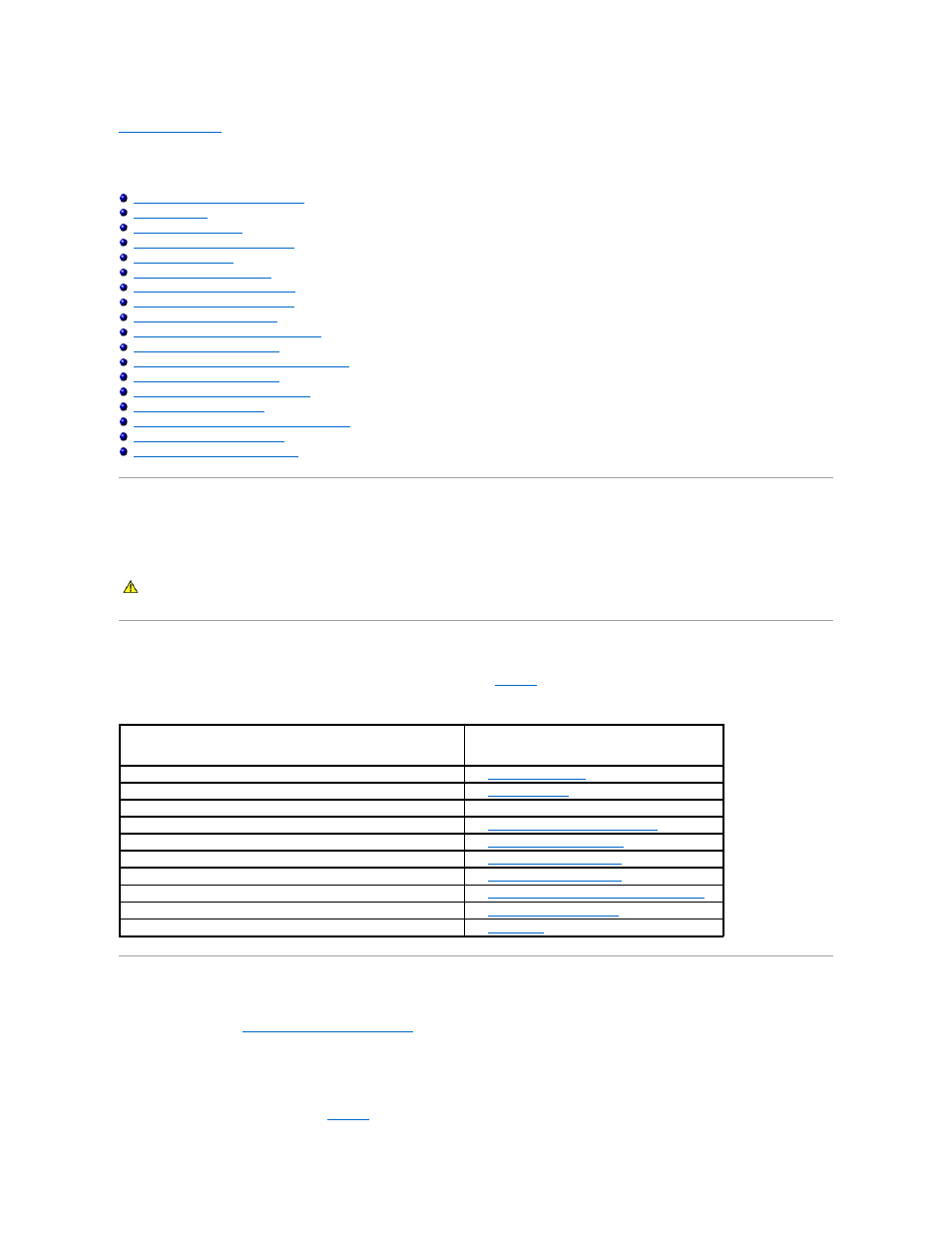
Back to Contents Page
Troubleshooting Your System
Dell™ PowerEdge™ R805 Systems Hardware Owner's Manual
Safety First—For You and Your System
Troubleshooting Basic I/O Functions
Troubleshooting a Damaged System
Troubleshooting the System Battery
Troubleshooting Power Supplies
Troubleshooting System Cooling Problems
Troubleshooting an SD Card or Internal USB Key
Troubleshooting an Optical Drive
Troubleshooting an External Tape Drive
Troubleshooting a SAS Controller Daughter Card
Troubleshooting Expansion Cards
Troubleshooting the Microprocessors
Safety First—For You and Your System
To perform certain procedures in this document, you must remove the system cover and work inside the system. While working inside the system, do not
attempt to service the system except as explained in this guide and elsewhere in your system documentation.
Start-Up Routine
Look and listen during the system's start-up routine for the indications described in
.
Table 4-1. Start-Up Routine Indications
Checking the Equipment
This section provides troubleshooting procedures for external devices attached to the system, such as the monitor, keyboard, or mouse. Before you perform
any of the procedures, see
Troubleshooting External Connections
.
Troubleshooting IRQ Assignment Conflicts
Most PCI devices can share an IRQ with another device, but they cannot use an IRQ simultaneously. To avoid this type of conflict, see the documentation for
each PCI device for specific IRQ requirements.
lists the IRQ assignments.
CAUTION:
Many repairs may only be done by a certified service technician. You should only perform troubleshooting and simple repairs as
authorized in your product documentation, or as directed by the online or telephone service and support team. Damage due to servicing that is not
authorized by Dell is not covered by your warranty. Read and follow the safety instructions that came with the product.
Look/listen for:
Action
A status or error message displayed on the front-panel LCD.
See
LCD Status Messages
.
An error message displayed on the monitor.
See
System Messages
.
Alert messages from the systems management software.
See the systems management software documentation.
The monitor's power indicator.
Troubleshooting the Video Subsystem
.
The keyboard indicators.
.
The USB diskette drive activity indicator.
.
The USB CD drive activity indicator.
.
The CD drive activity indicator.
Troubleshooting an SD Card or Internal USB Key
The hard-drive activity indicator.
.
An unfamiliar constant scraping or grinding sound when you access a drive. See
Getting Help
.
