Expansion-card risers, Card riser 2. see, Removing expansion-card riser 2 – Dell POWEREDGE R805 User Manual
Page 39: Removing expansion-card riser 1, Replacing expansion-card riser 1
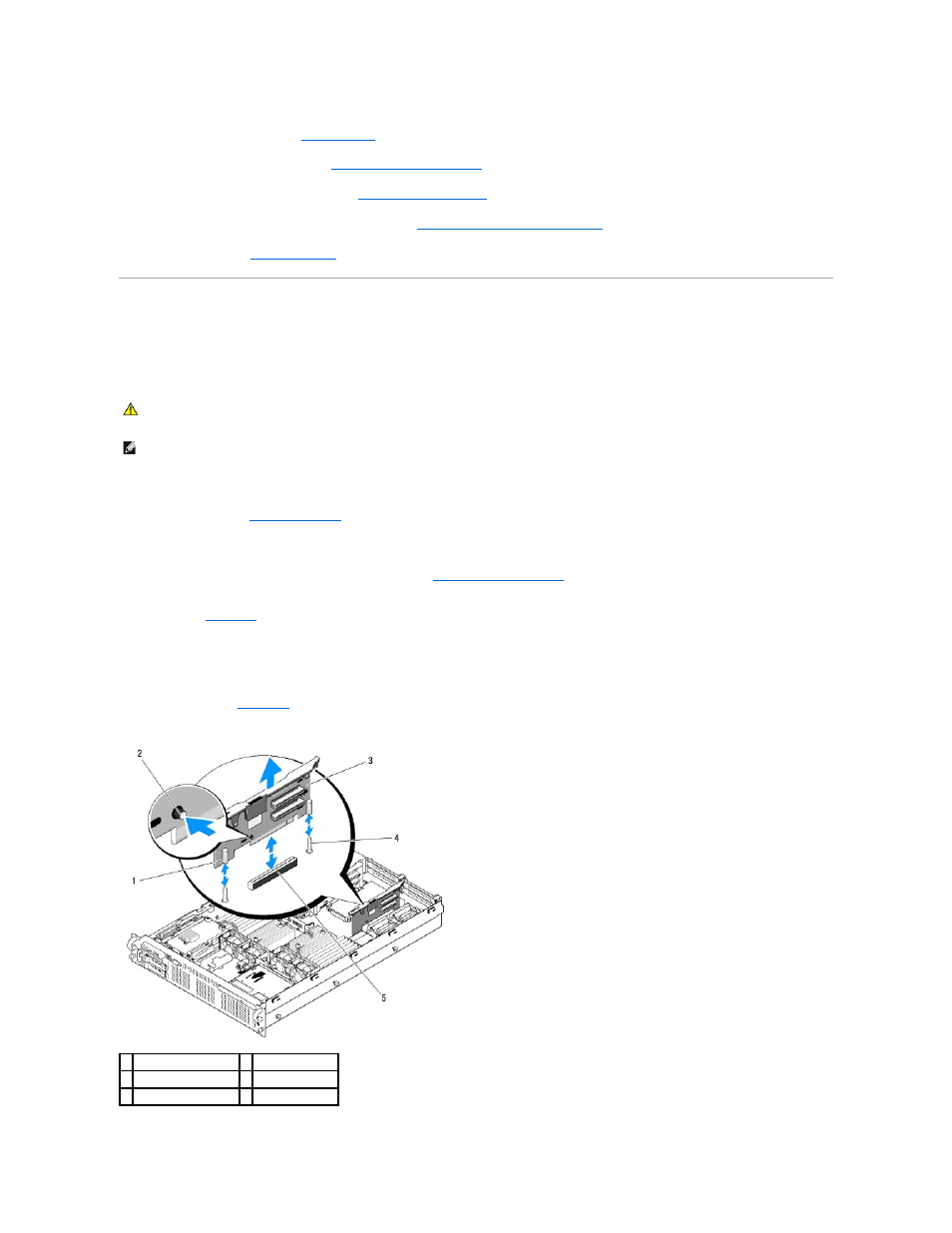
4.
Reinstall the cooling shrouds. See
5.
Reinstall the expansion-card riser 2. See
Replacing Expansion-Card Riser 2
6.
Reinstall the expansion cards from riser 2. See
.
7.
If applicable, reinstall the SAS controller daughter card. See
Installing a SAS Controller Daughter Card
8.
.
Expansion-Card Risers
Removing Expansion-Card Riser 1
1.
Turn off the system, including any attached peripherals, and disconnect the system from the electrical outlet.
2.
3.
Disconnect all cables connected to the expansion card.
4.
Remove all expansion cards from the expansion-card riser. See
5.
Press the tab at the bottom of the riser to release the board from the card slot and lift expansion-card riser 1 off of the mounting pins and out of the
system. See
Replacing Expansion-Card Riser 1
Aligning the two pin collars over the mounting pins on the system board, gently lower the center riser board until the board connector is firmly seated into the
system board socket. See
Figure 3-17. Removing and Replacing Expansion-Card Riser 1
CAUTION:
Many repairs may only be done by a certified service technician. You should only perform troubleshooting and simple repairs as
authorized in your product documentation, or as directed by the online or telephone service and support team. Damage due to servicing that is not
authorized by Dell is not covered by your warranty. Read and follow the safety instructions that came with the product.
NOTE:
You must remove all expansion cards from the expansion-card riser before removing the riser from the system.
1 pin collars (2)
2 release tab
3 expansion-card riser 1 4 mounting pins (2)
5 system board socket
