Optical drive, Replacing the lom daughter card, Removing the optical drive from the system – Dell POWEREDGE R805 User Manual
Page 44: Installing the optical drive
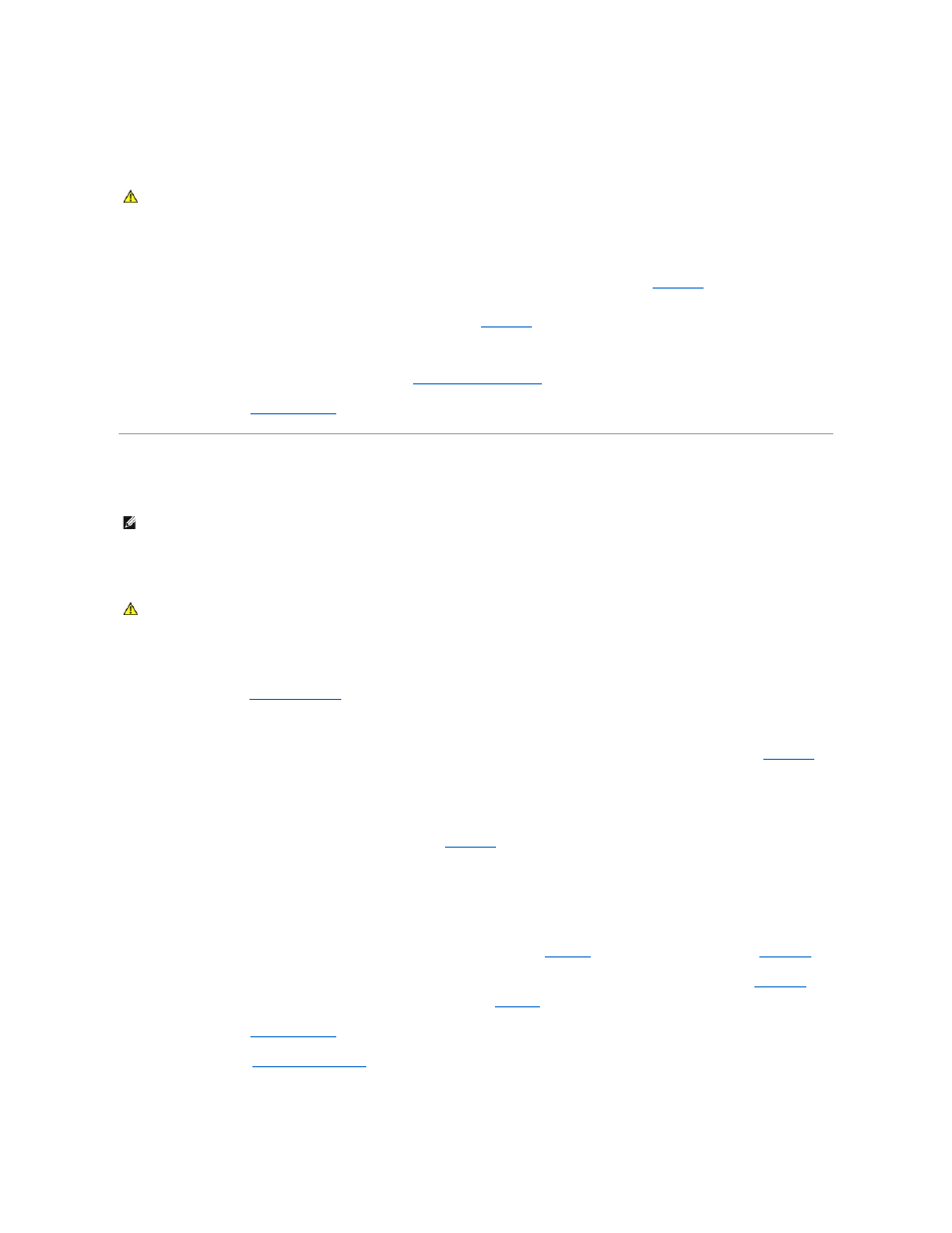
Replacing the LOM Daughter Card
1.
Angle the LOM card so that its NIC connectors are positioned toward the back-panel LOM card opening.
2.
Straighten the card so that the cutouts on the side edges of the card insert into the two support standoffs. See
3.
Slide the card back slightly and align the front edge of the LOM card with the two front plastic retention standoffs adjacent to the LOM system board
connector, and press down the side of the card until it is fully seated. See
.
When the front of the card is fully seated, the plastic standoff snaps over the edge of the card.
4.
Reinstall all expansion cards in expansion-card riser 2. See
.
5.
.
Optical Drive
An optional slimline DVD or CD-RW/DVD-RW optical drive is mounted on a tray that slides in the front panel and connects to the controller on the system board.
Removing the Optical Drive from the System
1.
Turn off the system, including any attached peripherals, and disconnect the system from its electrical outlet.
2.
3.
Disconnect the optical drive cable from the back of the optical drive tray.
4.
To remove the optical drive, pull up on the blue release tab at the back of the optical drive tray and push the tray out of the system. See
.
Installing the Optical Drive
1.
Align the optical drive tray with its opening in the front panel. See
2.
Slide in the drive tray until the tray snaps into place.
3.
Connect the optical drive cable to the back of the drive tray.
4.
If not already done, connect the power and interface cables from the optical drive to the SAS/SATA backplane and system board connectors.
a.
Connect the power cable to the CD_PWR connector on the backplane board. See
Figure 6
-3
for the location of the connector and
the routing of the cable.
b.
c.
Connect the cable to the SATA_A connector on the system board. See
Figure 6
-2
for the location of the connector.
5.
.
6.
.
7.
Reconnect your system and peripherals to their electrical outlets, and turn on the system.
CAUTION:
Many repairs may only be done by a certified service technician. You should only perform troubleshooting and simple repairs as
authorized in your product documentation, or as directed by the online or telephone service and support team. Damage due to servicing that is not
authorized by Dell is not covered by your warranty. Read and follow the safety instructions that came with the product.
NOTE:
DVD devices are data only.
CAUTION:
Many repairs may only be done by a certified service technician. You should only perform troubleshooting and simple repairs as
authorized in your product documentation, or as directed by the online or telephone service and support team. Damage due to servicing that is not
authorized by Dell is not covered by your warranty. Read and follow the safety instructions that came with the product.
