Dell Latitude XT2 XFR (Late 2009) User Manual
Page 79
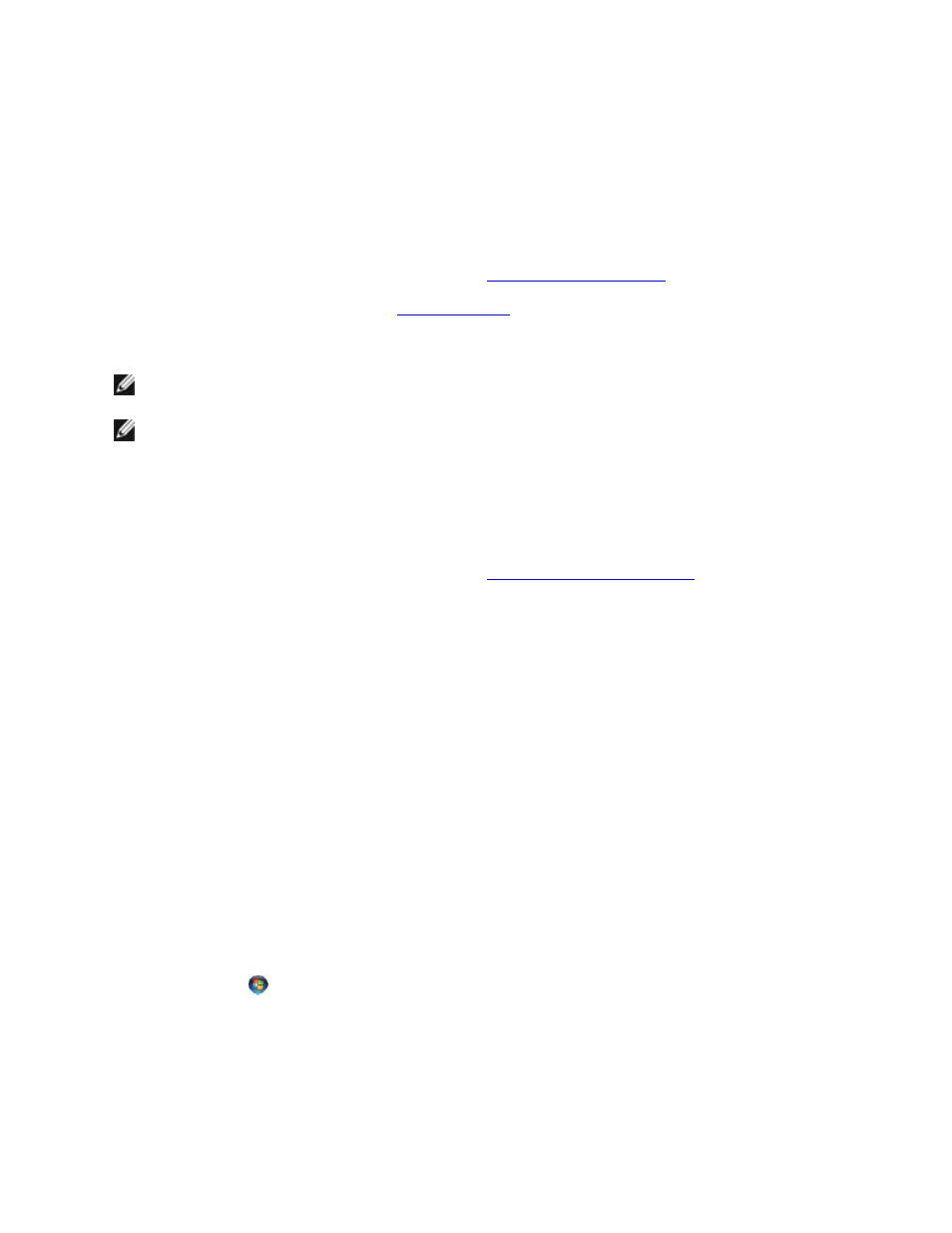
Dell
™
Latitude™ XT2 XFR Service Manual
Page 79 of 94
Version A00-01
TEST THE DRIVE —
• Insert another disc to eliminate the possibility that the original drive is defective.
• Insert a bootable floppy disk and restart the computer.
CLEAN THE DRIVE OR DISK — For information on cleaning your computer, see the Dell™
Technology Guide on your computer or at support.dell.com.
CHECK THE CABLE CONNECTIONS
RUN THE HARDWARE TROUBLESHOOTER — See
Hardware Troubleshooter
.
RUN THE DELL DIAGNOSTICS — See
Dell Diagnostics
.
Optical Drive Problems
NOTE:
High-speed optical drive vibration is normal and may cause noise, which does not indicate
a defect in the drive or the media.
NOTE:
Because of different regions worldwide and different disc formats, not all DVD titles work
in all DVD drives.
ADJUST THE WINDOWS VOLUME CONTROL —
• Click the speaker icon in the lower-right corner of your screen.
• Ensure that the volume is turned up by clicking the slidebar and dragging it up.
• Ensure that the sound is not muted by clicking any boxes that are checked.
CHECK THE SPEAKERS AND SUBWOOFER — See
Problems writing to an optical drive
CLOSE OTHER PROGRAMS — The optical drive must receive a steady stream of data during the
writing process. If the stream is interrupted, an error occurs. Try closing all programs before you write
to the optical.
TURN OFF STANDBY MODE IN WINDOWS BEFORE WRITING TO A DISC — For information
about setting power options, see the Dell™ Technology Guide on your computer or at
support.dell.com. You can also search for the keyword standby in Windows Help and Support for
information on power management modes.
Hard Drive Problems
RUN CHECK DISK —
Windows XP:
1. Click Start and click My Computer.
2. Right-click Local Disk C:.
3. Click Properties
→ Tools→ Check Now.
4. Click Scan for and attempt recovery of bad sectors and click Start.
Windows Vista:
1. Click Start
and click Computer.
2. Right-click Local Disk C:.
3. Click Properties
→ Tools→ Check Now.
The User Account Control window may appear. If you are an administrator on the computer,
click Continue; otherwise, contact your administrator to continue the desired action.
4. Follow the instructions on the screen.
