2 solving problems, 1 battery problems, 2 drive problems – Dell Latitude XT2 XFR (Late 2009) User Manual
Page 78: Olving, Roblems, Battery problems, Drive problems, Solving problems
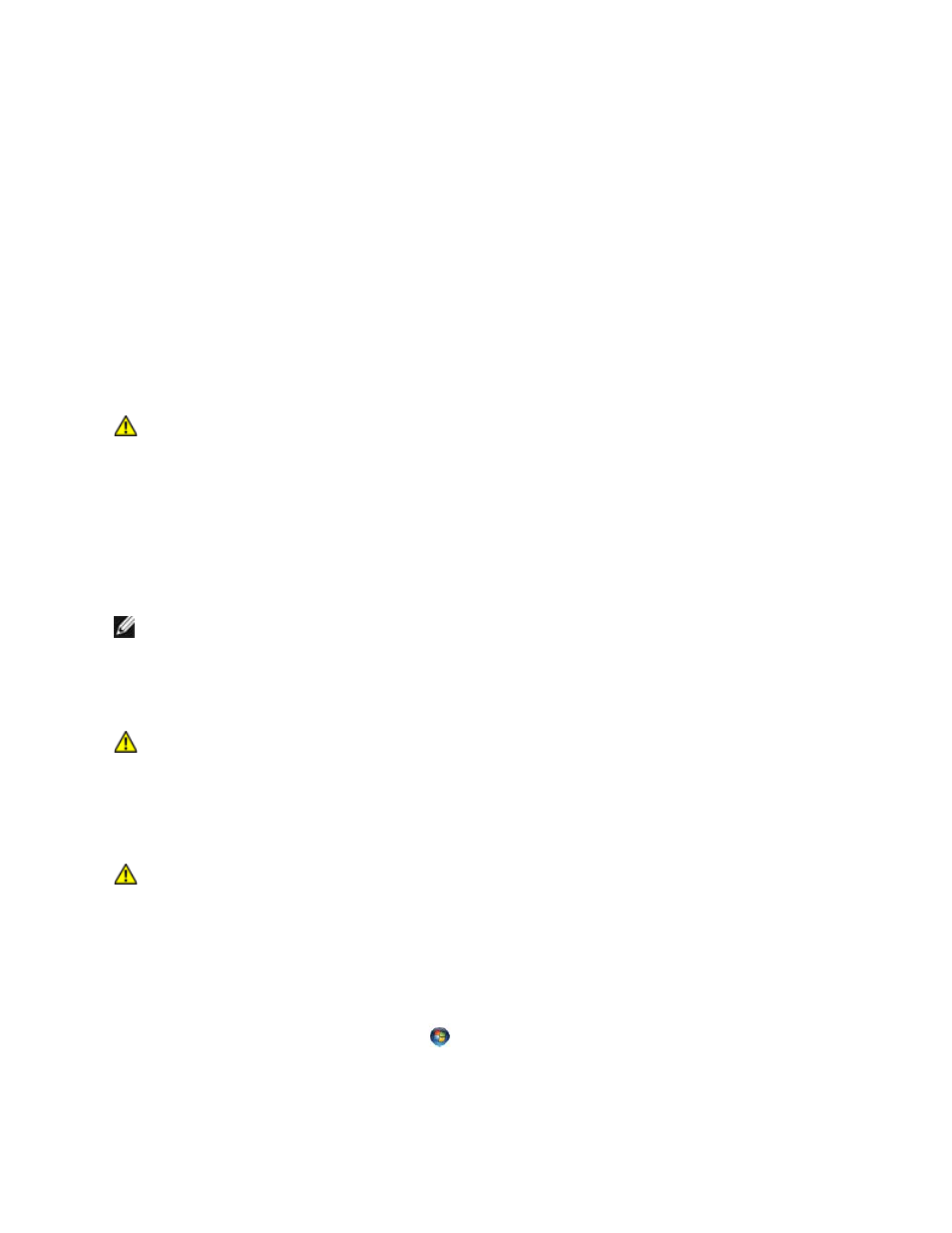
Dell
™
Latitude™ XT2 XFR Service Manual
Page 78 of 94
Version A00-01
drive letter :\ IS NOT ACCESSIBLE. THE DEVICE IS NOT READY — The drive cannot read the
disk. Insert a disk into the drive and try again.
INSERT BOOTABLE MEDIA — Insert a bootable floppy disk, CD, or DVD.
NON-SYSTEM DISK ERROR — Remove the floppy disk from the floppy drive and restart your
computer.
NOT ENOUGH MEMORY OR RESOURCES. CLOSE SOME PROGRAMS AND TRY
AGAIN — Close all windows and open the program that you want to use. In some cases, you may
have to restart your computer to restore computer resources. If so, run the program that you want to
use first.
OPERATING SYSTEM NOT FOUND — Contact Dell Support.
6.2 Solving Problems
CAUTION:
Before you begin any of the procedures in this section, follow the safety
instructions that shipped with your computer.
Follow these tips when troubleshooting your computer:
• If you added or removed a part before the problem started, review the installation procedures
and ensure that the part is correctly installed.
• If a peripheral device does not work, ensure that the device is properly connected.
• If an error message appears on the screen, write down the exact message. This message may
help support personnel diagnose and fix the problem(s).
• If an error message occurs in a program, see the program’s documentation.
NOTE:
The procedures in this document were written for the Windows default view, so they may
not apply if you set your Dell computer to the Windows Classic view.
6.2.1
Battery Problems
CAUTION:
There is a danger of a new battery exploding if it is incorrectly installed.
Replace the battery only with the same or equivalent type recommended by the
manufacturer. Discard used batteries according to the manufacturer's instructions.
6.2.2
Drive Problems
CAUTION:
Before you begin any of the procedures in this section, follow the safety
instructions that shipped with your computer.
ENSURE THAT MICROSOFT WINDOWS RECOGNIZES THE DRIVE —
Windows XP:
• Click Start and click My Computer.
Windows Vista:
• Click the Windows Vista Start button
and click Computer.
If the drive is not listed, perform a full scan with your antivirus software to check for and remove
viruses. Viruses can sometimes prevent Windows from recognizing the drive.
