2 recommended tools, 3 turning off your xt2 xfr, 4 after working inside your xt2 xfr – Dell Latitude XT2 XFR (Late 2009) User Manual
Page 24: Ecommended, Ools, Urning, Fter, Orking, Nside, Turning off your xt2 xfr
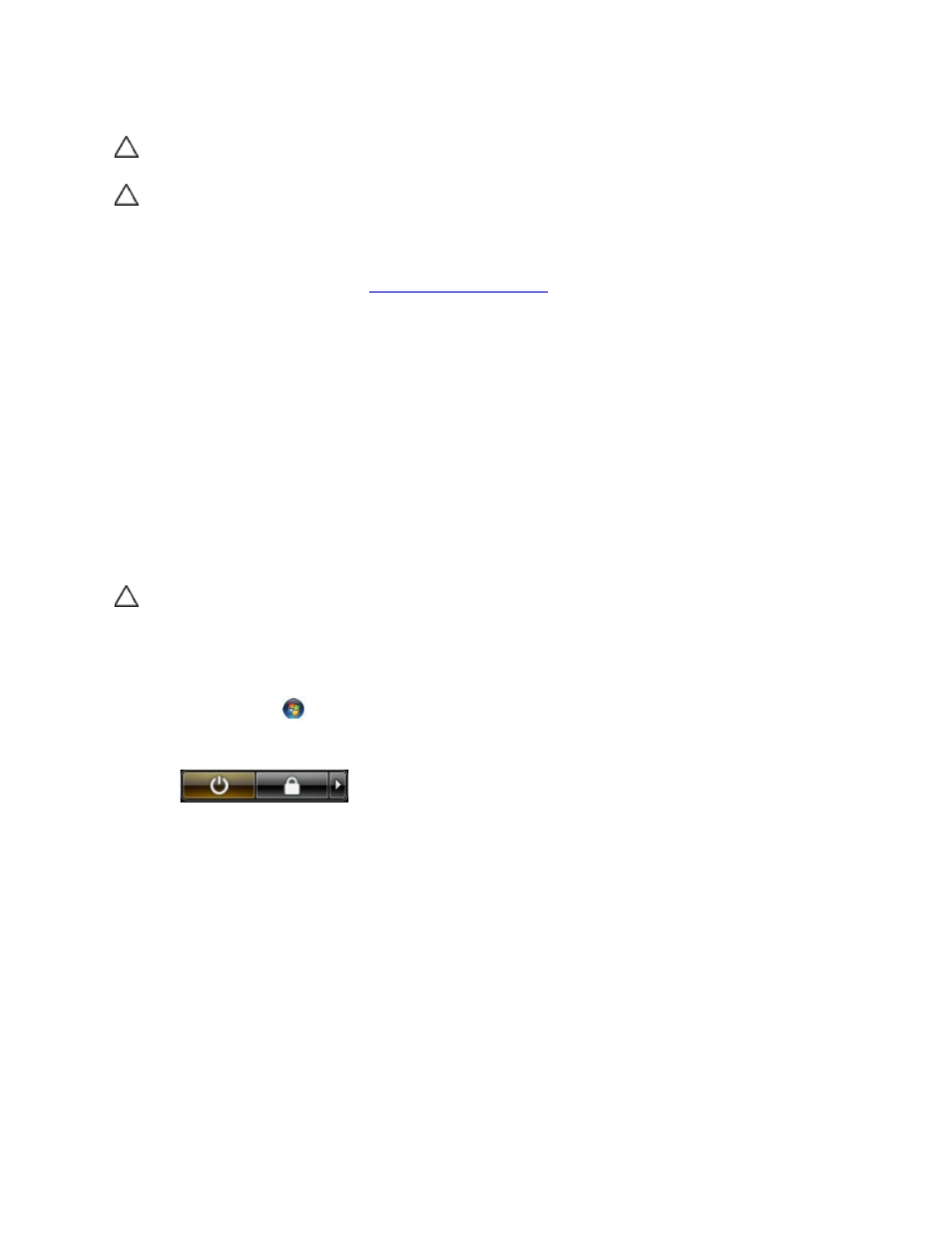
Dell
™
Latitude™ XT2 XFR Service Manual
Page 24 of 94
Version A00-01
CAUTION:
To guard against electrical shock, always unplug your XT2 XFR from the
electrical outlet before opening the display.
CAUTION:
Before touching anything inside your XT2 XFR, ground yourself by touching
an unpainted metal surface, such as the metal at the back of the XT2 XFR. While you
work, periodically touch an unpainted metal surface to dissipate static electricity,
which could harm internal components.
11. Remove any installed ExpressCards or Smart Cards from the appropriate slots.
12. Remove the hard drive (see
2.2 Recommended Tools
The procedures in this document may require the following tools:
• Small flat-blade screwdriver
• #0 Phillips screwdriver
• #1 Phillips screwdriver
• Small plastic scribe
• Flash BIOS update program CD
2.3 Turning Off Your XT2 XFR
CAUTION:
To avoid losing data, save and close all open files and exit all open programs
before you turn off your XT2 XFR.
1. Shut down the operating system:
• In Windows Vista:
Click Start
, then click the arrow in the lower-right corner of the Start menu as shown
below, and then click Shut Down.
• In Windows XP:
Click Start Turn Off Computer Turn Off.
The XT2 XFR turns off after the operating system shutdown process is complete.
2. Ensure that the XT2 XFR and all attached devices are turned off. If your XT2 XFR and attached
devices did not automatically turn off when you shut down your operating system, press and
hold the power button for about 4 seconds to turn them off.
2.4 After Working Inside Your XT2 XFR
