Dell UPS 4200R User Manual
Page 29
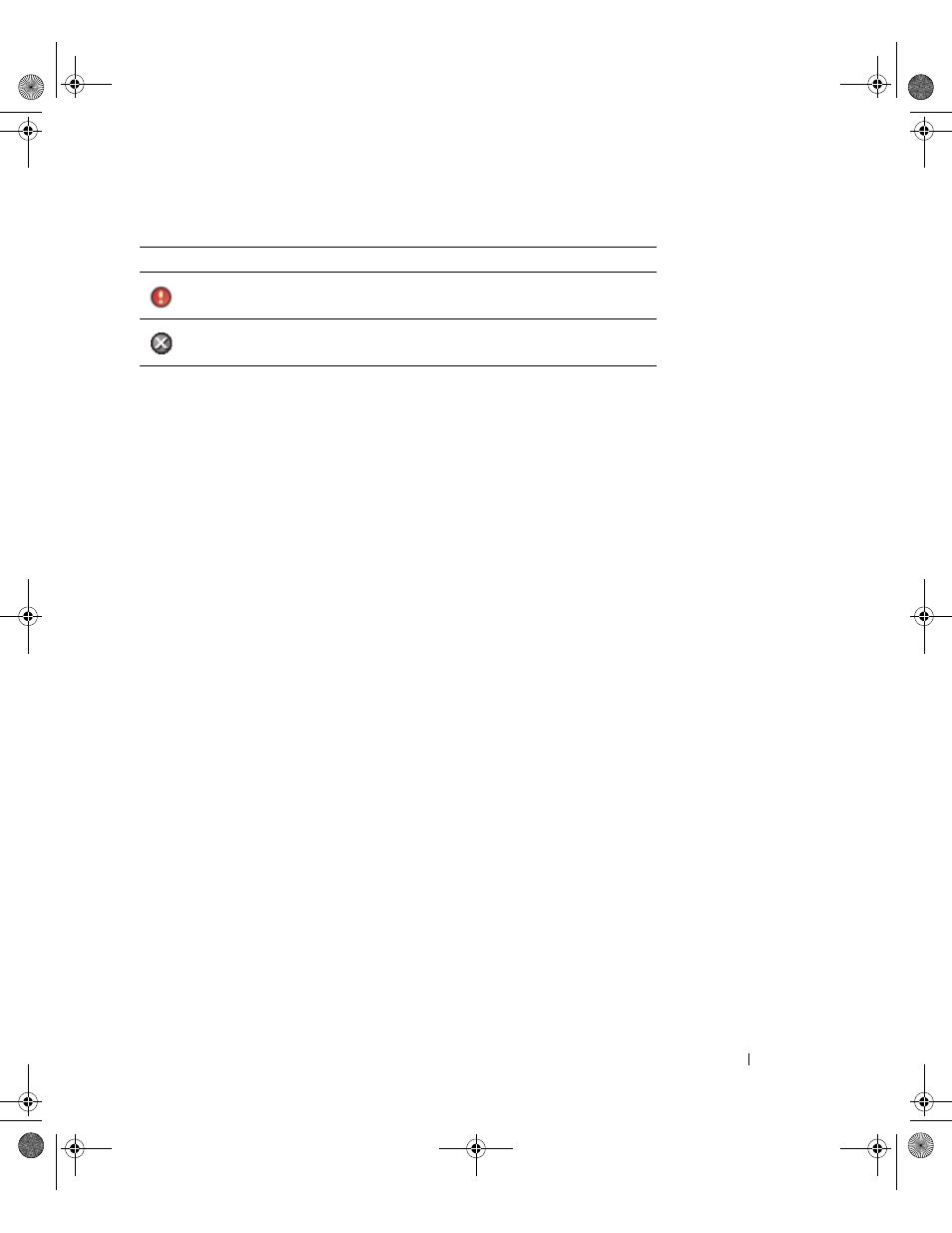
Configuration
30
Advanced Events and Actions Customization
In Dell MUMC installation folder, there is a configs/scripts folder containing a sample user-defined
action script (sample_user_script.js).
You can modify this script or create new scripts that define very specific events and actions. The sample
script provides details about the expected structure and syntax for defining new actions and triggers.
To activate the execution of a script, set the enabled property to true as follows:
UserScript =
{
name: "MyScript",
enabled: true, // Set this property to true to enable the script
}
Sample Scripts found in {INSTALLATION_PATH}/configs/scripts
Sample script: windows_event.js
This is a sample user script for Windows Event Logs. It allows the software to write in the local windows
event log (Utility Failure/Utility Restored events). It is enabled by default.
The bolded attributes can be modified as follows:
UserScript =
{
name: "WindowsEvents",
enabled: true, // Set this property to true to enable the script
onEvent: true,
delay: 0, // This property can be used to delay first execution of
the script
interval: 10000, // and at an interval of every 10 seconds after
that
Sample script: humidity_shutdown.js
This is a sample script to trigger a humidity or temperature alarm from a PDU and launch a shutdown
sequence. This script illustrates what can be done with PDU probes.
The System Tray Icon correctly receives alarms from Dell MUMC. A critical
event occurred on Power Source.
Communication with Power Source has failed.
Table 6. System Tray State Icons (Power Source Declared) (Continued)
Icon
State Description
0119_2-Dell MUMC UG.book Page 30 Saturday, November 2, 2013 4:59 PM
