Starting dell manager, Using dell manager in red hat linux gui mode, Configuring arrays and logical drives – Dell PERC 4/DC User Manual
Page 70
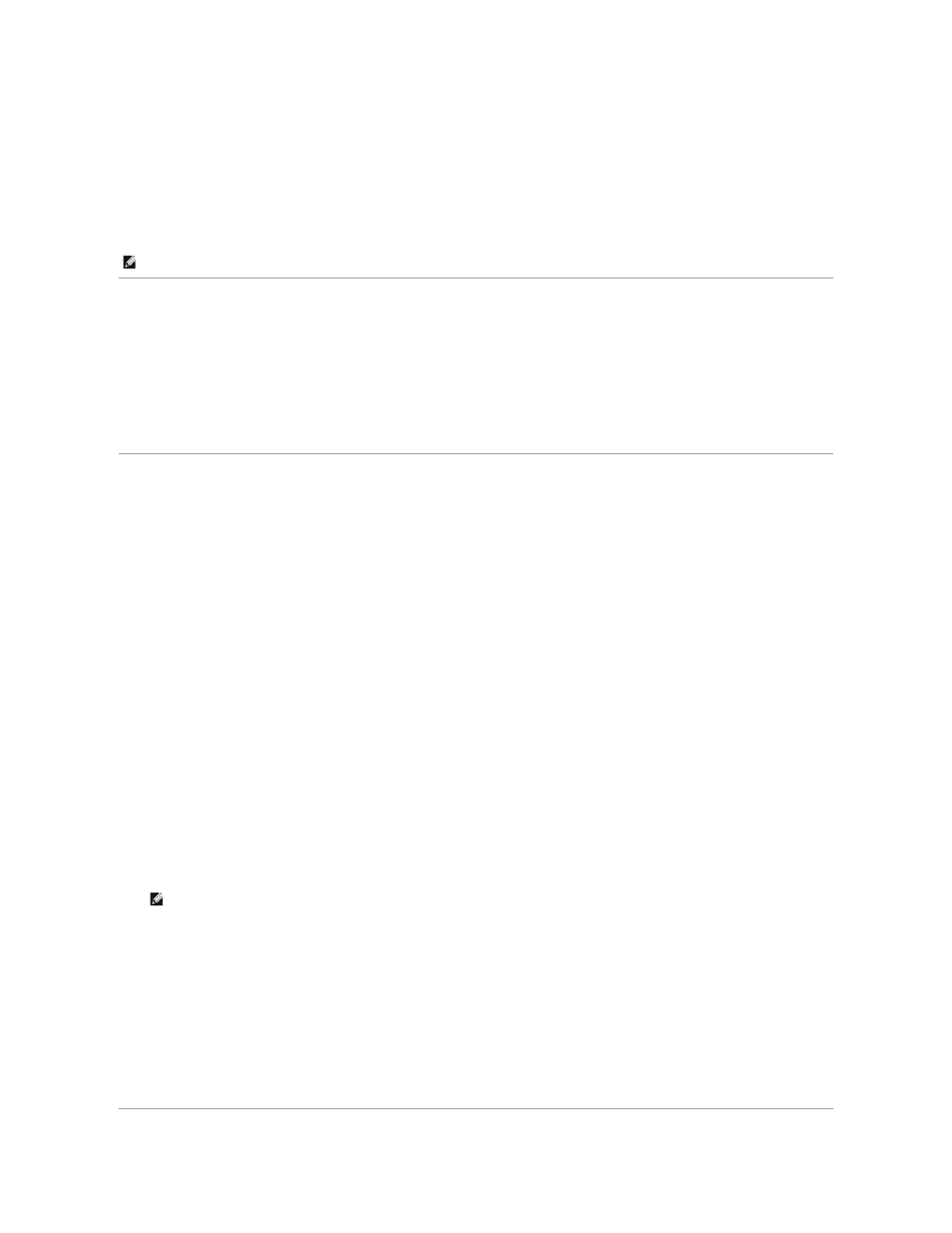
0 Logical Drive(s) handled by BIOS
Press
For each controller in the host system, the firmware version, dynamic random access memory (DRAM) size, and the status of logical drives on that controller
display. After you press a key to continue, the Management Menu screen displays.
Starting Dell Manager
Make sure the program file is in the correct directory before you enter the command to start Dell Manager. For Linux, use the Dell Manager RPM to install files in
the usr/sbin directory. The RPM installs them automatically in that directory.
Type dellmgr to start the program.
Using Dell Manager in Red Hat Linux GUI Mode
On a Red Hat Linux system, for Dell Manager to work correctly in a terminal in GUI Mode, you must set the terminal type to linux and keyboard mappings.
Perform the procedure below if you use konsole, gnome terminal, or xterm.
The linux console mode, which you select from the terminal with the File —> Linux Console command, works correctly by default. The text mode console (non-
GUI) also works correctly by default.
To prepare the system to use Dell Manager, perform the following steps:
1.
Start the Terminal.
2.
Before you enter dellmgr to start Dell Manager, type the following commands:
TERM=linux
Export TERM
3.
Select Settings—> Keyboard—> Linux Console from the Terminal menu.
l
l
l
l
l
l
l
l
NOTE:
In the BIOS Configuration Utility, pressing
NOTE:
On a Red Hat Linux 8.x system, when you run Dell Manager (v. x.xx) from a Gnome-terminal in XWindows, the
create a logical drive. Instead, use the alternate keys
alternate keys you can use in case of problems with keys
