Using a pre-loaded scsi drive "as-is – Dell PERC 4/DC User Manual
Page 79
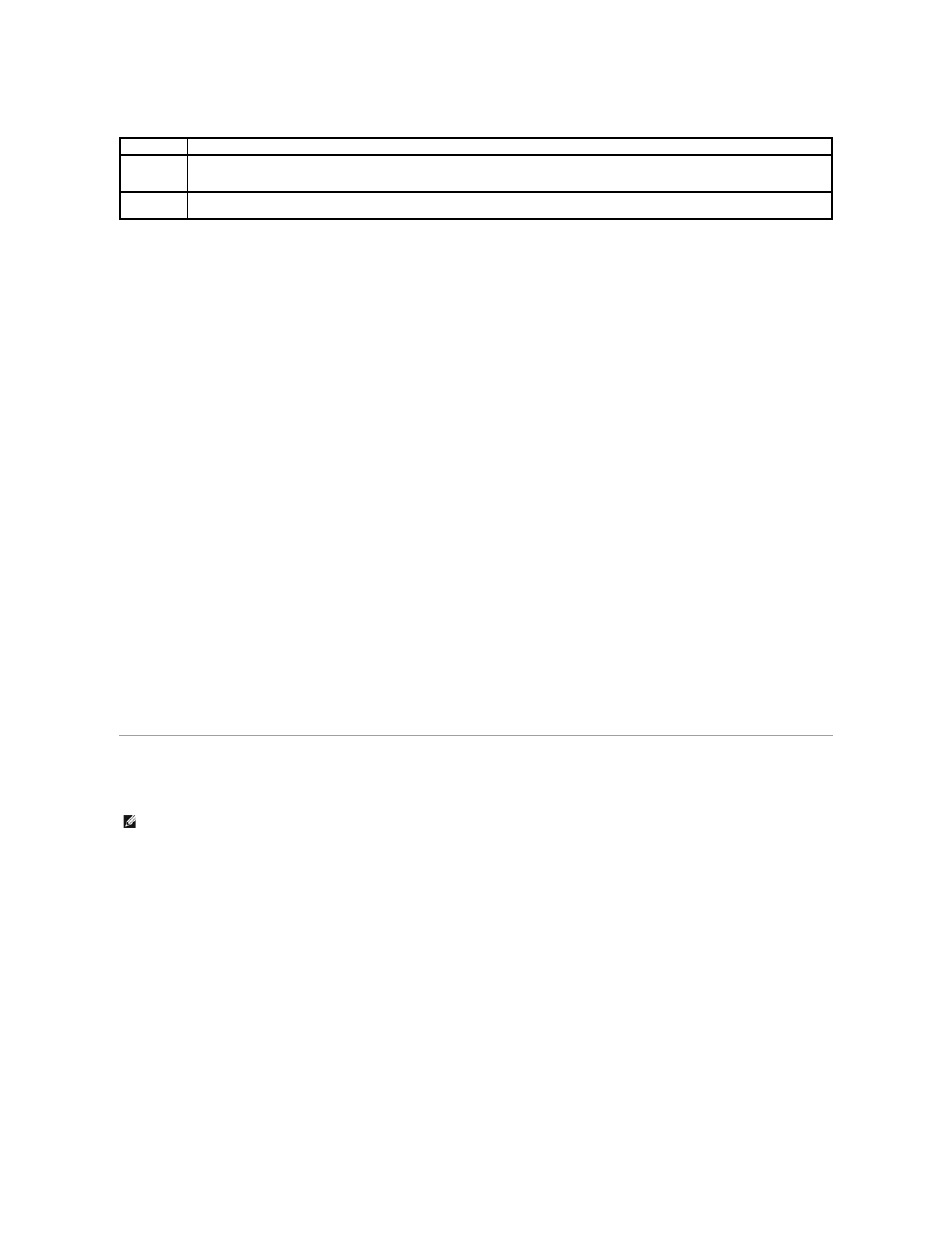
Table 5-2. Rebuild Types
Manual Rebuild – Rebuilding an Individual Drive
1.
Select Objects—> Physical Drive from the Management Menu.
A device selection window displays the devices connected to the current controller.
2.
Press the arrow keys to select the physical drive to rebuild, then press
3.
Select Rebuild from the action menu and respond to the confirmation prompt.
Rebuilding can take some time, depending on the drive capacity.
4.
When the rebuild is complete, press any key to display the previous menu.
Manual Rebuild – Batch Mode
1.
Select Rebuild from the Management Menu.
A device selection window displays the devices connected to the current controller. The failed drives display as FAIL.
2.
Press the arrow keys to highlight any failed drives to be rebuilt.
3.
Press the spacebar to select the desired physical drive for rebuild.
4.
After you select the physical drives, press
The selected drives change to REBLD. Rebuilding can take some time, depending on the number of drives selected and the drive capacities.
5.
When the rebuild is complete, press any key to continue.
6.
Press
Using a Pre-loaded SCSI Drive "As-is"
If you have a SCSI hard drive that is already loaded with software and the drive is a boot disk containing an operating system, add the PERC device driver to
this system drive before you switch to the RAID controller and attempt to boot from it. Perform the following steps:
1.
Connect the SCSI drive to the channel on the RAID controller, with proper termination and target ID settings.
2.
Boot the computer.
3.
Start the configuration utility by pressing
4.
Select Configure—> Easy Configuration.
5.
Press the cursor keys to select the pre-loaded drive.
6.
Press the spacebar.
The pre-loaded drive should now become an array element.
7.
Press
Type
Description
Automatic
Rebuild
If you have configured hot spares, the RAID controller automatically tries to use them to rebuild failed disks. Select Objects—> Physical
Drive to display the physical drives screen while a rebuild is in progress. The drive for the hot spare drive changes to REBLD A[array number]-
[drive number], indicating the hard drive being replaced by the hot spare.
Manual
Rebuild
Manual rebuild is necessary if no hot spares with enough capacity to rebuild the failed drives are available. Use the following procedures to
rebuild a failed drive manually.
NOTE:
To use a pre-loaded system drive in the manner described here, you must make it the first logical drive defined (for example: LD1) on the
controller it is connected to. This will make the drive ID 0 LUN 0. If the drive is not a boot device, the logical drive number is not critical.
