Reconstructing logical drives, Exiting the configuration utility – Dell PERC 4/DC User Manual
Page 39
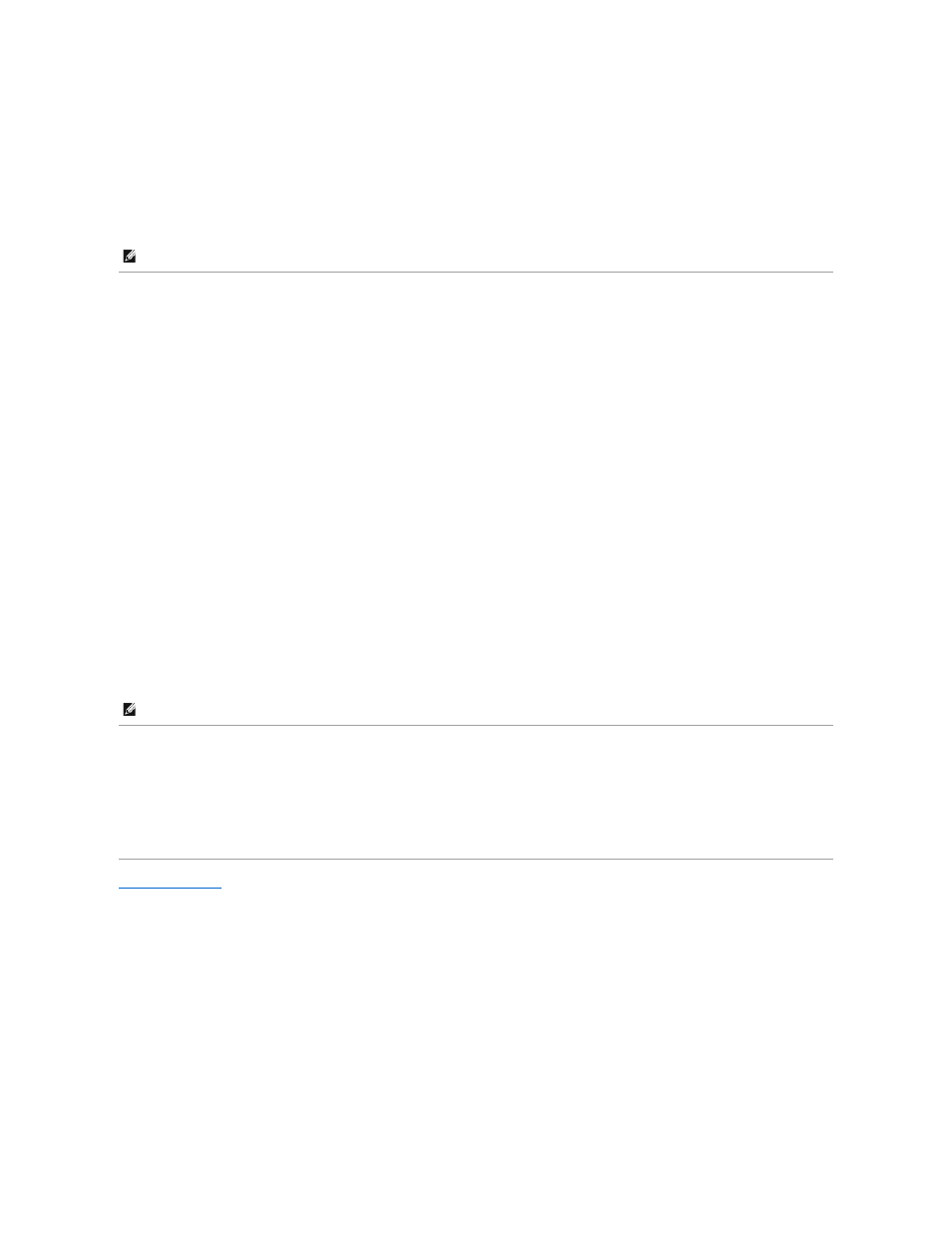
A progress graph for each selected logical drive displays.
6.
When the check is finished, press any key to clear the progress display.
7.
Press
(To check an individual drive, select Objects—> Logical Drives from the Management Menu, the desired logical drive(s), then Check Consistency on the
action menu.)
Reconstructing Logical Drives
A reconstruction occurs when you change the RAID level of an array or add a physical drive to an existing array. Perform the following steps to reconstruct a
drive:
1.
Move the arrow key to highlight Reconstruct on the Management Menu.
2.
Press
The window entitled "Reconstructables" displays. This contains the logical drives that can be reconstructed. You can press
information or
3.
Press
The next reconstruction window displays. The options on this window are
4.
Press
The menu items are RAID level, stripe size, and reconstruct.
5.
To change the RAID level, select RAID with the arrow key, and press
6.
Select Reconstruct and press
Exiting the Configuration Utility
1.
Press
2.
Select Yes at the prompt.
3.
Reboot the system.
Back to Contents Page
NOTE:
Stay at the Check Consistency menu until the check is complete.
NOTE:
After you start the reconstruct process, you must wait until it is complete. You cannot reboot, cancel, or exit until the reconstruction is complete.
