Table 3, Step 10 install an operating system, Step 11 install the operating system driver – Dell PERC 4/DC User Manual
Page 17
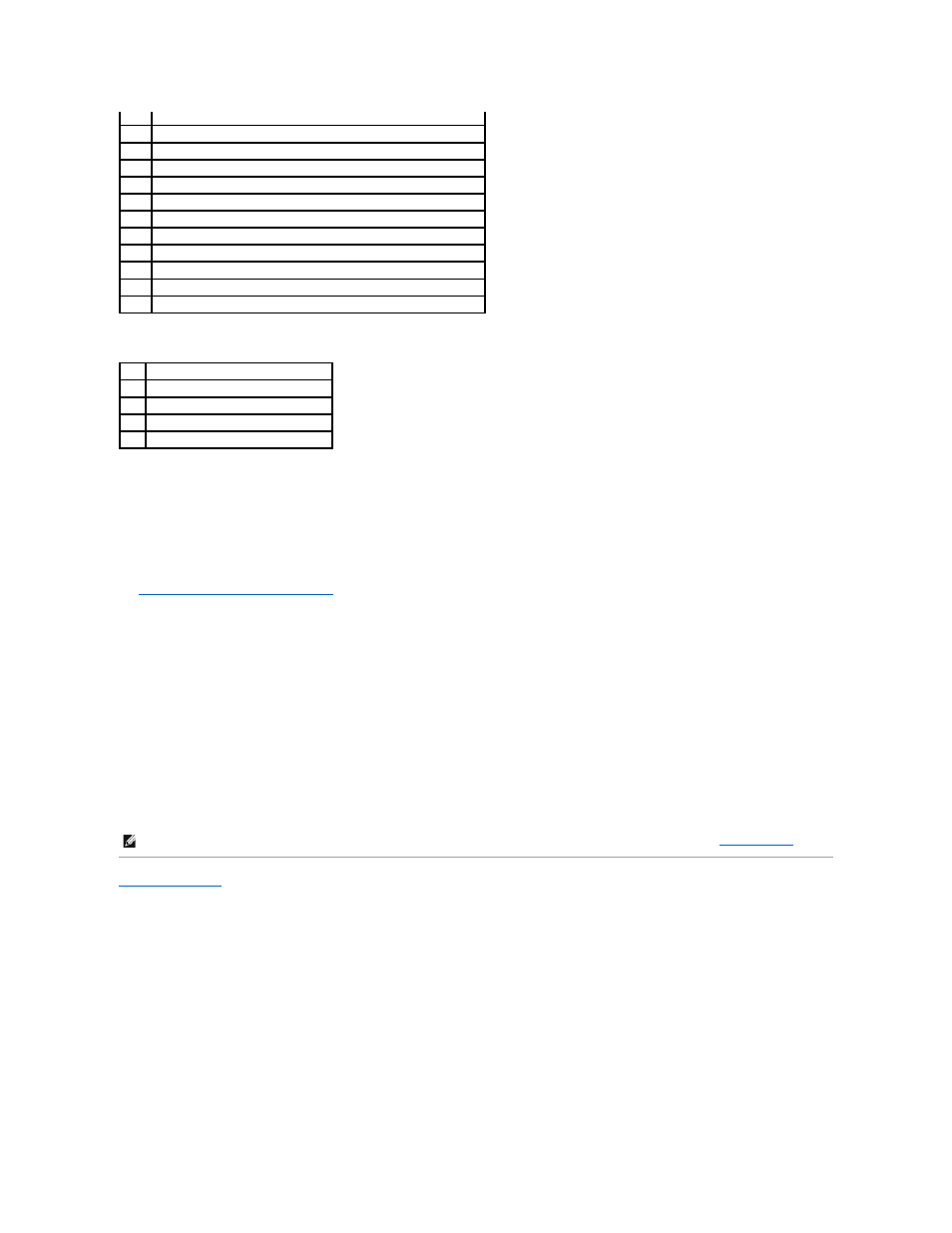
Table 3-6. Firmware Initialization States
Step 9 Run the BIOS Configuration Utility or Dell Manager
Press
functions, such as configuring arrays and logical drives.
See
BIOS Configuration Utility and Dell Manager
for additional information about running the BIOS Configuration Utility and Dell Manager.
Step 10 Install an Operating System
Install one of the following operating systems: Microsoft® Windows® 2000, Windows 2003, Novell® NetWare®, and Red Hat Linux.
Step 11 Install the Operating System Driver
Operating system drivers are provided on the Dell OpenManage Server Assistant CD that accompanies your PERC controller. See the CERC and PERC RAID
Controllers Operating System Driver Installation Guide for additional information about installing the drivers for the operating systems.
Back to Contents Page
0x03 Serial port initialization successful
0x04 Spd (cache memory) read successful
0x05 SDRAM refresh initialization sequence successful
0x07 Start ECC initialization and memory scrub
0x08 End ECC initialization and memory scrub
0x10 SDRAM is present and properly configured. About to program ATU.
0x11 CRC check on the firmware image successful. Continue to load firmware.
0x12 Initialization of SCSI chips successful.
0x13 BIOS protocols ports initialized. About to load firmware.
0x17 Firmware is either corrupt or BIOS disabled. Firmware was not loaded.
0x19 Error ATU ID programmed.
0x55 System Halt: Battery Backup Failure
LED Execution State
0x1 Begin Hardware Initialization
0x3 Begin Initialize ATU
0x7 Begin Initialize Debug Console
0xF Set if Serial Loopback Test is successful
NOTE:
To make sure you have the latest version of the drivers, download the updated drivers from the Dell Support website at
