Using easy configuration, Using new, Configuration – Dell PERC 4/DC User Manual
Page 32: Using view/add configuration, For the configuration procedures, Using new configuration
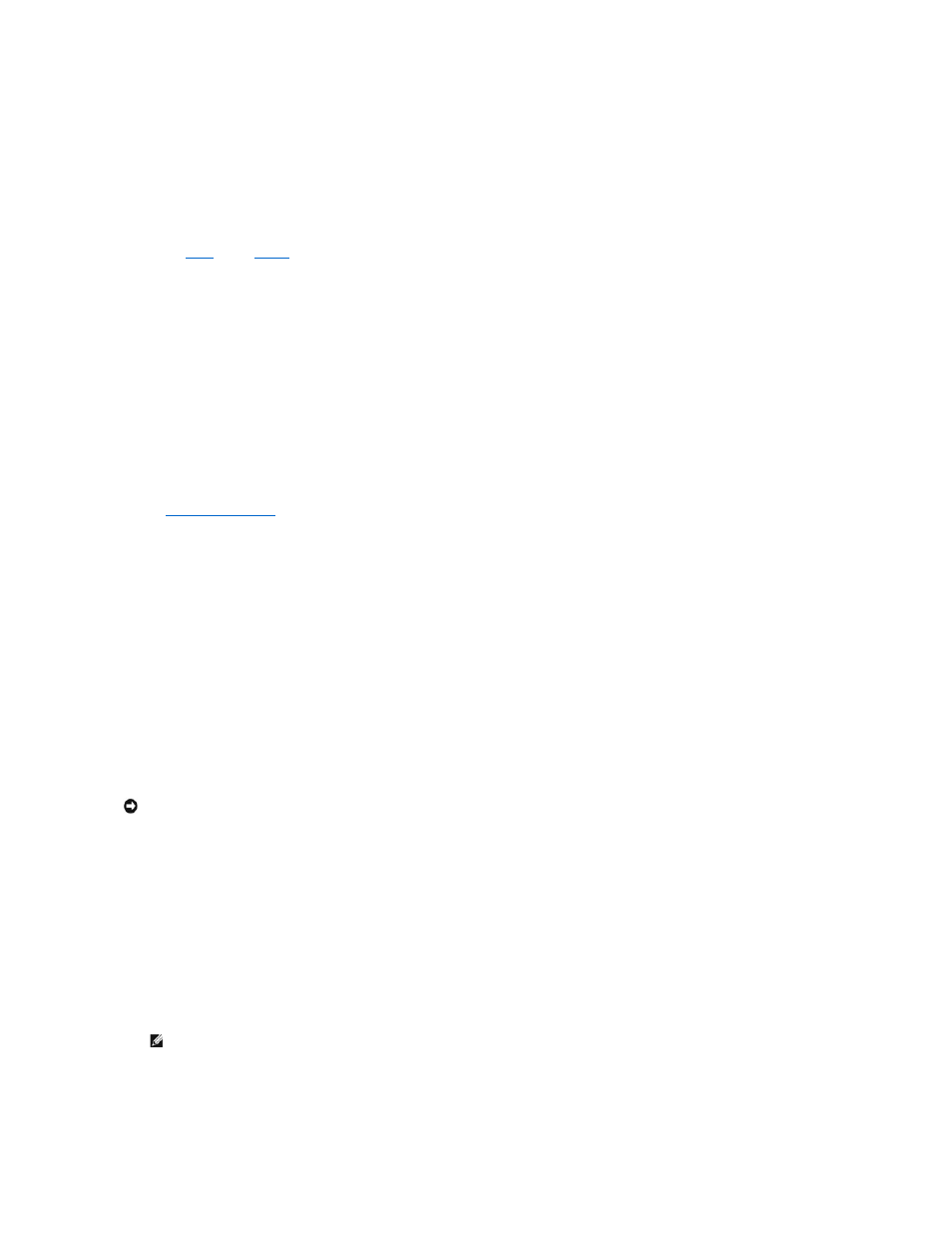
13.
Set the Read Policy.
14.
Set the Cache Policy.
15.
Press
16.
After you define the current logical drive, select Accept and press
The array selection screen appears if any unconfigured hard drives remain.
17.
Repeat
to configure another array and logical drive.
The RAID controller supports up to 40 logical drives per controller.
18.
When finished configuring logical drives, press
A list of the currently configured logical drives appears.
19.
Respond to the Save prompt.
After you respond to the prompt, the Configure menu appears.
20.
Initialize the logical drives you have just configured.
in this section for more information.
Using New Configuration
If you select New Configuration, the existing configuration information on the selected controller is destroyed when the new configuration is saved. In New
Configuration, you can modify the following logical drive parameters:
l
RAID level
l
Stripe size
l
Write policy
l
Read policy
l
Cache policy
l
Logical drive size
l
Spanning of arrays
1.
Select Configure—> New Configuration from the Management Menu.
Hot key information appears at the bottom of the screen.
2.
Press the arrow keys to highlight specific physical drives.
3.
Press the spacebar to associate the selected physical drive with the current array.
The selected drive changes from READY to ONLINE A[array number]-[drive number]. For example, ONLINE A02-03 means array 2 with hard drive 3.
4.
Add physical drives to the current array as desired.
5.
Press
NOTICE:
Selecting New Configuration erases the existing configuration information on the selected controller. To use the existing configuration, use
View/Add Configuration.
NOTE:
Try to use drives of the same capacity in a specific array. If you use drives with different capacities in an array, all drives in the array are
treated as if they have the capacity of the smallest drive in the array.
