Dell PERC 4/DC User Manual
Page 73
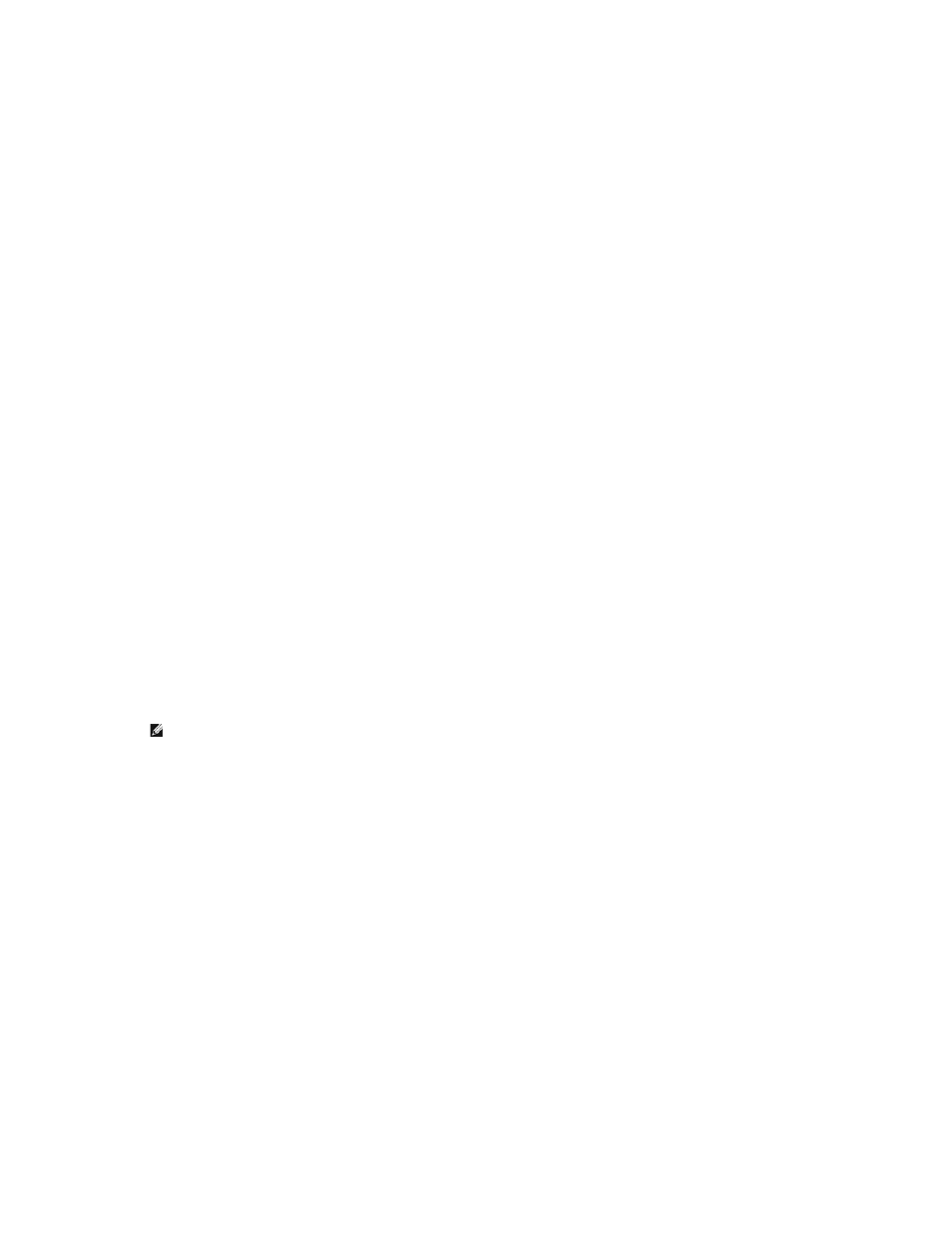
In Easy Configuration, each physical array you create is associated with exactly one logical drive. You can modify the following parameters:
l
RAID level
l
Stripe size
l
Write policy
l
Read policy
l
Cache policy
If logical drives have already been configured when you select Easy Configuration, the configuration information is not disturbed. Perform the following steps
to create arrays and logical drives using Easy Configuration.
1.
Select Configure—> Easy Configuration from the Management Menu.
Hot key information displays at the bottom of the screen.
2.
Press the arrow keys to highlight specific physical drives.
3.
Press the spacebar to associate the selected physical drive with the current array.
The selected drive changes from READY to ONLIN A[array number]-[drive number]. For example, ONLIN A2-3 means array 2 with hard drive 3.
4.
Add physical drives to the current array as desired.
Try to use drives of the same capacity in a specific array. If you use drives with different capacities in an array, all drives in the array are treated as if
they have the capacity of the smallest drive in the array.
5.
Press
The Select Configurable Array(s) window appears. It displays the array and array number, such as A-00.
6.
Press the spacebar to select the array.
Span information displays in the array box. You can create multiple arrays, then select them to span them.
7.
Press
The window at the top of the screen shows the logical drive that is currently being configured.
8.
Highlight RAID and press
The available RAID levels for the current logical drive display.
9.
Select a RAID level and press
10.
Click Advanced Menu to open the menu for logical drive settings.
11.
Set the Stripe Size.
12.
Set the Write Policy.
13.
Set the Read Policy.
14.
Set the Cache Policy.
15.
Press
16.
After you define the current logical drive, select Accept and press
The array selection screen appears if any unconfigured hard drives remain.
NOTE:
You can press
stripes, slots, and free space.
