Reassembling the system – Canon COLORPASS-Z6000 PS-NX6000 User Manual
Page 60
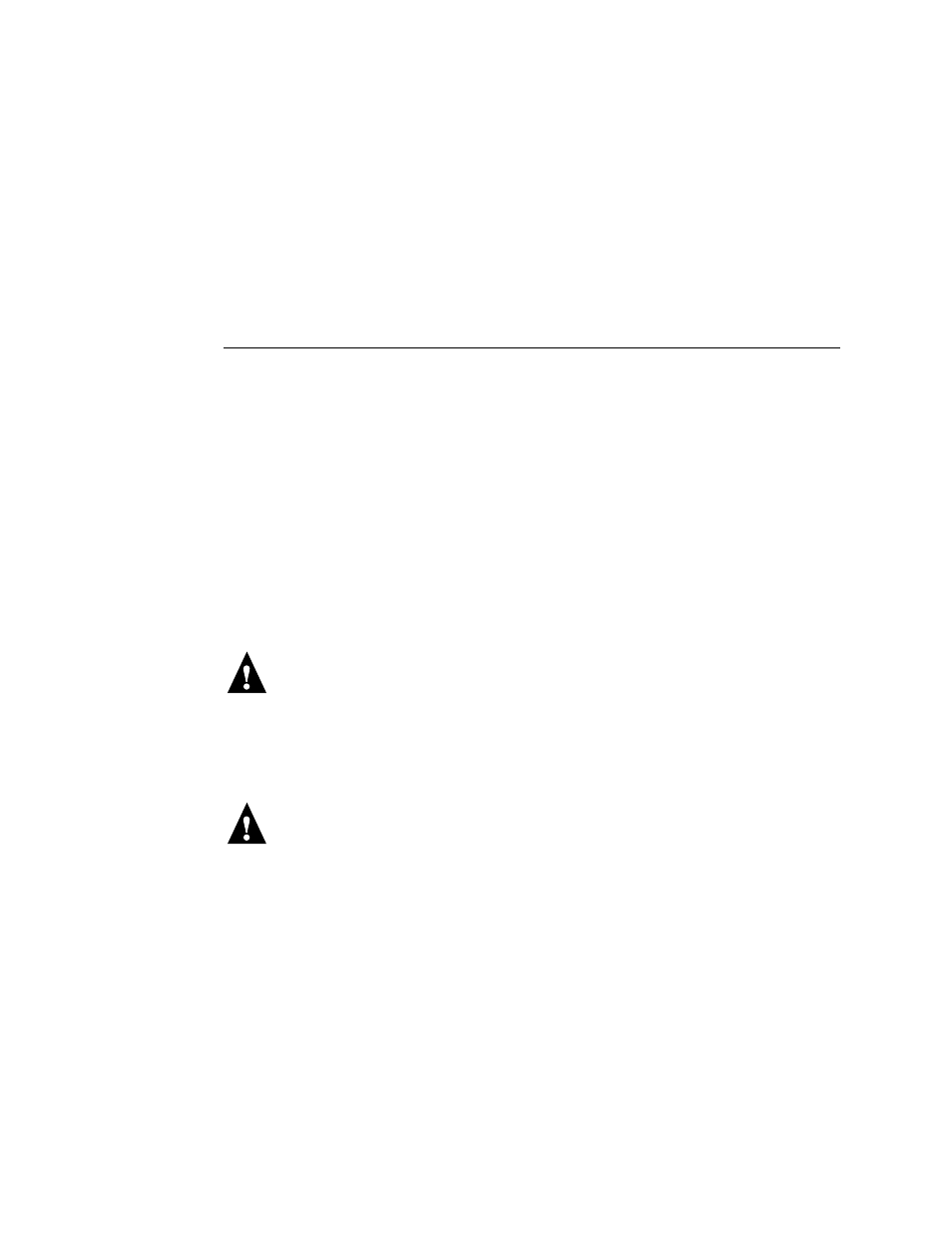
4-14
4
Service Procedures
Restoring and verifying functionality after service
Conclude your inspection and service by reassembling and verifying the ColorPASS.
Reassembling the system
Use the following procedure to reassemble the ColorPASS after inspection or service.
T
O
REASSEMBLE
THE
C
OLOR
PASS
1.
Make sure the ColorPASS is standing in its normal operating position.
2.
If you removed the front panel, replace it (see page 4-10).
3.
Reseat all boards, cables, connectors, and other parts loosened or removed during
inspection or service.
4.
Replace the side panel(s) on the chassis.
Insert the edge containing the EMI gasket over the round corner of the chassis. Rotate
the side panel until it closes on the chassis (see Figure 4-8 on page 4-15).
Make sure not to damage any cables when replacing the side panel. Fold the cables inside
the chassis before replacing the side panel.
5.
Replace the two screws that attach the side panel to the chassis.
Do not leave side panels off after servicing. An airflow channel is created by the panels
and the fan. Leaving the ColorPASS open could reduce the operational life expectancy of
internal components.
6.
Connect any cables removed during service to the back of the ColorPASS.
7.
If the customer had an external storage device (such as a Zip drive) connected to the
USB port on the back of the ColorPASS, reconnect it to the USB port.
External storage devices require a ferrite core to be attached to both their power and data
cables to prevent electromagnetic interference.
8.
If you replaced the motherboard with a new motherboard, make sure that the new
motherboard solves the problem you are troubleshooting, and then update the system
(see page 4-29).
