Canon COLORPASS-Z6000 PS-NX6000 User Manual
Page 45
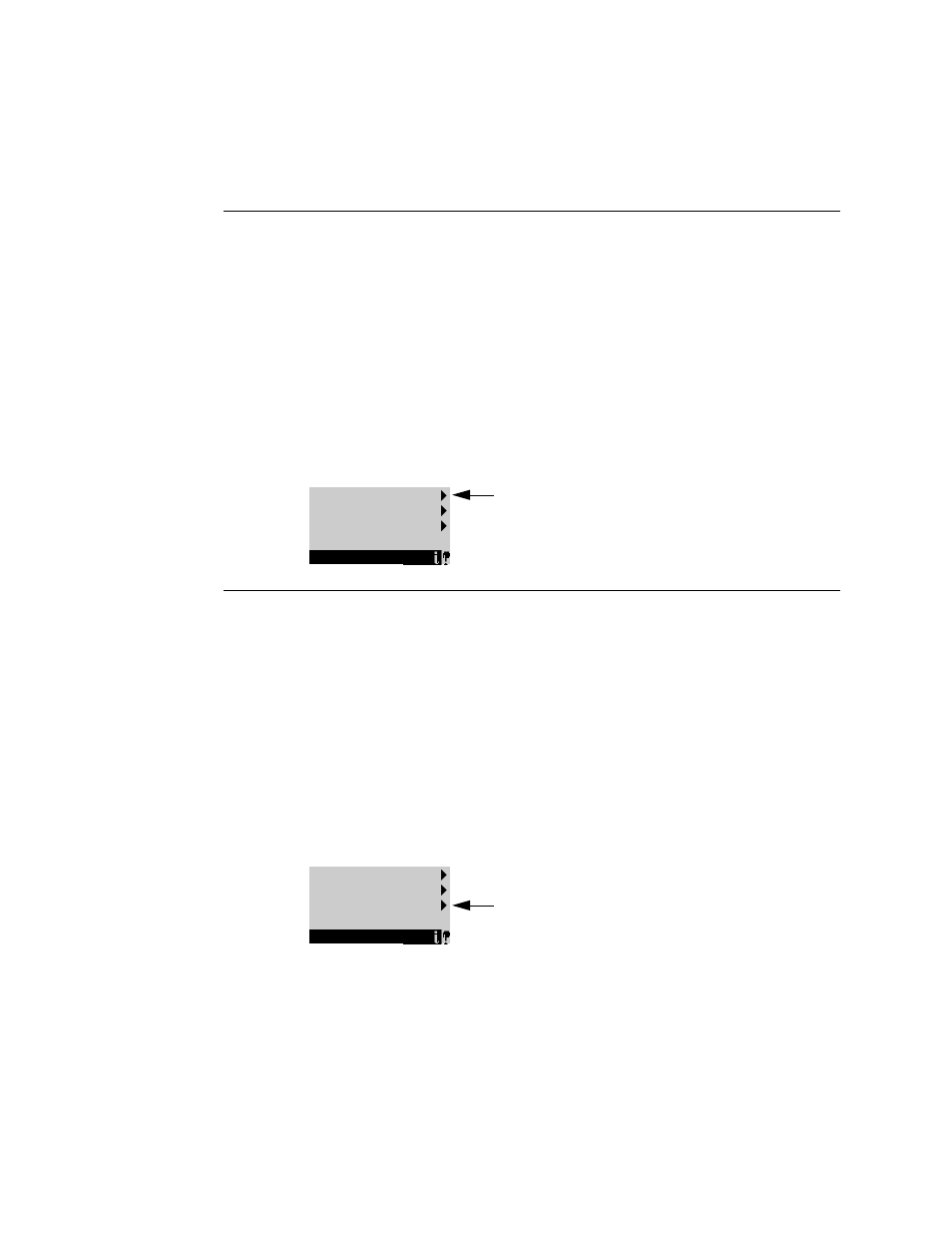
3-17
3
Shutting down and restarting
T
O
RESTART
THE
C
OLOR
PASS
1.
If the ColorPASS is already on, make sure it is not receiving, processing, or printing
a document.
When
Printing
or
Ripping
appears on the Control Panel, the ColorPASS is currently
processing a print job. Wait until the job is complete and
Idle
is displayed in the Info
screen.
2.
Press the Menu button once, select Shut Down from the Functions menu, and then select
Restart Server.
Allow the system to restart. Do not push any buttons during this time and ignore the
message
It is now safe to power off the system....
that
appears on the Control Panel
while the system reboots.
T
O
REBOOT
THE
C
OLOR
PASS
1.
If the ColorPASS is already on, make sure it is not receiving, processing, or printing a
document.
When
Printing
or
Ripping
appears on the Control Panel, the ColorPASS is currently
processing a print job. Wait until the job is complete and
Idle
is displayed in the Info
screen.
2.
Press the Menu button once, select Shut Down from the Functions menu, and then select
Reboot System.
Allow the system to shut down and reboot. Do not push any buttons during this time
and ignore the message
It is now safe to power off the system....
that
appears on the
Control Panel while the system reboots.
Restart Server
Shut Down System
Reboot System
Shut Down
Use the line selection
button to the right to
select Restart Server
Restart Server
Shut Down System
Reboot System
Shut Down
Use the line selection
button to the right to
select Reboot System
