Canon COLORPASS-Z6000 PS-NX6000 User Manual
Page 106
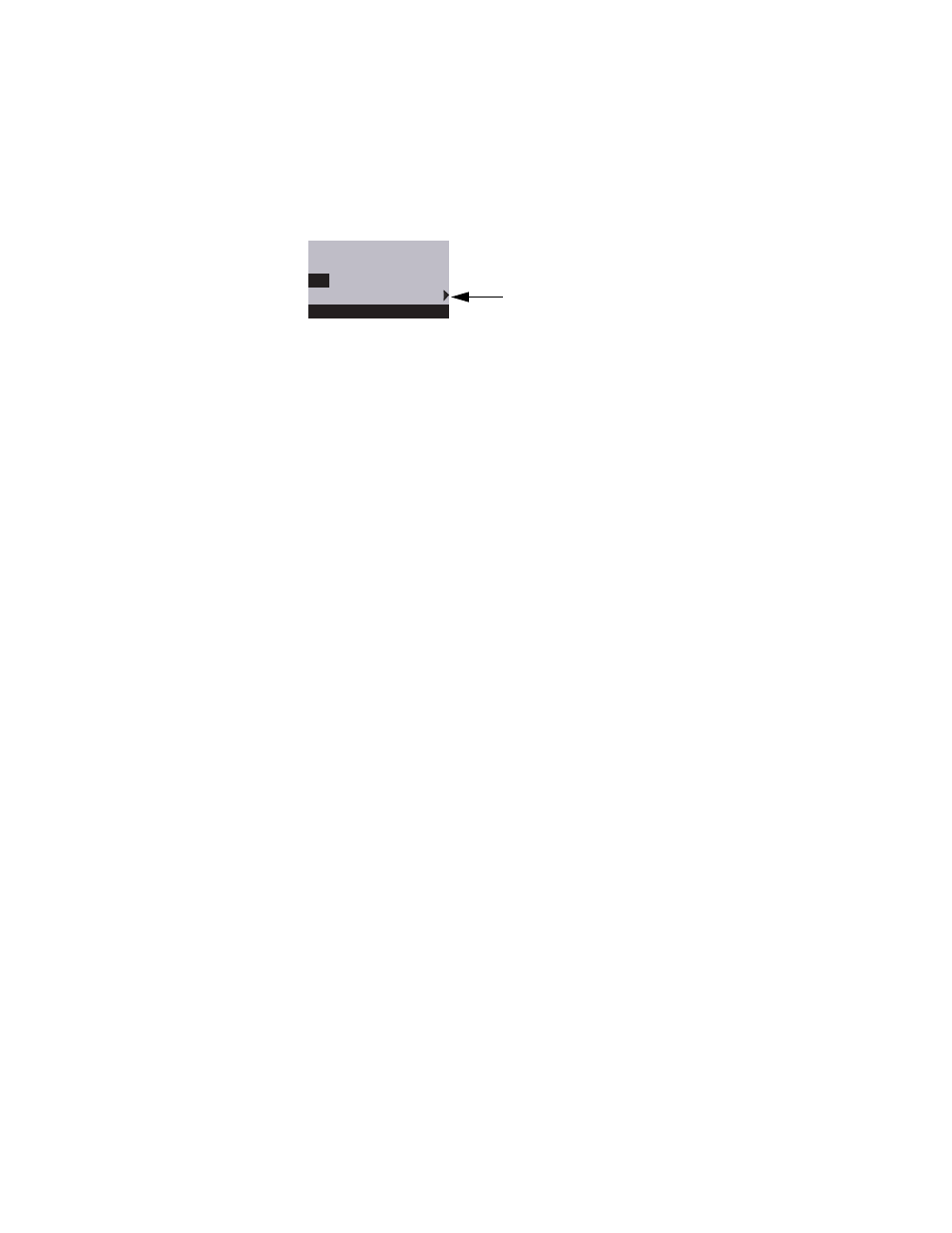
4-60
4
Service Procedures
5.
When the following screen appears, make sure “Yes” is displayed and then select OK.
The installation process begins immediately. Allow the ColorPASS to proceed without
interruption. This segment takes approximately 3 to 5 minutes.
6.
At the message “To complete installation, insert CD 2 and recycle power,” remove CD 1
and insert CD 2. Power off the system by holding down the power button for up to 8
seconds. Wait 10 seconds, then press the power button to power the ColorPASS back on.
After you power the system back on, allow the ColorPASS to proceed without
interruption. Do not press any buttons on the Control Panel. Toward the end of this
segment, the system creates a backup of the system software and stores it to a partition on
the HDD. If you need to restore the default configuration in the future, see “Restoring
backup system software” on page 4-57. This segment takes approximately 10 minutes.
7.
At the message “Remove CD and recycle power,” remove CD 2. Power off the system by
holding down the power button for up to 8 seconds. Wait 10 seconds, then press the
power button to power the ColorPASS back on.
After you power on, the ColorPASS organizes the software on the system and then
reboots once (twice, if the FACI option is enabled) to complete software installation.
This segment takes approximately 7 to 10 minutes. Wait for the
Idle
screen to display.
8.
Install any required software patches or updates according to the instructions provided
with the patch or update CD.
Check the Update Information section of the Configuration page you printed earlier to
see if there are any patches or updates that you need to reinstall. For detailed installation
instructions, see the documentation provided with the specific patch or update CD.
9.
Configure Setup using the Configuration page you printed earlier.
At the
Idle
screen, press the Menu button once to access the Functions menu. Scroll
down and then select
Run Setup
. Bypass any settings that are not included on the
Configuration page if it is more appropriate for the network administrator to set them.
For more information, see the Configuration Guide.
10.
Reinstall fonts, user software, or custom simulations that may have been deleted when
you installed system software.
All data will be
deleted. Continue?
Yes
OK
Install XPe
Select
