Canon COLORPASS-Z6000 PS-NX6000 User Manual
Page 50
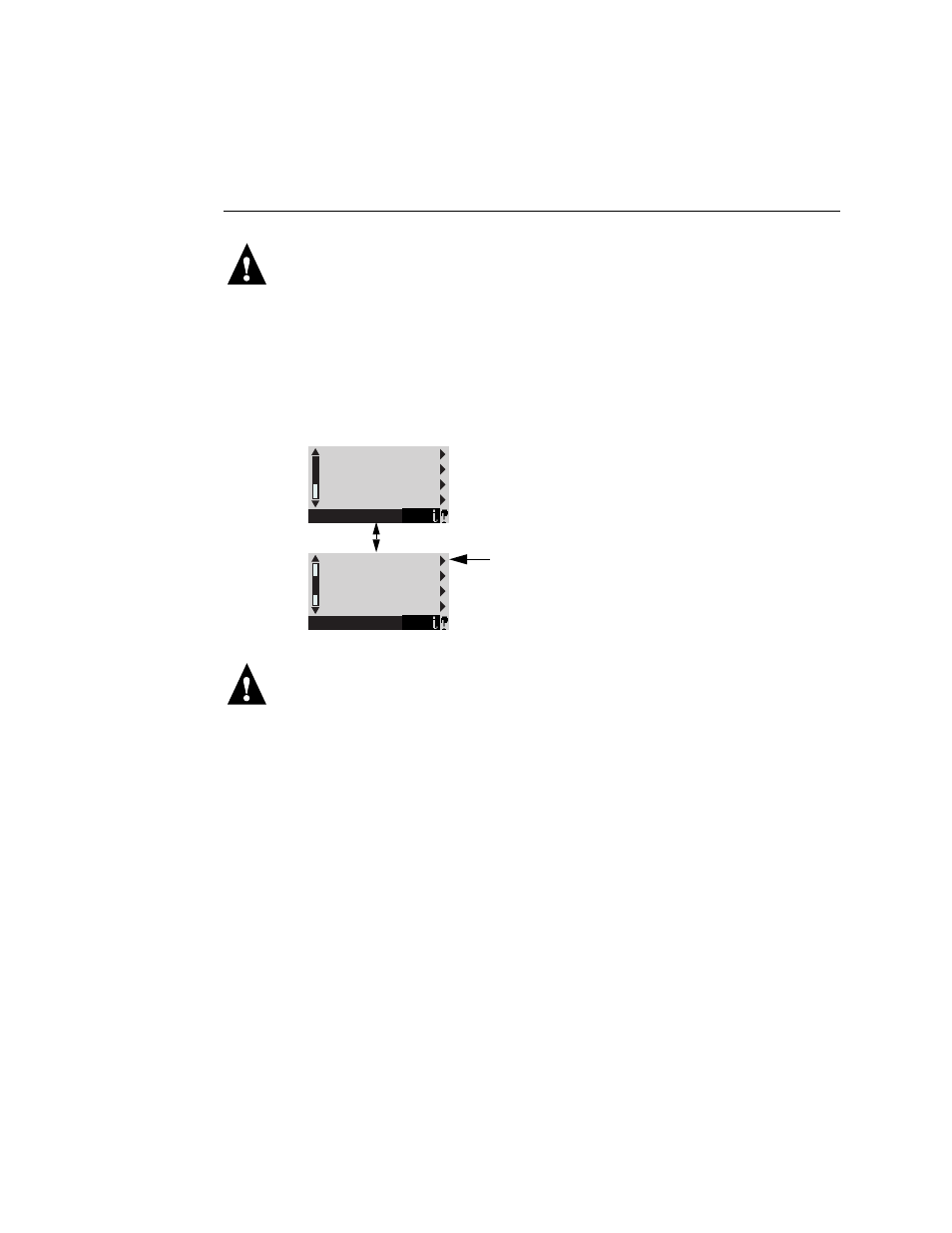
4-4
4
Service Procedures
T
O
SHUT
DOWN
THE
C
OLOR
PASS
Always verify that the ColorPASS is not in use before you shut it down.
1.
Make sure that the Info screen reads Idle.
When
Printing
or
Ripping
appears on the Control Panel, the ColorPASS is currently
processing a job.
Idle
appears in the Info screen when the ColorPASS is finished
processing the job.
2.
At the Idle screen, press the Menu button once to display the Functions menu.
3.
Scroll to select Shut Down from the Functions menu.
4.
At the next screen, select Shut Down System.
N
OTE
:
If you are recycling power, wait at least 10 seconds before powering back on.
If you are unable to access the Shut Down menu to shut down the ColorPASS (for
example, if the system hangs), power off by holding down the power button for up to 8
seconds.
You are now ready to remove or attach cables, as necessary.
Print Pages
Scan Job
Suspend Printing
Resume Printing
Functions
Shut Down
Clear Server
Run Setup
Run Diagnostics
Functions
Use the line selection
button to the right to
select Shut Down.
