Canon COLORPASS-Z6000 PS-NX6000 User Manual
Page 122
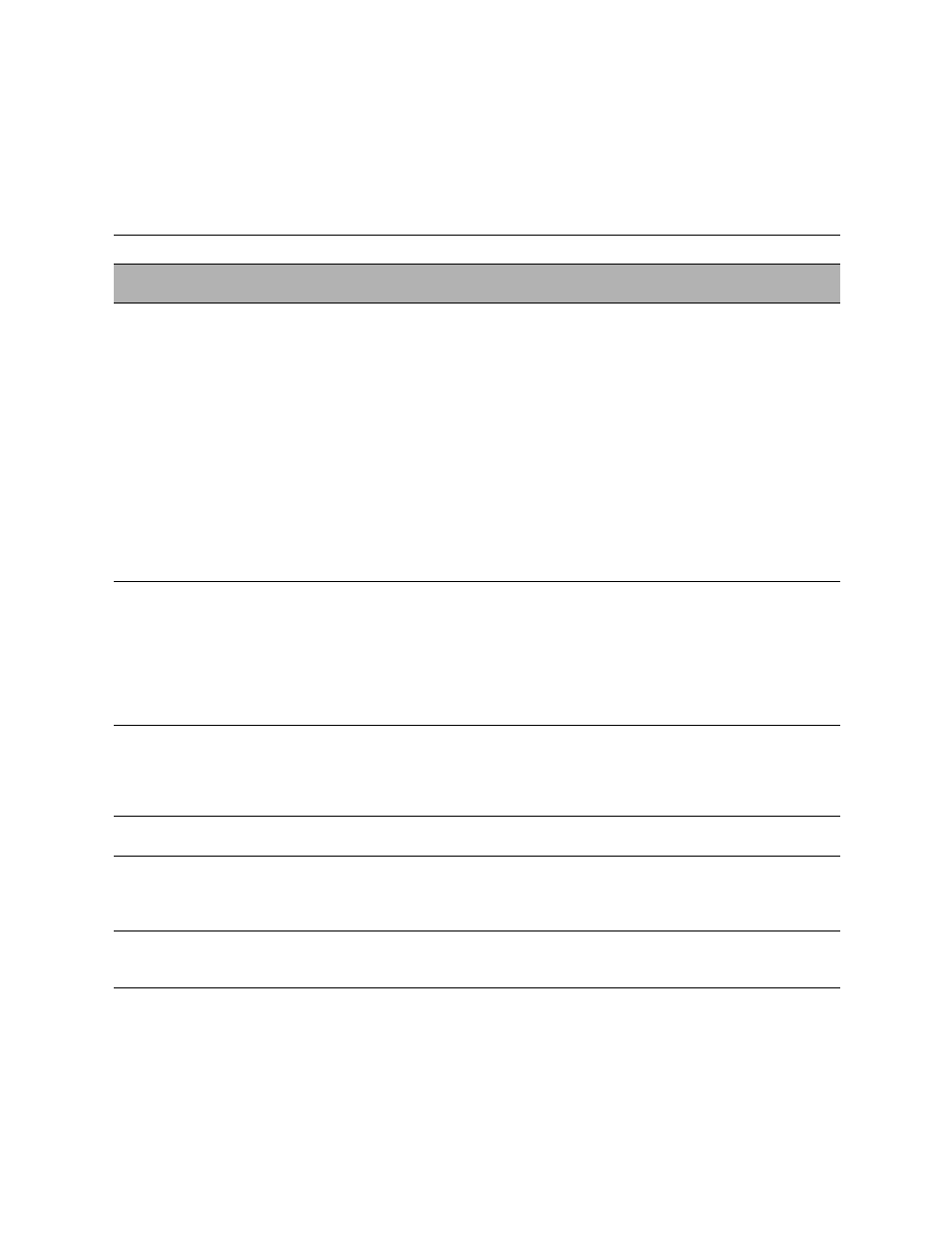
5-16
Troubleshooting
5
Control Panel Messages
(cont.)
System hangs with
Creating backup on the
Control Panel.
Possibly one of the following:
• Lost communication with HDD
during startup after installing system
software and selecting language.
This could be caused by:
–Faulty HDD ribbon cable
–Faulty HDD
–Corrupt system software
1. Wait several more minutes to make sure the system is
actually hanging.
2. If the problem persists, recycle power by holding down the
power button for up to 8 seconds. Wait 10 seconds, then
press the power button to power the ColorPASS back on
(see page 3-16).
3. If the problem persists, restore backup system software
4. If the problem persists, reinstall system software
Corrupt system software may cause the system to hang
at this screen.
5. If the problem persists, replace the HDD ribbon cable
6. If the problem persists, replace the HDD (see page 4-48).
Wrong/Missing. . .
dongle appears on the
Control Panel.
Possibly one of the following:
• Either the wrong dongle or no
dongle at all is installed on the
ColorPASS parallel port during
system update.
• Faulty dongle
• Motherboard parallel port is faulty.
1. Install the correct dongle on the ColorPASS parallel port
and repeat the system update procedure (see page 4-32).
2. Obtain a new dongle.
3. If the problem persists and you are sure you have the
correct dongle, you may need to replace the motherboard
(see page 4-22).
Hardware mismatch.
Shutdown in progress
appears on the Control
Panel.
This message is displayed if the BIOS
chip from the old motherboard was
transferred to the new motherboard.
BIOS chips are not interchangeable. Do
not transfer BIOS chips.
1. Remove the BIOS chip transferred from the old
motherboard and reinstall the BIOS chip that came with
the new motherboard.
2. Update the system after verifying functionality in Service
Used Dongle appears on
the Control Panel.
The dongle has already been used to
update a system and cannot be reused.
Obtain an unused dongle and try again.
Unknown platform
appears on the Control
Panel.
An attempt is made to install system
software after installing a new
motherboard but before updating the
system.
Update the system using the one-time use dongle and the
Restore/Update Server Software CD.
No Service Dongle
appears on the Control
Panel.
Dongle is removed from the parallel port
while the system is in Service Mode.
Connect the one-time use dongle to the parallel port.
T
ABLE
5-2
ColorPASS error messages and conditions (Continued)
Symptom
Possible cause
Suggested action
