5 creating dynamic disks and volumes, 1 creating dynamic volumes – Acronis True Image for MS SBS Server - User Guide User Manual
Page 97
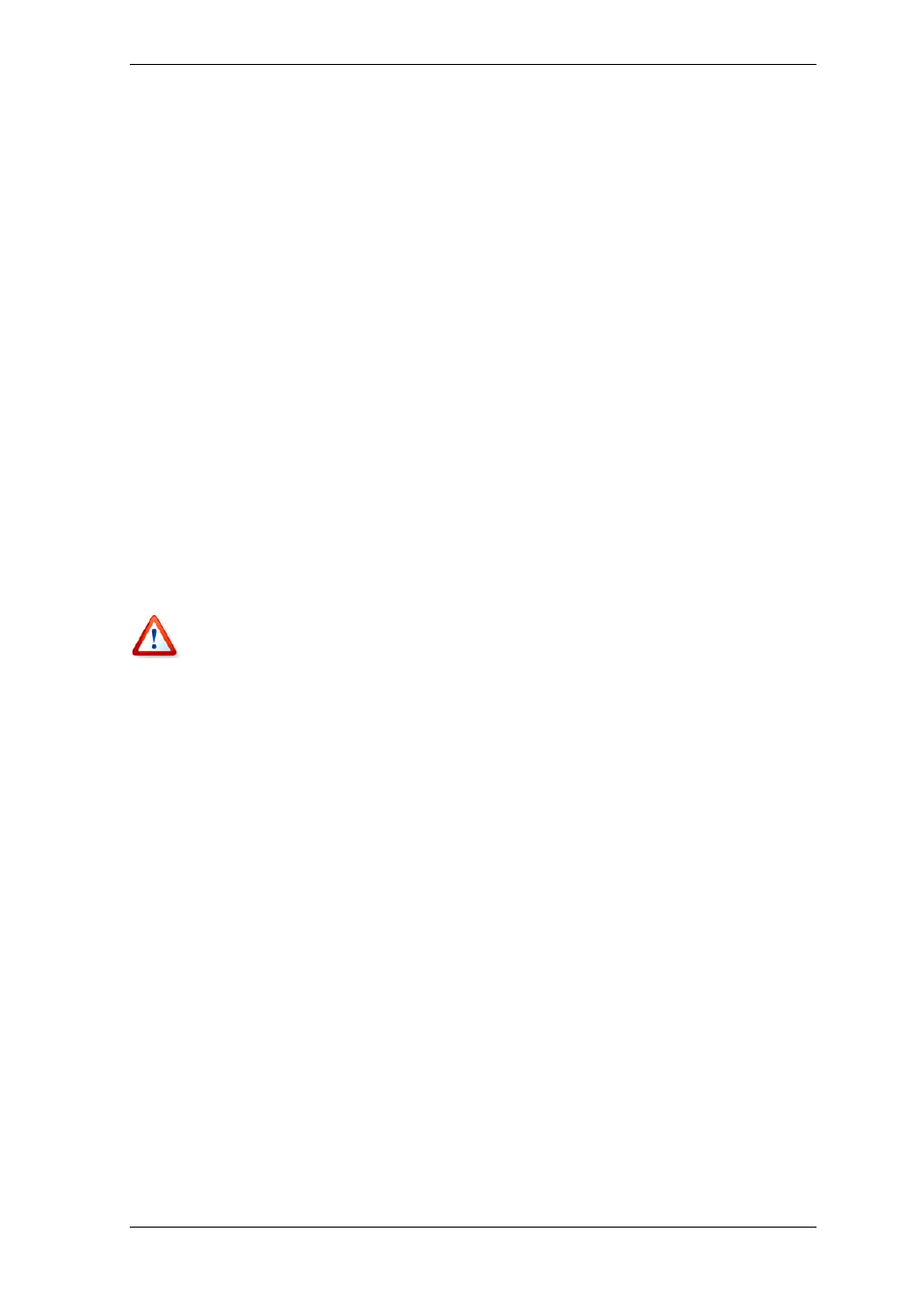
Copyright © Acronis, Inc., 2000-2008 97
cannot continue without user action, it will fail. Details of the operation, including errors,
e for Microsoft Small Business Server must obtain exclusive access to
the disks to perform operations with disks and volumes. This means no other applications
other applications that use the disks (such as
ily prepare the desired dynamic group on bare metal or a
compute
The operati
be conv ted to dynamic.
if any, could be found in the operation log.
2. If an error occurs, re-attempt in (minutes)
The preset is enabled.
When the backup location on the network is not available or not reachable, the program
will attempt to reach the location at the specified time interval.
7.5 Creating dynamic disks and volumes
Acronis True Imag
can access it at that time. Please close all
Windows Disk Management) before starting the disk conversion and dynamic volume
creation wizards.
7.5.1 Creating dynamic volumes
This operation is available only in Acronis True Image for Microsoft Small Business Server
local version, including bootable version of this component. Having booted to the Acronis
environment, you can eas
r with a non-Windows operating system.
on supports both dynamic disks and MBR or GPT basic disks. Basic disks will
er
All data contained on the basic disk and the basic disk partitioning will be lost. On
dynamic disks, only unallocated space will be used for the new volume.
for the
e main program menu.
If you tick off disks other than dynamic, these will be converted to dynamic disks and
included in the dynamic group. However, this will be done when the operation starts.
While you are using the wizard, no changes are made to disks.
An MBR basic disk must have at least 1MB of free space at the end of the disk
dynamic disk database.
To create a dynamic volume:
1. Close all applications that use the disk(s) on which the volume is to be created.
2. Start the Dynamic Volume Creation Wizard by selecting Tools -> Create Dynamic
Volume in th
3. Select basic, dynamic or newly connected disks on which the dynamic volume will be
created. Dynamic disks are selected by default. You can deselect any, if need be, later in
the wizard.
