2 resizing the acronis secure zone – Acronis True Image for MS SBS Server - User Guide User Manual
Page 108
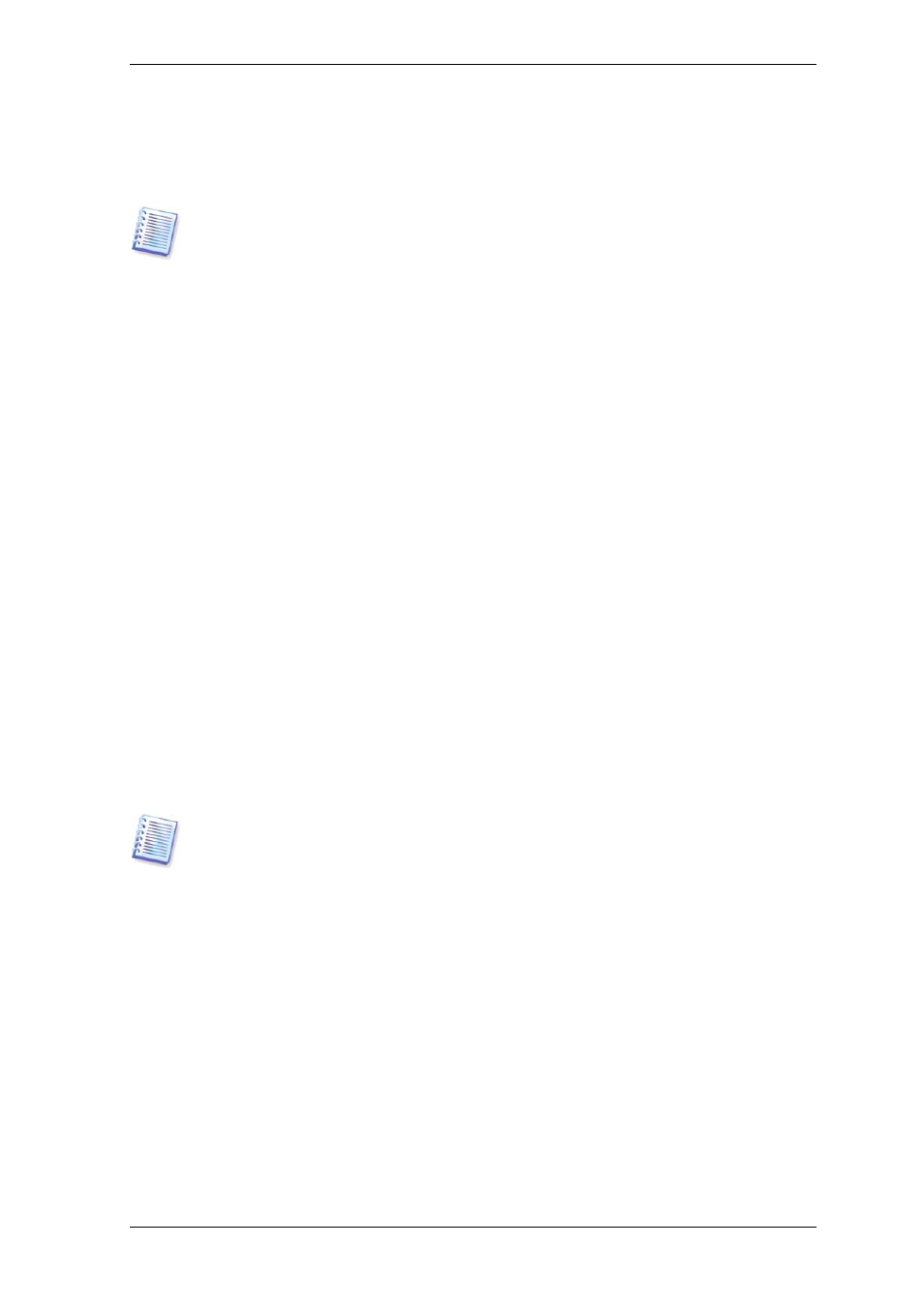
5. You can set a password to restrict access to the zone. The program will ask for the
password at any operation relating to it, such as data backup and recovery, mounting
images or validating archives on the zone, using the Acronis Startup Recovery Manager
with the F11 key, resizing and deleting the zone.
Acronis True Image for Microsoft Small Business Server repair or update will not affect
the password. However, if the program is removed and then installed again while keeping
the Acronis Secure Zone on the disk, the password for the zone will be reset.
6. After this, you will be prompted to activate Acronis Startup Recovery Manager, which
will enable you to start Acronis True Image for Microsoft Small Business Server at boot
time by pressing F11 key. Or, you can activate this feature later from the main program
window.
7. Then you will see a list of operations to be performed on partitions (disks).
After you click Proceed, Acronis True Image for Microsoft Small Business Server will start
creating the zone. Progress will be reflected in a special window. If necessary, you can
stop zone creation by clicking Cancel. However, the procedure will be canceled only after
the current operation is finished.
Acronis Secure Zone creation might take several minutes or more. Please wait until the
whole procedure is finished.
9.2 Resizing the Acronis Secure Zone
1. When prompted by the wizard, select Manage Acronis Secure Zone.
2. Select to increase or decrease the zone. You might need to increase it to provide more
space for archives. The opposite situation could arise if either partition lacks free space.
3. Select partitions from which free space will be used to increase Acronis Secure Zone or
that will receive free space after the zone is reduced.
4. Enter the new size of the zone or drag the slider to select the size.
When increasing the Acronis Secure Zone, the program will first use unallocated space. If
there is not enough unallocated space, the selected partitions will be decreased. Resizing
of the partitions may require a reboot.
Please keep in mind that reducing a system partition to the minimum size may prevent
your operating system from booting.
When reducing the zone, any unallocated space, if the hard disk has it, will be allocated
to the selected partitions along with the space freed from the zone. Thus, no unallocated
space will remain on the disk.
5. Next you will see a list of briefly described operations to be performed on partitions
(disks).
After you click Proceed, Acronis True Image for Microsoft Small Business Server will start
resizing the zone. Progress will be reflected in a special window. If necessary, you can
stop the procedure by clicking Cancel. However, the procedure will be canceled only
after the current operation is finished.
Zone resizing can take several minutes or longer. Please wait until the whole procedure is
finished.
108 Copyright © Acronis, Inc., 2000-2008
