11 error handling, 12 dual destination backup – Acronis True Image for MS SBS Server - User Guide User Manual
Page 79
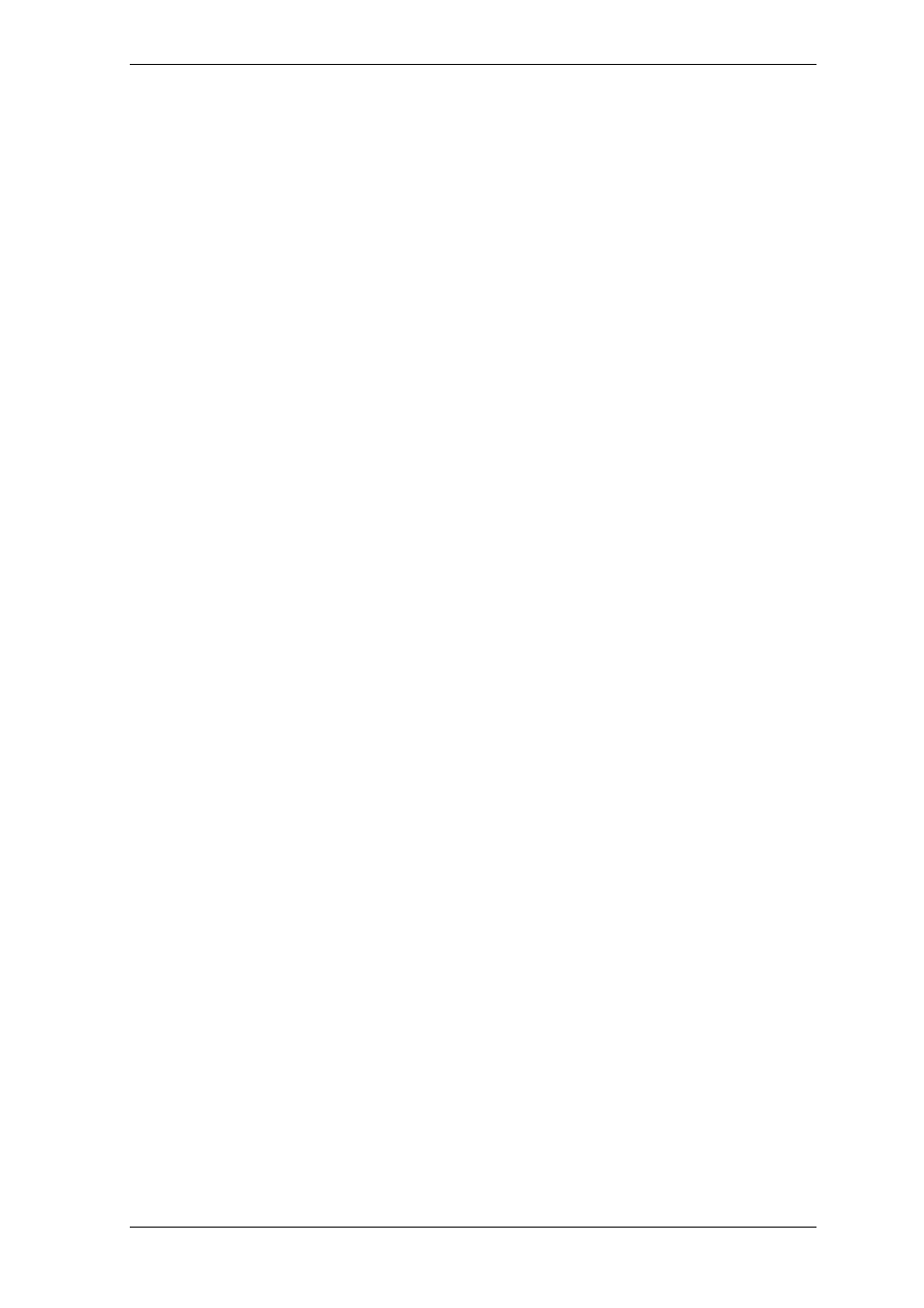
6.3.11 Error handling
1. Ignore bad sectors
The preset is disabled.
With the default setting, the program will display a pop-up window each time it comes
across a bad sector and ask for user decision whether to continue or stop the backup
procedure. In order to back up the valid information on a rapidly dying disk, enable
ignoring bad sectors. The rest of the data will be backed up and you will be able to mount
the image and extract valid files to another disk.
2. Do not show messages and dialogs while processing (“silent” mode)
The preset is disabled.
Corporate administrators need an option to continue a back up despite any errors that
might occur without the system popping up an error box. Details of the operation,
including errors, if any, could be found in the operation log.
With the silent mode enabled, the program will not display interactive windows. Instead,
it will automatically handle situations requiring user intervention such as running out disk
space (except for handling bad sectors, which is defined as a separate option.) No
prompts will be displayed, including those for removable media or overwriting data on a
tape. If an operation cannot continue without user action, it will fail.
Therefore, enable this feature if you do not want unattended backup operations hang on
pop-ups and errors.
3. If an error occurs, re-attempt in (minutes)
The preset is enabled.
When the backup destination location on the network is not available or not reachable,
the program will attempt to reach the location at the specified time interval.
6.3.12 Dual destination backup
The preset is disabled. The option is available
only
if the backup is destined for the
Acronis Secure Zone.
If enabled, the program will automatically place a copy of each backup being created in
Acronis Secure Zone on a local drive or network share. The consistency of the external
archive copy is maintained automatically. After a backup is saved to the Acronis Secure
Zone, the program compares the updated archive contents to the copy contents, and if
some backups are missing from the copy, they will be copied to the external location
along with the new backup.
In addition to enhancing the archive security provided with replication, this feature allows
traveling users to keep a consistent copy of the laptop data both on the laptop and the
corporate server. When the network is not available, the program will back up data to
Acronis Secure Zone alone. When connected again, all changes made to the archive will
be transferred to the copy during the first backup operation.
The feature provides quick backup to the internal drive as an intermediate step before
saving the ready backup on the network on stationary servers. This comes in handy in
cases of slow or busy networks and time-consuming backup procedures. Disconnection
during the copy transfer will not affect the backup procedure as opposed to backing up
directly to the remote location.
Copyright © Acronis, Inc., 2000-2008 79
