Acronis True Image for MS SBS Server - User Guide User Manual
Page 47
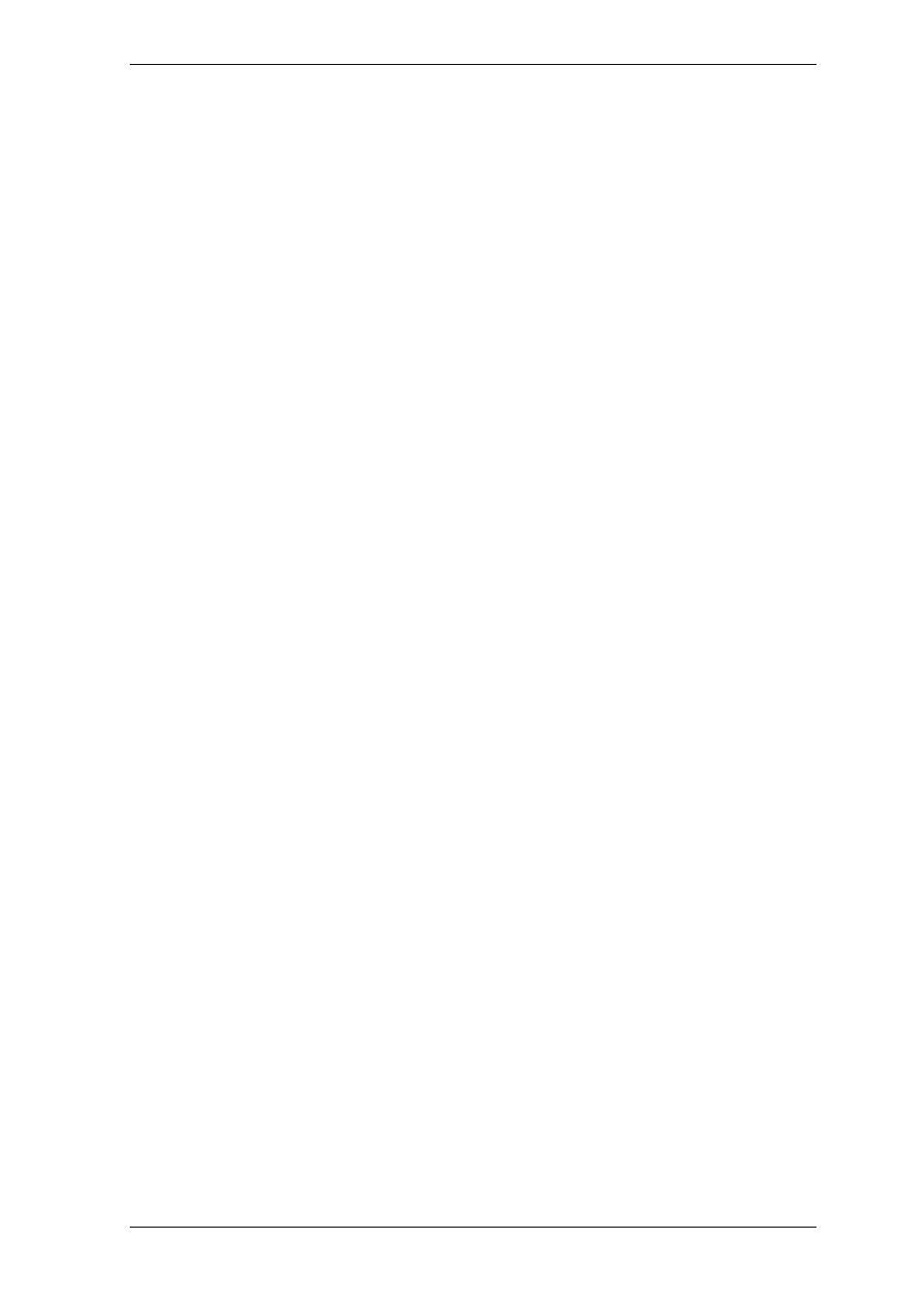
Cancelled – the task has been cancelled on the remote computer
Offline - the remote computer is not connected to the network or is switched off
Inaccessible - the remote computer is not accessible due to lack of access rights,
firewall and security settings, etc.
Unmanaged - the Acronis True Image Agent is not installed on the remote machine.
Use Search to find a computer in the list quickly.
To see details of the computer in brief (the computer role, operating system and IP
address), click the computer name. The details are displayed on the sidebar.
To see details of the group task being executed on a remote computer, mouse over the
computer name.
In this window you can also:
1. Filter out from the list offline, inaccessible or unmanaged computers or filter out
online computers to see those that cannot be managed (use buttons in the Filter group).
2. Import computers into the group server in case they are not discovered
automatically due to network behavior. It makes sense to install Acronis components on
these computers first so that you will be able to create tasks for these computers.
To add a single computer:
click Add on the toolbar
type in the computer name or IP address.
To add computers from Active directory:
click Add on the toolbar
type in the name of the domain controller
when the active directory is expanded, tick off the desired computers or the entire
directory.
To add multiple computers from a file:
prepare a .txt or .csv file, listing semicolon-separated computers names and IP addresses
as follows: Name1; IP1; Name2; IP2;…
click Add on the toolbar
specify path to the above file.
3. Export computers from the group server to a .txt or .csv file that can be used by
other application or new versions of Acronis Group Server. To do so:
click Export on the toolbar
specify name of the file and a path to a folder where you want to create it.
4. Set and test credentials for access to each computer. To do so, select the computer,
then select on the sidebar Computer details -> Credentials: Set, type username and
password and click Test connection. The program will display the test result. Key icons
for successfully tested connections are colored gold.
5. Set (or change) the MAC address for each computer. To do so, select the computer,
then select on the sidebar Computer details -> MAC address: Set or Change and type
the hex MAC address as XXXXXXXXXXXX or XX-XX-XX-XX-XX. The program will test the
MAC address for validity and display the test result.
Copyright © Acronis, Inc., 2000-2008 47
