3 setting backup options – Acronis True Image for MS SBS Server - User Guide User Manual
Page 72
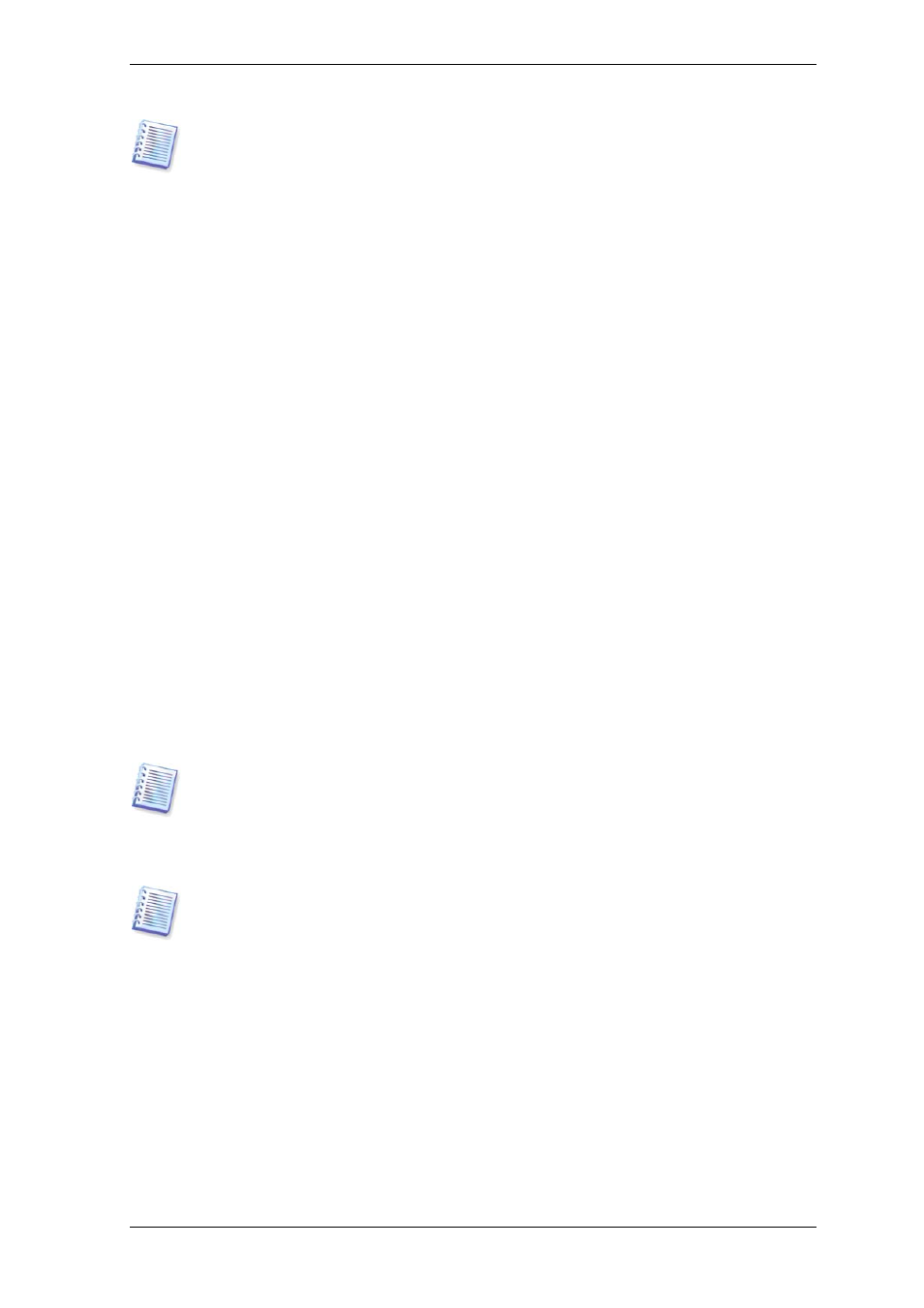
See notes and recommendations for using the FTP server in
1.4.2 Supported storage
media.
5. If your choice was not Acronis Backup Server, select whether you want to create a full
or incremental backup. If you have not backed up the selected disks/partitions yet, or the
full archive seems too old to append incremental changes to it, choose full backup.
Otherwise it is recommended that you create an incremental or differential backup (see
3.2 Full, incremental and differential backup
6. Select the backup options (that is, backup file splitting, compression level, password
protection, pre/post backup commands etc.). You may Use default options or Set the
options manually. If the latter is the case, the settings will be applied only to the
current backup task. Alternatively, you can edit the default options from the current
screen. Then your settings will be saved as the defaults. See
6.3 Setting backup options
for more information.
7. Provide a comment for the archive. This can help prevent you from restoring the wrong
disk or partition. However, you also can choose not to make any notes. The backup file
size and creation date are automatically appended to the description, so you do not need
to enter this information.
8. At the final step, the backup task summary is displayed. Up to this point, you can click
Back to make changes in the created task. Clicking Proceed will launch the task.
9. (For Acronis True Image for Microsoft Small Business Server local version only) The
task progress will be shown in a special window. You can stop the procedure by clicking
Cancel.
You can also close the progress window by clicking Hide. The backup creation will
continue, but you will be able to start another operation or close the main program
window. In the latter case, the program will continue working in the background and will
automatically close once the backup archive is ready. If you prepare some more backup
operations, they will be queued after the current.
You can adjust the backup process priority. To do so, click on the process icon in the
System Tray and select Low, Normal, or High priority from the menu that appears. For
information on how to set the default priority, see
6.3.6 Backup performance.
10. You may want to see the log when the task is completed. To view the log, click the
Show Operation Logs button on the toolbar.
If you burn an archive to multiple removable media, be sure to number them, since you
will have to insert them in order during the restoration.
6.3 Setting backup options
To view or edit the default backup options in Acronis True Image for Microsoft Small
Business Server local version, select Tools -> Options -> Default Backup Options
from the main program menu.
To do the same remotely, connect Acronis True Image Management Console to the
remote computer, click Remote Computer Options and select Default backup
options.
You can edit the default (or set the temporary) backup options while creating a backup
task as well.
72 Copyright © Acronis, Inc., 2000-2008
