Chapter 10. creating bootable media, 1 creating acronis rescue media, Chapter 10. creating bootable – Acronis True Image for MS SBS Server - User Guide User Manual
Page 110: Media)
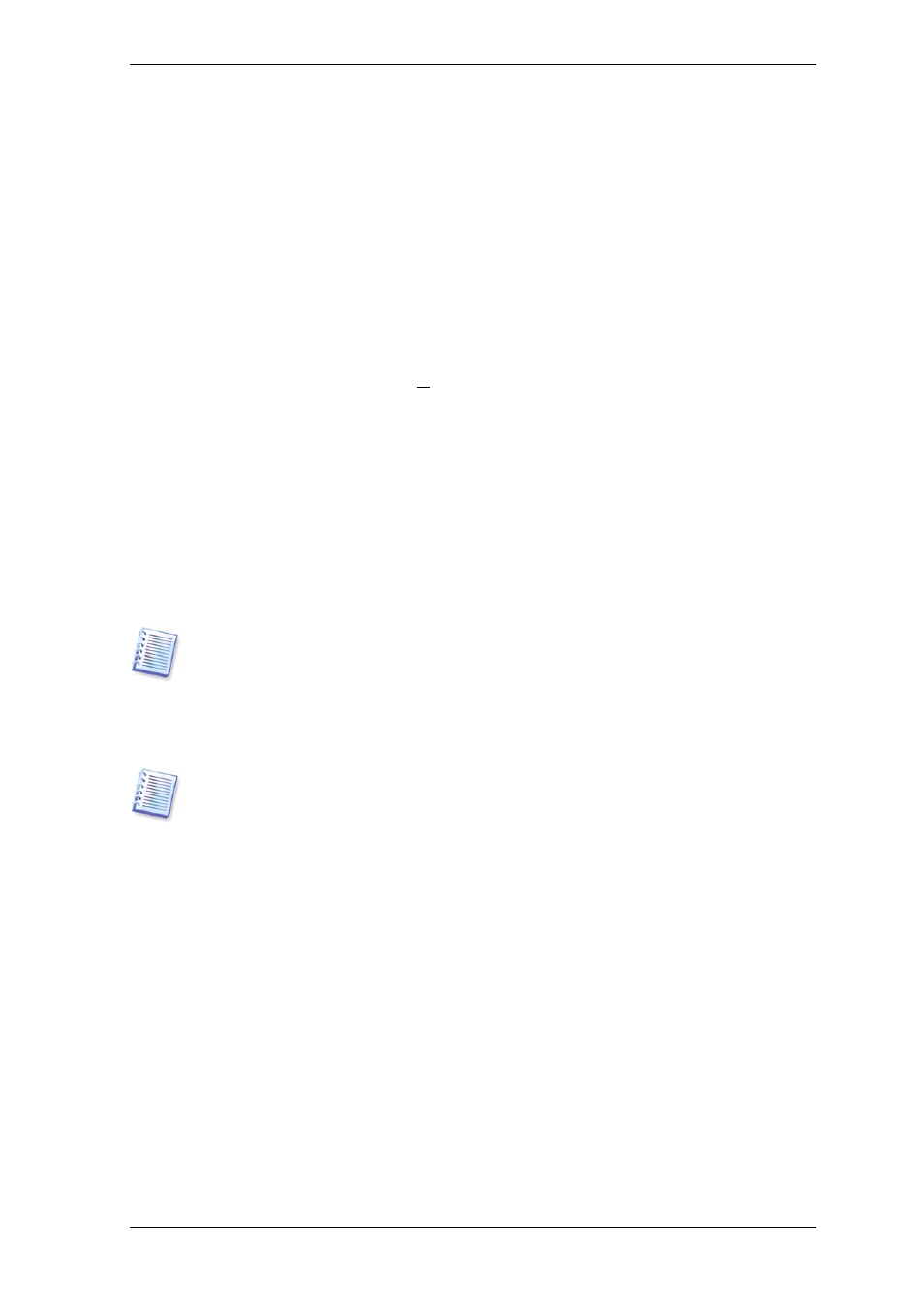
Chapter 10. Creating bootable media
10.1 Creating Acronis rescue media
You can run Acronis True Image for Microsoft Small Business Server on a bare metal or
on a crashed computer that cannot boot. You can also back up disks on a non-Windows
computer, copying all its data sector-by-sector into the backup archive. To do so, you will
need bootable media with the standalone Acronis True Image for Microsoft Small Business
Server version.
Because Acronis True Image for Microsoft Small Business Server is available only as a
download, you must create bootable media using the Bootable Media Builder. For this,
you will need a blank CD-R/RW, DVD+R/RW, several formatted diskettes (the wizard will
tell you the exact number), or any other media your server can boot from, such as a Zip
drive.
Acronis True Image for Microsoft Small Business Server also has the ability to create an
ISO image of a bootable disk on the hard disk. If there is a Microsoft RIS server in your
local network, an IT administrator can save the bootable data on this server as well. Then
any networked computer will be able to boot Acronis True Image for Microsoft Small
Business Server from the RIS package.
If you have other Acronis products, such as Acronis Disk Director Server, installed on your
computer, you can include standalone versions of these programs on the same bootable
disk as well.
This feature is available both in Acronis True Image for Microsoft Small Business Server
local version and Acronis True Image Management Console. However, Acronis True
Image Management Console does not contain Rescue Media Builder in its own
installation. Therefore, to be able to create bootable media/RIS package from Acronis
True Image Management Console, you must have Acronis True Image for Microsoft Small
Business Server local version or another Acronis product including Rescue Media Builder
installed on the same computer.
If you have chosen not to install the Bootable Media Builder during Acronis True Image
for Microsoft Small Business Server installation, you will not be able to use this feature.
1. Click Create Bootable Rescue Media on the toolbar or the sidebar, or select Create
Bootable Rescue Media from the Tools menu. You can also run the Bootable Rescue
Media Builder without loading Acronis True Image for Microsoft Small Business Server by
selecting Programs -> Acronis -> True Image -> Bootable Rescue Media Builder
from the Start menu.
2. Select which components of Acronis programs you want to place on the bootable
media.
Acronis True Image for Microsoft Small Business Server offers the following components:
Acronis True Image for Microsoft Small Business Server full version
Includes support of USB, PC Card and SCSI interfaces along with the storage devices
connected via them, and therefore is highly recommended.
Acronis True Image for Microsoft Small Business Server safe version
Does not include USB, PC Card, or SCSI drivers. Recommended for use in case of
problems with running Full version
110 Copyright © Acronis, Inc., 2000-2008
