3 using the disk conversion feature, 1 recover data on the vm, 2 recover both data and the vm – Acronis True Image for MS SBS Server - User Guide User Manual
Page 128: 3 physical to virtual migration
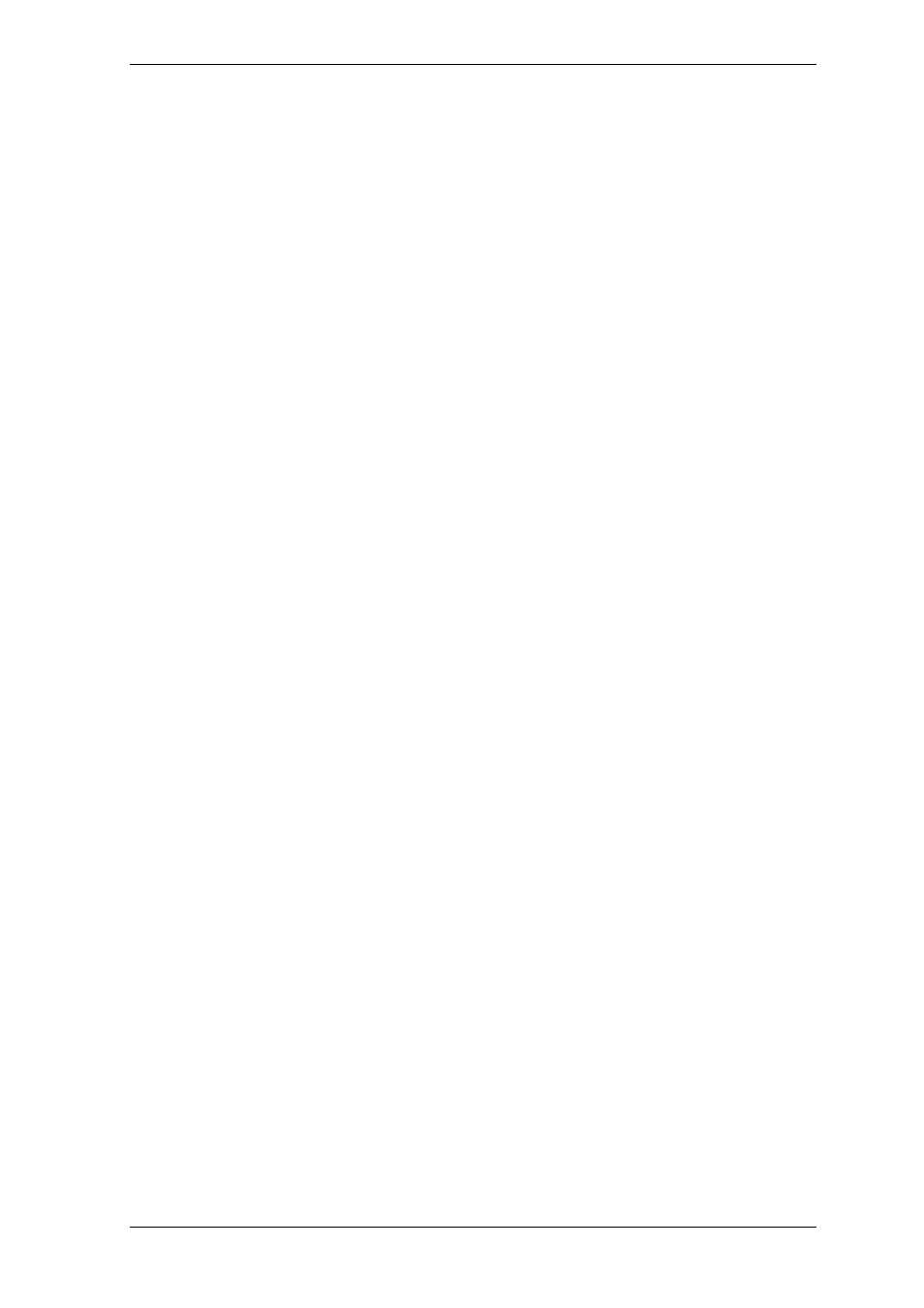
If the virtual machine cannot start, boot it into Acronis rescue environment using physical
bootable media or RIS server, or by adding the bootable media ISO to the virtual
machine. Another option is to create a new virtual machine with same configuration and
disk size as the imaged machine and recover data to this disk.
The procedure is the same as with physical machines. See details in
Chapter 7. Restoring
the backup data.
The alternative way of recovering a VM is by converting the image (.tib) file to a virtual
disk file of appropriate format and adding this disk to the VM. This is the easiest way to
recover data on a virtual machine.
13.3 Using the disk conversion feature
A virtual hard disk is a file that provides storage for a virtual machine. Different
virtualization software use different virtual disk format and therefore the file extension.
Acronis True Image for Microsoft Small Business Server has the ability to convert a disk
image, created with the program (.tib), to a virtual disk file of the type you select
(.vmdk, .vhd, .hdd and .vhd). You will then be able to add the disk to a virtual machine
of compatible type (VMware, MS virtual machine, Parallels virtual machine and
Citrix XenServer, respectively). The further usage of the disk is as follows.
13.3.1 Recover data on the VM
In case data is corrupted or inadvertently deleted while the VM is running, do one of the
following:
add the converted disk, either system or non-system, to the VM, copy the needed data to
the original disk, then remove the converted disk, or
add the converted disk, either system or non-system, to the VM and use the data
contained on the disk.
13.3.2 Recover both data and the VM
In case the VM cannot start, do one of the following:
add the converted system disk to the VM and remove the corrupted disk, or
create a new VM with the converted system disk, or
add the disk to the previously created machine clone (this allows replacing the machine
on the network in seconds because you need not configure a new VM).
13.3.3 Physical to virtual migration
Physical disks images can be converted to virtual disks as well as virtual disks images.
A Windows system image will be supplemented with appropriate system drivers during
conversion, so that Windows could boot up on the VM. (In fact, the Acronis Universal
Restore technology is applied in background because the program is aware which drivers
are needed for compatible virtual machines.)
The conversion operation enables five-step physical to virtual migration:
1. Create images of all (or some) physical machine disks, including the system disk.
2. Convert the images to virtual disks.
3. Create a new VM with the converted system disk.
128 Copyright © Acronis, Inc., 2000-2008
