2 mounting an image – Acronis True Image for MS SBS Server - User Guide User Manual
Page 116
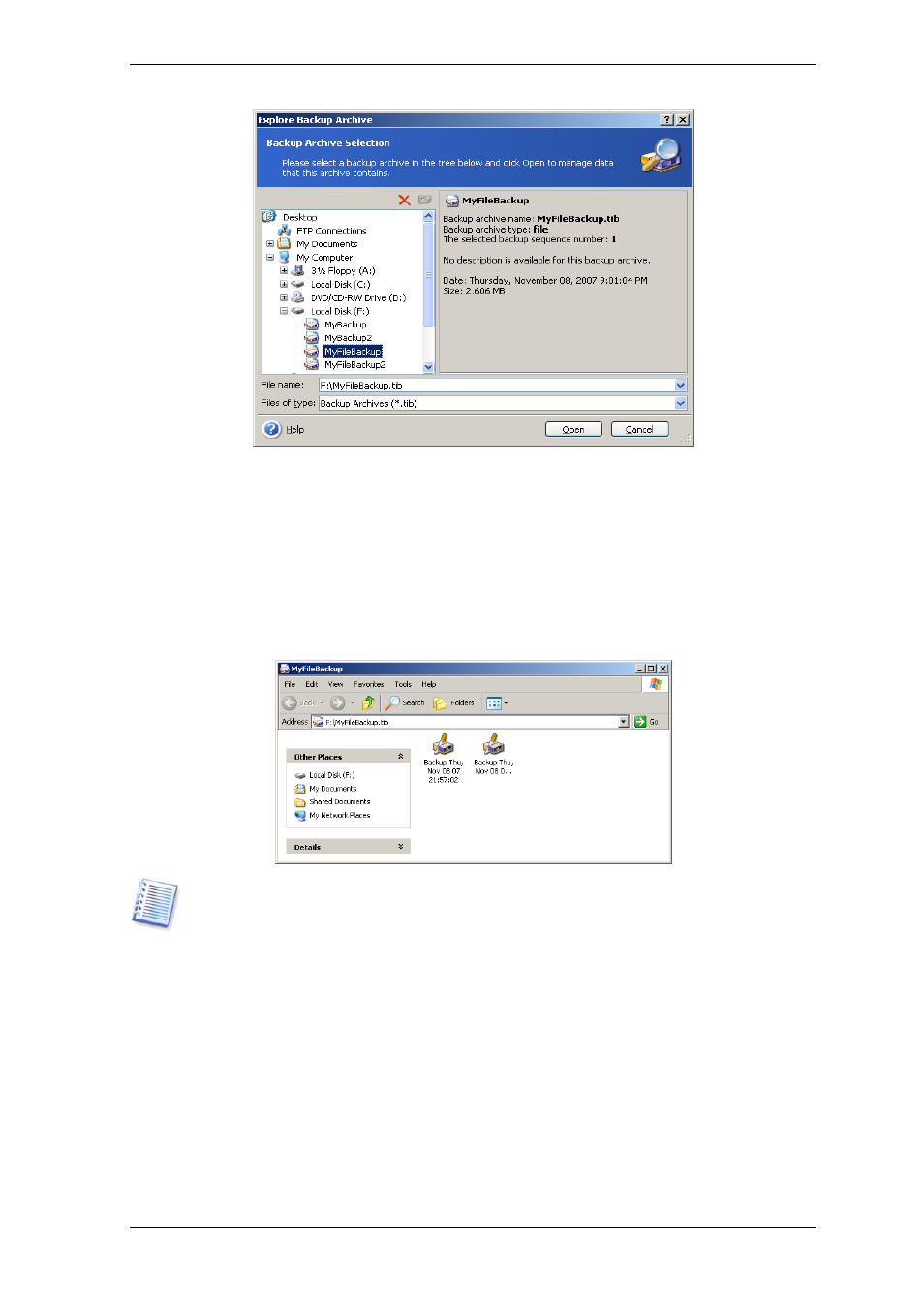
If you added a comment to the archive, it will be displayed to the right of the drives tree.
If the archive was protected with a password, Acronis True Image for Microsoft Small
Business Server will ask for it. Further steps will not be enabled until you enter the correct
password.
3. The program opens a Windows Explorer window displaying the archive contents. If you
selected an archive containing incremental or differential backups, Acronis True Image for
Microsoft Small Business Server will suggest that you select one of the successive backups
by its creation date/time. This allows you to explore the data state for a given point in
time.
To explore an incremental backup, you must have all previous incremental backups and
the initial full backup. If any successive backups are missing, exploring is not possible.
To explore a differential backup, you must have the initial full backup as well.
Double-click the backup icon to view the data saved in the backup. You can copy and
paste or drag-and-drop any file or folder from the backup being explored to any hard disk
folder.
11.2.2 Mounting an image
1. Start the Mount Image Wizard by selecting Operations -> Mount Image in the
main program menu.
2. Select the archive from the drives tree. If the archive is located in the Acronis Secure
Zone, select it to choose the archive. The mount operation does not support Acronis
Backup Server, so backup servers are not displayed in the tree.
116 Copyright © Acronis, Inc., 2000-2008
