3 disk add summary – Acronis True Image for MS SBS Server - User Guide User Manual
Page 141
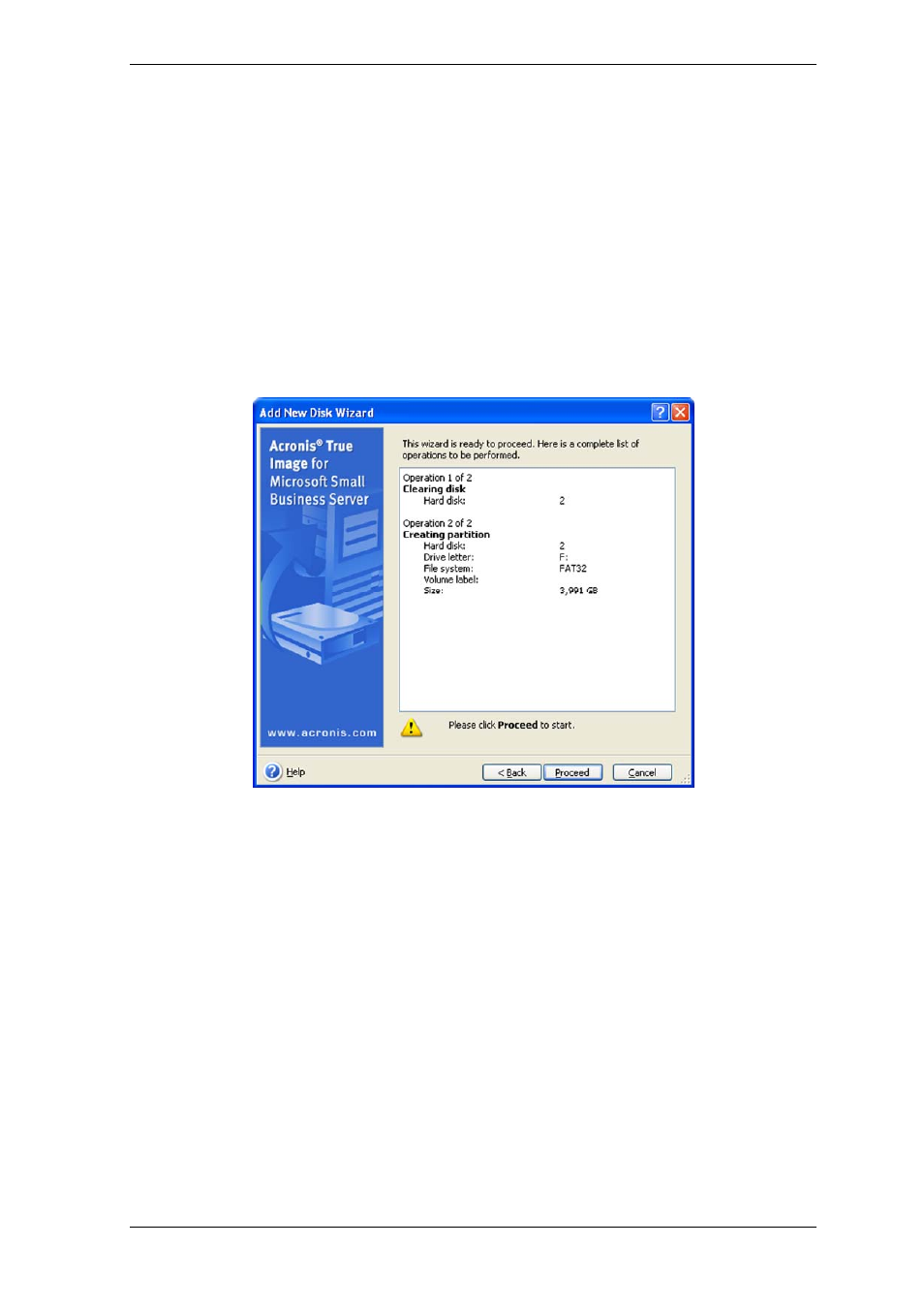
If the cursor turns to two vertical lines with left and right arrows, it is pointed at the
partition border and you can drag it to enlarge or reduce the partition size. If the cursor
turns to four arrows, it is pointed at the partition, so you can move it to the left or right (if
there is unallocated space near it). Having provided the new partition location and size,
you can input a label for the new partition.
If you make a mistake at partitioning, click Back to redo the process.
Finally, you will be taken back to the partition layout screen. Check the resulting partitions
layout and start creating another partition or move on by unchecking Create new
partition in unallocated space and clicking Next.
15.3 Disk add summary
The disk add summary contains a list of operations to be performed on disks.
After you click Proceed, Acronis True Image for Microsoft Small Business Server will start
creating and formatting new partitions, indicating the progress in a special window. You
can stop this procedure by clicking Cancel. In that case, you will have to repartition and
format the new disk or repeat the disk add procedure.
Copyright © Acronis, Inc., 2000-2008 141
