4 selecting a disk/partition to restore, 5 selecting a target disk/partition – Acronis True Image for MS SBS Server - User Guide User Manual
Page 89
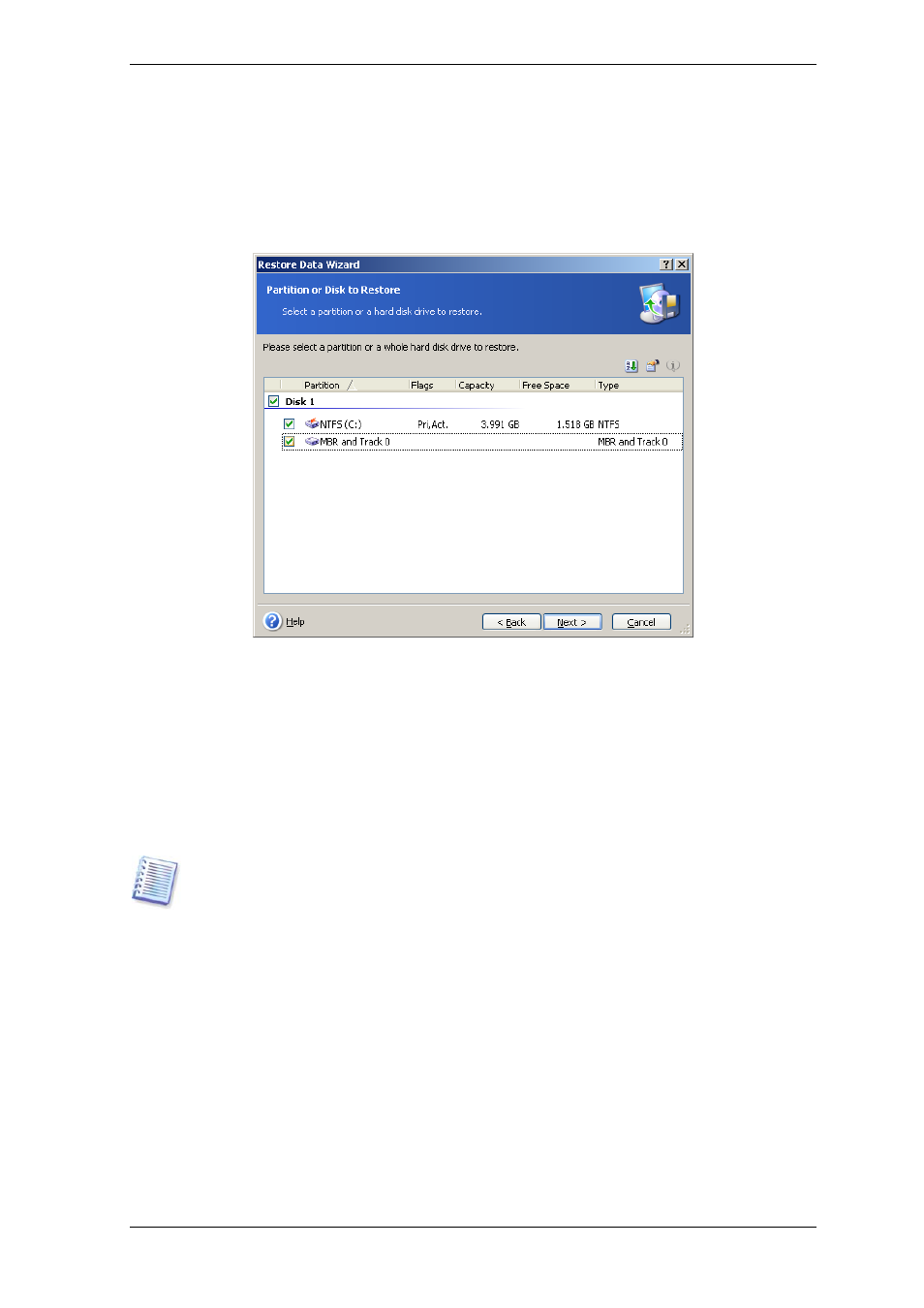
Finally, if you are not going to recover the system, but only want to repair damaged files,
select Restore specified files or folders.
7.3.4 Selecting a disk/partition to restore
The selected backup can contain images of several partitions or even disks. Select which
disk/partition to restore.
Disks and partitions images contain a copy of track 0 along with the MBR (Master Boot
Record). It appears in this window in a separate line. You can choose whether to restore
MBR and track 0 by checking the respective box. Restore the MBR if it is critical to your
system boot.
7.3.5 Selecting a target disk/partition
1. Select a target disk or partition where you want to deploy the selected image. You can
restore data to its initial location, to another disk/partition or to an unallocated space. The
target partition should be at least the same size as the uncompressed image data.
All the data stored on the target partition will be replaced by the image data, so be
careful and watch for non-backed-up data that you might need.
When restoring a Windows system disk and select a target disk, the program compares
critical for the system start devices, found in the image registry and the target computer
registry.
If the chipset, motherboard or mass storage device are different, there is a risk that the
system will not be able to boot. Then you will be prompted whether you want to use
Acronis Universal Restore. To find out more about this option, see
3.7 Acronis
Universal Restore
. To get the option, follow the link.
If you already have Acronis Universal Restore, the prompt will not come up and you will
have an option to enable Acronis Universal Restore later in the Restore Data Wizard.
2. When restoring an entire disk, the program will analyze the target disk structure to see
if the disk is free.
Copyright © Acronis, Inc., 2000-2008 89
