Acronis True Image for MS SBS Server - User Guide User Manual
Page 49
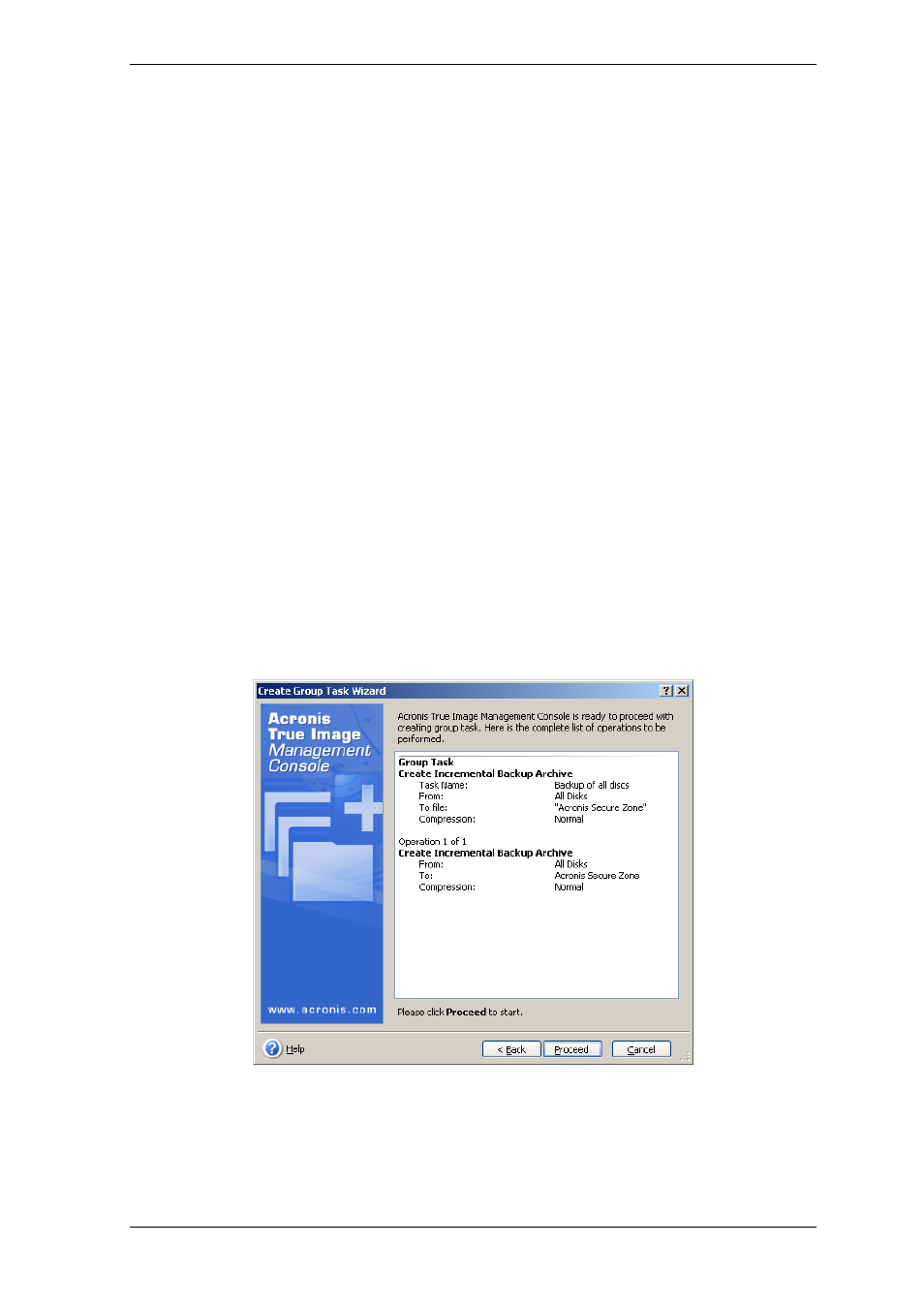
backing up to a backup server, choose Personal Backup Location or tape drive and
enter backup server administrator’s credentials. For more information about backup
servers see
3.5 Acronis Backup Server
.
You should also provide the archive name for each computer, unless the archives are
targeted to Acronis Secure Zones or a backup server. Pressing the button to the right of
the name input field will assign to each archive the respective computer’s name.
6. For the backup task only: Specify the usual backup settings: backup mode (full,
incremental or differential), a password for the backup archive (if necessary), default or
custom backup options and comment. For more information see
Chapter 6. Creating
backup archives
.
7. Provide a name for the group task. The name will be displayed in the Group Tasks
Management window (see below) to allow quick task identification.
8. Select when you would like the task to be started. The scheduling procedure is almost
the same for individual and group tasks, see
Chapter 8. Scheduling tasks
for details.
9. If, for any reason (traffic limitation, for example), you do not want the task to start on
all computers simultaneously, set the Start time shift parameter. The task will start on
all computers in turn, with the time shift you specify. As soon as you select time shift, the
resulting task start time for the first and the last computer will be displayed.
10. Now enter the username and password. It is assumed that accounts with the same
username and password exist on all computers of the group. In this case, the task will be
automatically distributed to the computers. Otherwise, you will be asked for the username
and password for every computer during the task distribution.
11. At the final step, the group task summary is displayed. Up to this point, you can click
Back to make changes in the created task.
12. After you click Proceed, Acronis True Image Management Console connects to every
computer of the group in turn to distribute the task. If a remote computer is inaccessible
(shut down, for example), a dialog box appears. In this box, choose Ignore to exclude
the computer from the group or Cancel to cancel the entire task.
Copyright © Acronis, Inc., 2000-2008 49
