12 setting restore options, 13 restoration summary and executing restoration, 4 setting restore options – Acronis True Image for MS SBS Server - User Guide User Manual
Page 93
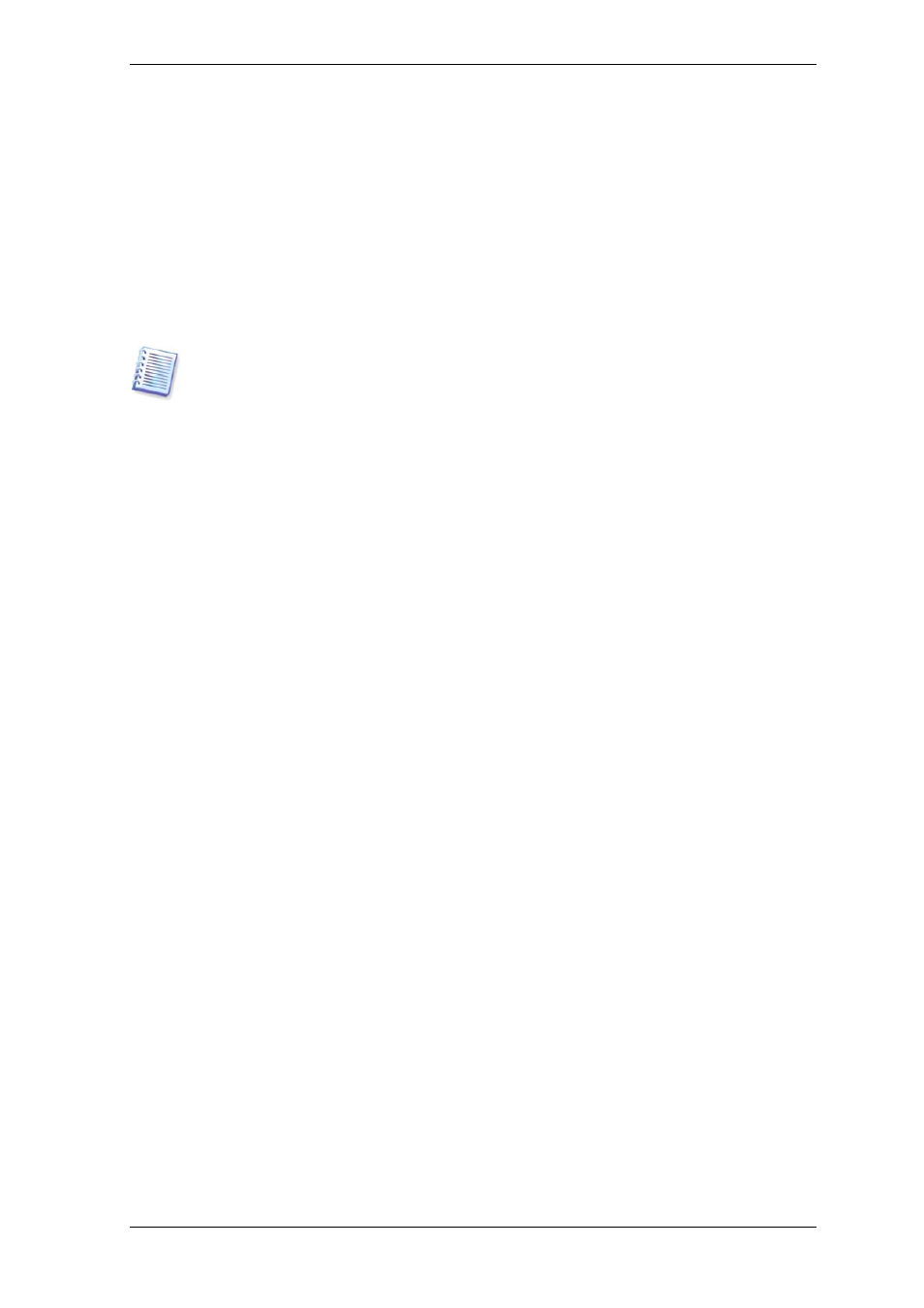
Acronis Universal Restore uses three sources for drivers:
- the driver repository - a folder or folders on a network drive or CD specified in restore
options. If you have not specified the driver repository in advance, you can do it at next
step.
- the mass storage device driver specified by the user at the current step
- the Windows default driver storage folders (in the image being restored).
The program will find the most suitable drivers of all available drivers and install them into
the restored system. However, the driver defined by the user, will have the priority. It will
be installed, with appropriate warnings, even if the program finds the better driver.
When restoring the system to a virtual machine that uses SCSI hard drive controller, be
sure to specify SCSI drivers for virtual environment in the Specifying Mass Storage
Drivers window. Use drivers bundled with your virtual machine software or download
the latest drivers versions from the software manufacturer website.
7.3.12 Setting restore options
Select the options for the restoration process (that is, pre/post restoration commands,
restoration process priority etc.). You may Use default options or Set the options
manually. If you set the options manually, the settings will be applied only to the current
restore task. Alternatively, you can edit the default options from the current screen. Then
your settings will be saved as default. See
7.4 Setting restore options
for more
information.
7.3.13 Restoration summary and executing restoration
1. At the final step, the restoration summary is displayed. Up to this point, you can click
Back to make changes in the created task. If you click Cancel, no changes will be made
to disk(s). Clicking Proceed will launch the task execution.
2. (For Acronis True Image for Microsoft Small Business Server local or standalone
version) The task progress will be shown in a special window.
You can stop the procedure by clicking Cancel. However, it is critical to note that the
target partition will be deleted and its space unallocated – the same result you will get if
the restoration is unsuccessful. To recover the “lost” partition, you will have to restore it
from the image again.
If Acronis Universal Restore finds no Hardware Abstraction Layer (HAL) or mass storage
devices drivers compatible with the new hardware in all available sources, you will be
prompted to browse to a network share drive or insert a floppy disk or CD with the
necessary drivers. Upon starting Windows, it will initialize the standard procedure for
installing new hardware. At this point, you will be able to specify drivers for devices if
Windows cannot find them automatically.
7.4 Setting restore options
To view or edit the default restore options in Acronis True Image for Microsoft Small
Business Server local version, select Tools -> Options -> Default Restoration
Options from the main program menu.
To do the same remotely, connect the Acronis True Image Management Console to the
remote computer, click Remote Computer Options and select Default Restoration
options.
Copyright © Acronis, Inc., 2000-2008 93
