Acronis True Image 9.1 Server for Windows - User Guide User Manual
Page 70
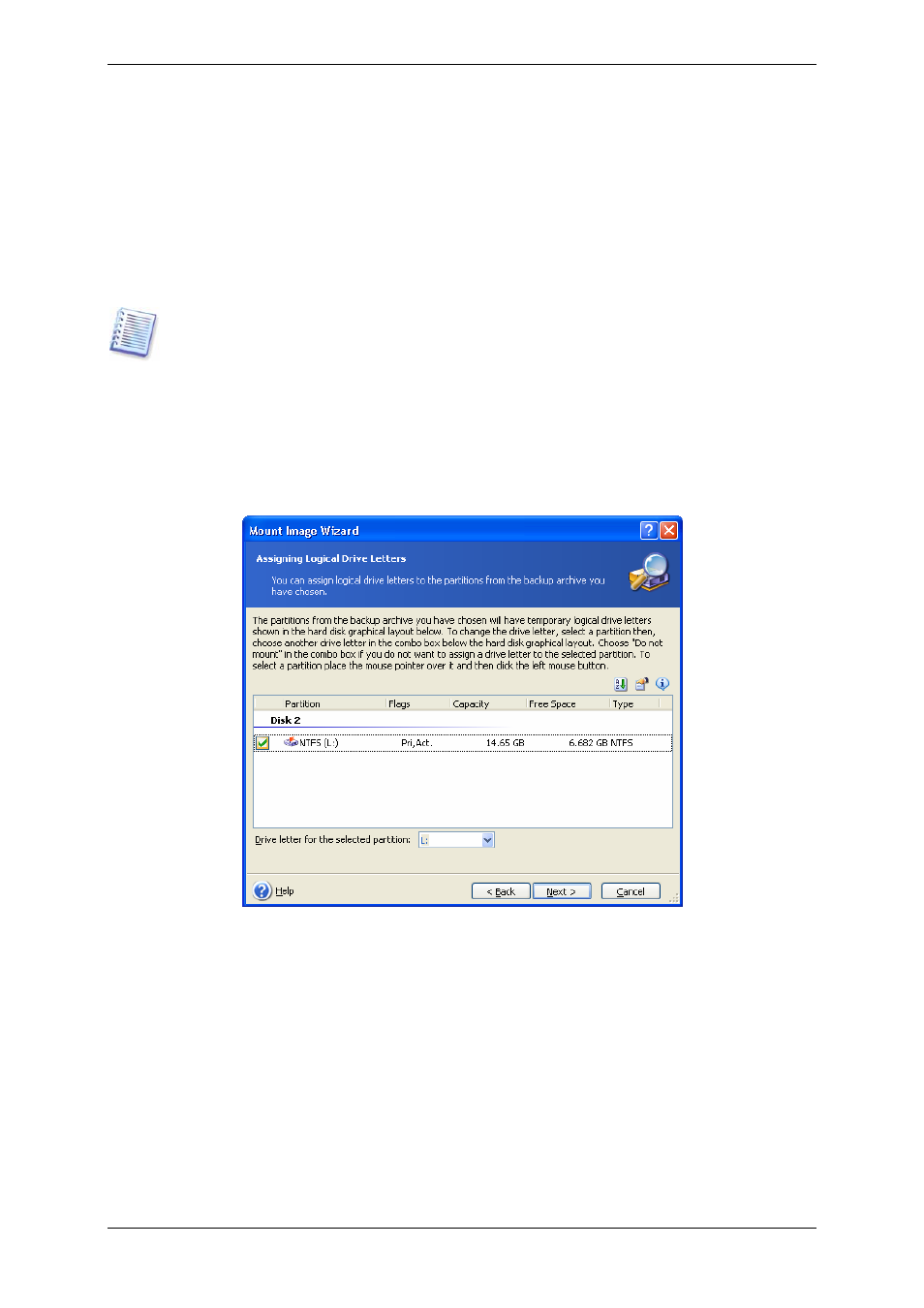
If you added a comment to the archive, it will be displayed to the right of the drives tree. If
the archive was protected with a password, Acronis True Image Server for Windows will ask
for it. Neither the partitions layout, nor the Next button will be enabled until you enter the
correct password.
4. Click Next.
5. If you selected an archive containing incremental images, Acronis True Image Server for
Windows will suggest that you select one of the successive incremental images by its
creation date/time. Thus, you can explore the partition state to a certain moment.
To mount an incremental image, you must have all previous incremental images and the
initial full image. If any of the successive images are missing, mounting is not possible.
To mount a differential image, you must have the initial full image as well.
6. Click Next.
7. Select a partition to mount as a virtual disk. (Note that you cannot mount the entire disk.)
You can also select a letter to be assigned to the virtual disk from the Drive letter drop-
down list. If you do not want to assign a letter to the virtual drive, select Do not assign.
8. Click Next.
9. Select whether you want to mount image in Read-only or Read/Write mode.
10. Click Next.
11. If you select Read/Write mode, the program assumes that the connected image will be
modified, and creates an incremental archive file to capture the changes. It is strongly
recommended that you list the forthcoming changes in the comment to this file.
12. The program displays a summary containing a single operation. Click Proceed to
connect the selected partition image as a virtual disk.
13. After the image is connected, the program will run Windows Explorer, showing its
contents. Now you can operate with files or folders as if they were located on a real disk.
70 Copyright © Acronis, Inc., 2000-2006
